:max_bytes(150000):strip_icc():format(webp)/istabletworthit-a75b20684e5241b8a64efc0733092fcd.jpg)
18 Video Editors Weve Tested Heres What We Learned

18 Video Editors We’ve Tested [Here’s What We Learned]
More and more people love to share their knowledge, experience and daily life via videos. Platforms such as TikTok, YouTube, Vimeo are continuing to attract more and more people. But most people don’t know much about video editing. Which video editor they can use? How to apply the effects to improve the video visually? This post will give you all the tips and answers on editing a video.
Contents
01 [Video Editing Basics ](#Part 1)
02 [Editor’s Top 3 Picks ](#Part 2)
03 [Open-Source Video Editors](#Part 3)
04 [Freemium and Freeware Video Editors](#Part 4)
05 [Proprietary Video Editing Software](#Part 5)
06 [How to Choose the Suitable Video Editor](#Part 6)
07 [Video Editing Tips for Newbies](#Part 7)
08 [Frequently Asked Questions of Video Editor](#Part 8)
Part 1: Video Editing Basics
Before going to the best video editors, you should be aware of the basics of video editing. Here are the basic concepts of video editing that you must know as they are common across all video editors.
1. The Timeline: The timeline is an area of a video editor where you place your video clips sequentially. When you play the video after editing, the video will play from the start of the timeline and finish at the end of the timeline where your video content ends. The timeline is where you can place your audio clips, video effects, and graphical elements as per your requirements.
2. The Canvas: The canvas is an area of a video editor where you view your video clips frame by frame. The canvas allows you to edit the video starting from cropping to adding graphical elements. You can view all the changes you make to the video before applying them permanently.
3. Basic editing: The basic editing of a video includes splitting and trimming out important parts of a large video file and, thereafter, joining the different video clips to make an engaging video. The basic editing also includes adding audio clips, adjusting video parameters such as color, brightness, contrast as well as adding texts to the video.
4. Aspect Ratio: The aspect ratio of a video represents the ratio of width to height of the video in terms of pixels. For example, a video with aspect ratio of 16:9 means the video is 1920p x 1080p. You can edit the aspect ratio depending on where you want to publish the video. For example, social media videos use 1:1 and 9: 16 aspect ratio, tablets use 4:3 aspect ratio, and 16:9 is the standard aspect ratio.
5. B-roll: B-roll is a secondary video footage that you can add to your primary video(A-roll) to enhance the video creativity and aesthetic value. B-roll could be a cinematic shot, a slow-motion footage, a close-up shot from different angles, as well as a shot mixed with wide-angle, pans, and tilts.
6. Frame Rate: Frame rate refers to the number of images or frames displayed per second in a video. In short, frame rate refers to frames per second in a video. For example, a video of 30fps means the video is showing 30 different images per second. The 24fps is used for movies and the 30fps is used for online and TV videos. Even 60fps videos are becoming common as they produce a smoother video experience.
Part 2: Editor’s Top 3 Picks - Choose The Best Video Editor
Best Video Editor for All Creators - Filmora
Wondershare Filmora is the ideal video editor with an intuitive user interface. You get all the standard and advanced video editing features packed into its platform. You can record videos of external webcam and computer screen as well. There are unlimited video effects and graphical elements to turn your raw videos into eye-catching videos instantly.
Best for Professional Editing - Premiere Pro
Adobe Premium Pro is the best professional video editor where all the advanced features of video editing are available. The software supports editing multiple projects simultaneously. You can edit VR, Multicam, and 3D videos as well. It is a perfect platform for a professional video editing team to work in sync.
Best for Online Video Editing - WeVideo
WeVideo is by far the best online video editor with 30 million users. Starting from standard video editing options and uploading directly to social media platforms, WeVideo is a full-fledged video editor. You can also record videos and create your own video templates. Moreover, you can collaborate with other video creators and make the best use of the unlimited stock media library.
Part 3: Open-Source Video Editors
Open-source video editors have compatibility with all the desktop operating systems. Moreover, due to their codes readily available online, these video editing software applications are available completely free of cost. Here are the best open-source video editors for beginners and experienced users.
# For Beginner Users
1. Blender
Compatibility: Windows, Mac, Linux
Best for: best open-source video editor with balanced features
G2 rating: 4.5 out of 5

Blender is an open-source video editing suite that is popular for its 3D models. Since it is a suite, you can use the platform not only for video editing but also for creating animated videos and games.
Starting from basic video editing such as trim and split to advance video editing such as masking and color adjustment, all options are readily available. Besides, there are options for audio mixing and live preview of editing works.
Reason to Choose:-
- Video cropping, trimming, splitting, joining, and adjusting speed.
- Different slots to add videos, images, scenes, audio clips, effects and masks.
- Different transitions, filters, effects, waveforms, and keyframes available.
- Create 3D models and animated videos with proper audio mixing.
Reason to Avoid:-
- Takes time to get used to the platform.
- Reports of bugs have become a regular occurrence.
2. Avidemux
Compatibility: Windows, Mac, Linux
Best for: best open-source video editor for basic editing
G2 rating: 4.4 out of 5

Avidemux from Soundforge is a lightweight and basic video editor. Starting from trimming and cutting videos to applying filters and encoding videos, all the options are readily available. The software supports a wide range of video file formats for editing.
The platform also supports scripting through which you can automate tasks to perform on videos. Besides, there are options for color adjustments, video conversion, and advanced interlacing. The simple user interface is perfect for beginners to edit videos intuitively.
Reason to Choose:-
- Quick video editing for trimming, cutting, rotating, and cropping.
- Change speed and use different filters for color adjustments and subtitles.
- Supports different video file formats in import and export.
- The user interface is simple and suitable for beginners.
Reason to Avoid:-
- Does not have a traditional timeline for video editing.
- Limited effects, filters, and advanced features.
3. Kdenlive
Compatibility: Windows, Mac, Linux
Best for: best open-source video editor for all
G2 rating: 4.3 out of 5

Kdenlive video editor is a versatile video editor with standard and advanced video editing features balanced properly. The open-source software allows multi-track timeline and supports dual monitor setup for video editing. The user interface is simple, and you can configure it as per your preference.
Kdenlive supports a wide range of video and audio files, and you can use configurable keyboard shortcuts for easy operation. The automatic backup feature is highly useful in the professional video editing world. Similarly, the presence of keyframe-based effects and advanced effects can make a video stand out.
Reason to Choose:-
- Multi-track timeline for working with multiple video and audio clips.
- Keyframeable effects, transitions, color correction and unlimited online resources.
- Vast set of options for creating stunning texts and titles.
- Smooth preview, configurable interface, and automatic backup.
Reason to Avoid:-
- Lacks GPU acceleration and hence, slow response at times.
- Speed adjustment effect is not efficient.
# For Advanced Users
4. OpenShot
Compatibility: Windows, Mac, Linux, Chrome OS
Best for: Best open source editor for all desktop users
G2 rating: 4.4 out of 5

OpenShot is a cross-platform, open-source video editor where you can work on one project on different operating systems. It works on keyframe animation framework, and you can choose from different interpolations. The platform offers you to work with unlimited video and audio clips as well as layers.
You can perform all the basic video editing operations as well as go for advanced editing. The features and tools are well-balanced for regular as well as professional video editing. Starting from video effects and audio mixing to chroma key and time-mapping, everything is available under one roof.
Reason to Choose:-
- Basic video editing with panning, zooming, and scrolling features.
- Wide range of transitions, effects, time and speed control.
- Time-mapping, audio mixing, overlays, and composting.
- Supports 3D animations and objects, templates for titles and sub-titles.
Reason to Avoid:-
- Hardware acceleration is not very powerful.
- Not suitable for 4K video editing as it gets extremely slow.
5. Shotcut
Compatibility: Windows, Mac, Linux
Best for: Best for video editors who love filters and effects
G2 rating: 4.2 out of 5

Shotcut is another open-source and cross-platform video editor with a professional user interface. The software supports importing different file formats of video and audio files. It is suitable for editing 4K videos, and it is a full-fledged audio editor as well.
Its vast video filters and effects are comparable to premium video editors. You can work with multi-track timeline and keyframes with markers and rangers. Besides, you can keep notes on your project easily. Overall, it is a balanced video editor in terms of features and functionalities.
Reason to Choose:-
- Wide categories of video effects, transitions, and filters.
- Multi-track and multi-format timeline and detailed audio editor.
- Standard and advanced editing options with hardware acceleration.
- Export video in high-resolution and in different formats.
Reason to Avoid:-
- The user interface can take some time to get used to.
- The stock media library is rather limited.
6. NATRON
Compatibility: Windows, Mac, Linux
Best for: Best open-source video editor with visual effects
G2 rating: 3.5 out of 5

NATRON is a robust video editor with powerful tracking tool for 2D and planar tracking. You can work with multiple layers and clips and avail various keying options on your video editing project. In fact, it is a full-fledged video compositing software for better video production with multi-layer structure.
The hardware acceleration of the software produces faster rendering. You get to work with presets, tracker nodes, rotoscoping, multi-plane and motion editing. The option of multi-view workflow along with real-time playback is extremely useful while editing multicam videos.
Reason to Choose:-
- Superior visual effects and motion editing.
- Multi-tasking with multi-view workflow.
- Option of rotoscoping and python scripting.
- Supports different open-source plugins.
Reason to Avoid:-
- The user interface is quite advanced and needs some learning time.
- It gets unstable and slow while previewing high-resolution videos.
Part 4: Freemium and Freeware Video Editors
Freeware video editors are available completely free of cost and they are mostly exclusive to a certain operating system. On the other hand, freemium video editors have certain features completely free while it charges users a small fee for certain advanced features. Here is the list of the best freemium and freeware video editors.
# For Beginner Users
7. ActivePresenter
Compatibility: Windows and Mac
Best for: best video editing software for learning videos.
G2 rating: 4.5 out of 5

ActivePresenter from AtomiSystems is a video editor with screen recording options. The software is particularly useful in making and editing learning videos. There are different templates available for editing videos quickly. Besides, you can use the platform for standard editing options for any video.
Starting from working with multiple timelines to making videos interactive and responsive, there are various out-of-box features. Moreover, you can edit your audio and export your edited video in different file formats.
Reason to Choose:-
- Multiple timelines for editing various video and audio clips.
- Basic video and audio editing options and greenscreen effects.
- Webcam and screen recording with audio from different sources.
- Export videos with different file formats, HTML, xAPI, SCORM and much more.
Reason to Avoid:-
- The learning curve is slightly steep.
- Not suitable for editing all types of videos.
8. Microsoft Photos
Compatibility: Windows
Best for: best built-in video editor for Windows users
G2 rating: 4.6 out of 5

Microsoft Photos is the inbuilt video editor for Windows users. The app comes pre-installed in Windows and it is mostly used for viewing photos. But there is an inbuilt video editor where you can do the basic video editing works.
You can trim a video, add texts, and apply 3D effects as well as different filters available. There are also options for rotating videos, applying background music and customizing audio. The user interface is very simple for all users.
Reason to Choose:-
- Instant basic video editing options available.
- Apply effects, filters, as well as music.
- Simple and intuitive user interface for everyone.
- Comes pre-installed and completely free of cost.
Reason to Avoid:-
- Very limited video editing options.
- Very limited video file formats supported.
9. iMovie
Compatibility: Mac
Best for: Best built-in video editor for Mac users
G2 rating: 4.3 out of 5

iMovie is the inbuilt video editor for Mac users as it comes pre-installed on macOS. The application is free to use and it is compatible with iPhone and iPad as well. You can perform all the basic video editing works starting from trimming to rotating videos.
Besides, there is a wide range of effects and filters available to apply on your videos. The best part is that it supports editing 4K videos. There are also various graphical elements available and you can share your video easily on different platforms.
Reason to Choose:-
- Trim, rotate, split and crop videos easily.
- Work across Mac, iPhone and iPad seamlessly.
- Wide range of effects, filters, and objects available.
- Supports editing 4K videos without any lag.
Reason to Avoid:-
- Lacks advanced editing options though it is a dedicated video editor.
- Supports very limited video file formats.
# For Advanced Users
10. Lightworks
Compatibility: Windows, Mac, Linux
Best for: best for social media video creators
G2 rating: 3.5 out of 5

Lightworks is a freemium video editor where most features are reserved for premium users. If you are a social media creator or learning video creator, Lightworks Create is best for you. If you are a professional video creator, you should opt for Lightworks Pro.
The software supports almost all file formats, and you can export videos on social media instantly. The timeline is advanced with proxy editing, autosave and background processing features. You can share projects with your teammates and work collaboratively.
Reason to Choose:-
- Powerful and advanced timeline for quick editing.
- Motion graphics and tilting along with advanced metadata.
- Flexible user interface with proxy workflow and storyboard bin.
- Suitable for collaborating works and cloud storage.
Reason to Avoid:-
- Can crash while working with 4K videos.
- Limited options for advanced video editing.
11. VideoPad
Compatibility: Windows
Best for: best video editor for short video creators.
G2 rating: 4.1 out of 5

VideoPad by NCH Software is an intuitive video editor that supports over 60 different video file formats. There are tools available for basic editing such as trimming and cropping. Besides, there are various effects and transitions available to apply on your video.
The video editor also lets you edit audio files and you can edit 360-degree videos as well. There are video stabilization and chroma key effect available. The video editor is available free for non-commercial use with certain limitations that you can overcome with its premium plan.
Reason to Choose:-
- Edit in Storybook or Timeline mode and perfect all basic editing works.
- Audio editing options with different audio effects.
- Add 3D video effects, special filters, and change video speed.
- Supports a wide range of video file formats.
Reason to Avoid:-
- Can crash while editing 4K videos.
- Lacks advanced editing options.
12. VSDC Free Video Editor
Compatibility: Windows only.
Best for: Free feature-rich video editing suite
G2 rating: 4.0 out of 5

VSDC Free Video Editor is a free suite that includes both video and audio editor. You can use the software for recording screen as well as voiceovers. The software is suitable for low-end computers as it is a lightweight application.
Apart from basic editing, you can edit 360 videos. Starting from color correction and zooming to split-screen effect and chroma key, it is full-fledged feature-rich software. For more advanced features, you can opt for VSDC Video Editor Pro version.
Reason to Choose:-
- Zooming, panning, and color correction options.
- Wide range of effects and filters present.
- Chrome key option as well as 360 degree video editing.
- Work with multiple layers and sync objects perfectly.
Reason to Avoid:-
- Lacks advanced video editing options.
- No masking or video stabilization option available.
Part 5: Proprietary Video Editing Software
If you are a regular video creator and you want to invest in video editing to improve the quality of your video content, you have to opt for a proprietary video editing software. All professional video creators prefer proprietary video editing software over freeware and freemium video editors. Here are the best premium video videos with the most advanced video editing options.
# For Beginner Users
13. Filmora
Compatibility: Windows and Mac.
Best for: Best video editors for YouTubers and vloggers
G2 rating: 4.4 out of 5

Wondershare Filmora is a feature-rich video editor but an intuitive user interface. Therefore, it is perfectly suitable for beginners who want all the features and tools for advanced video editing without a steep learning curve. Filmora is also useful if you want to record screen or webcam video.
Starting from tons of video effects and transitions to a large stock library and graphical elements, Filmora is tailor-made for editing all types of videos. It also supports a wide range of file formats and you can edit 4K videos as well as audio files comfortably.
For Win 7 or later (64-bit)
For macOS 10.12 or later
Reason to Choose:-
- Trim, split, join, crop and work with multiple video and audio clips.
- Large collection of video and audio effects, transitions, and graphical elements.
- Large stock library of free media files and animations.
- Work with multiple layers and clips effortlessly on its smooth timeline.
Reason to Avoid:-
- The processing time for videos could be on the higher side.
14. Camtasia
Compatibility: Windows and Mac.
Best for: Teachers and students to edit tutorial videos
G2 rating: 4.6 out of 5

Camtasia by Techsmith is a premium video editor and it is equally popular as a video recorder. It is particularly useful for recording and editing tutorial videos as there are different templates available. Coming to video editing part, you can perform all the basic video editing works instantly.
There are various trendy effects, transitions, and presets available. You can remove green screen and apply different frames for video compatibility on different devices. Besides, you can upload the editing video different on different platforms instantly.
Reason to Choose:-
- Quick trimming, splitting, cropping options.
- Large collection of templates and presets.
- Wide range of effects, annotations, and transitions.
- Import, export, and share different file formats.
Reason to Avoid:-
- No motion tracking option.
- Reports of frequent crashes.
15. Final Cut Pro
Compatibility: Mac only.
Best for: best professional video editors for Mac users
G2 rating: 4.4 out of 5

Final Cut Pro from Apple is an extremely popular premium video editor among professional video creators who are Mac users. It is a powerful and advanced video editor that can handle high resolution videos smoothly. It is a perfect mix of standard and advanced video editing features.
Starting from editing multicam and VR videos to 3D and 360 degree videos, Final Cut Pro is suitable for all. There are unlimited presets and effects present and you can edit 4K videos as well as large video files smoothly.
Reason to Choose:-
- Basic and advanced video and audio editing features.
- Supports editing all the different video types such as 3D, 4K, VR videos.
- Supports plug-ins, external tools and cinematic effects.
- Renders high resolution, large video files in short time.
Reason to Avoid:-
- Learning curve is quite steep.
- Pricing is on the higher side.
# For Beginner Users
16. Adobe Premiere Pro
Compatibility: Windows only.
Best for: best professional video editing software for most people
G2 rating: 4.5 out of 5

Adobe Premiere Pro is the ultimate video editor in the professional video editing world. You get all the different advanced features of video editing packed in the application. Even though the learning curve is steep, Adobe Premiere Pro is one of the most used video editors in professional video creation.
Adobe Premiere Pro supports all the different video file formats and you can edit various videos simultaneously. It is a perfect tool for editing a large video project collaboratively. It supports editing VR videos, 3D videos, as well as multicam videos.
Reason to Choose:-
- Standard and advanced editing options with quick rendering.
- Suitable for multi-tasking and collaborative work in video editing.
- Supports almost all types of videos and audio file formats.
- Flexible and configurable user interface and advanced timeline.
Reason to Avoid:-
- Learning curve is very steep.
- Not suitable for low-end computers.
17. Vegas Pro
Compatibility: Windows only.
Best for: Video & audio editing for professionals
G2 rating: 4.2 out of 5

Vegas Pro from Sony is a professional video and audio editor. You can work with multiple video and audio files and you can choose from timeline or storyboard layout. In fact, there are options for nested timeline and multicam editing. The customized workflow and layouts make the application suitable for everyone.
You can enhance your video with its large collection of filters, effects, and titles. There are options for keyframing, scene detection, color correction, and light adjustments. The artificial intelligence makes editing faster with automation control.
Reason to Choose:-
- Powerful timeline and storyboard mode with keyframing.
- Advanced HDR color correction and grading.
- Artificial intelligence for quick and repeated editing.
- Multicam editing, motion tracking, and support for 3D videos.
Reason to Avoid:-
- Stability of the application is questionable.
- Pricing is steep and lacks tutorial guide.
18. Hitfilm Express
Compatibility: Windows and Mac
Best for: Best for video effects lovers
G2 rating: 4.4 out of 5

Hitfilm Express is particularly popular for its unlimited video effects that make the video stand out easily. The user interface is quite simple to use, and you can apply effects to turn your raw video into professional video instantly. In fact, it has the largest VFX toolkit with industry-grade effects.
You can edit 4K videos, and there are options for motion tracking and video animations. You can also opt for color correction and grading. You can also edit vertical videos and upload them on social media platforms. You can also edit audio clips and use composting and layering features to enhance your video.
Reason to Choose:-
- Advanced timeline for better workflow.
- Standard and advanced video editing options.
- Largest collection of video effects of different categories.
- Color grading, correction, and free training and support.
Reason to Avoid:-
- Lacks green screen editing option.
- Rendering is not always swift.
Part 6: How to Choose the Suitable Video Editor?
The most important part of video editing is to choose the most suitable video editor for your videos. Here are some important factors to consider while choosing a video editor.
1. Budget and Price: If you are getting started, you can opt for a free video editor. But eventually, you have to go for a premium video editor if you are serious about video editing. You should opt for that video editor that fits your budget and offers more features for the price charged in comparison to its competitors.
2. Learning Curve: You should always opt for a video editor that has a low learning curve. If the video editor is complicated to operate, you will get frustrated, and you won’t be able to unlock the full potential of the video editor. Besides, you will have to lose a lot of time in learning and perfecting the usage of the application.
3. Stock Library: The video editor you are choosing must have a sizeable stock media library. A stock library is where you can find video clips and audio clips that are free to use for everyone. You can incorporate them into your video to enhance the content quality and bring variety to your audiences.
4. Audio control: Video editing is incomplete without proper audio editing. Your video editor should have a separate timeline for audio clips so that you can place them perfect to go in sync with the video clips. Some video editors have dedicated options for audio mixing and editing as per requirements.
5. upport video formats: Your video editor must support a wide range of video file formats that you have to include from time to time. If it supports only the popular file formats, you will not be able to include the interesting videos you may get from different sources which the video editor does not support.
6. Software stability: If you need to edit high-resolution videos, you have to ensure that the video editor you are choosing can stay stable throughout. There are many popular video editors available that become unstable while editing and rendering high-resolution videos. You have to read reviews to come to a conclusion about software stability.
7. Customer Support: Last but most importantly, your video editor must have a good customer support team. In your video editing journey, you will need the help of technical customer support to clarify issues related to the software so that you can excel in your video editing sessions.
Part 7: Video Editing Tips for Beginners
Here are some basic video editing tips that you should keep in mind while editing any video.
1. Try Tight Cuts: Your video should not be too long so that it gets boring for the viewers. Therefore, you have to make tight cuts which means you have to cut out pauses, gaps between dialogs, and anything that is unnecessary for viewers. If you think that tight cuts will take more time than usual, you can consider reshooting the part to save time.
2. Put The Story Before The Footage: When you are shooting a planned video, you must be shooting the video with multiple cameras from different angles. While editing and choosing the perfect angle for a certain video segment, you have to select the one that enhances the story you are telling through your video. For example, in an interview video, you should know when to emphasize and show close angles to capture the emotion of the speaker.
3. Chop Out Mistakes: The most basic work in video editing is to cut out the mistakes. This is because you are sure to make mistakes while shooting, and you will reshoot a lot of mistakes to correct them. Therefore, take your time to chop out mistakes but make sure that the video feels continuous, and if required, you can reshoot. To avoid mistakes in action, you can use different camera angles, blur portions, and bleep out certain words.
4. Learn to use color: Color correction and adjustment is a majorly neglected part of video editing that can make your video different from others. When you are shooting in outdoor conditions, the color of the video could get disturbed depending on the color of your dress as well as your surrounding. While editing, you need to correct them so that the video looks visually pleasing to the eyes.
5. Cut to music: Audio plays a very important role in any video, and hence, you should not neglect it. Always opt for a video editor that has a good collection of stock music so that you can apply them to your video in appropriate places. Music helps to break the monotony and grab the attention of the audience instantly.
6. Back up your work: It takes hours to shoot a video but only a second to lose it. Instead of blindingly relying on your storage device, you should take back up of your work on multiple devices. Taking backup in the cloud storage area is the best option as you can access your work from anywhere.
Part 8: Frequently Asked Questions of Video Editor
What is the best video editor?
Wondershare Filmora is the best video editor as it has the perfect mix of standard and advanced video editing options. The user interface is intuitive and easy to operate for every video creator.
What editor do YouTubers use on PC?
The most commonly used video editors by YouTubers are Final Cut Pro, Adobe Premiere Pro and Filmora. Unless you are a pro in video editing, we recommend Filmora and Shotcut for your YouTube videos.
How can I edit videos for free?
If you are a Windows user, you can use Microsoft Photos and Openshot for editing your videos for free. For Mac users, iMovie is the best free video editor with balanced features.
Does Windows 10 have a free video editor?
Yes, Windows 10 does come with a free video editor and it is called Microsoft Photos. You can edit your photos and videos with the application.
Is Filmora Free?
No, Filmora is a premium video editor. However, you can download its free trial version to understand its features and functionalities. Thereafter, you can purchase its premium plan as per your suitability.
02 [Editor’s Top 3 Picks ](#Part 2)
03 [Open-Source Video Editors](#Part 3)
04 [Freemium and Freeware Video Editors](#Part 4)
05 [Proprietary Video Editing Software](#Part 5)
06 [How to Choose the Suitable Video Editor](#Part 6)
07 [Video Editing Tips for Newbies](#Part 7)
08 [Frequently Asked Questions of Video Editor](#Part 8)
Part 1: Video Editing Basics
Before going to the best video editors, you should be aware of the basics of video editing. Here are the basic concepts of video editing that you must know as they are common across all video editors.
1. The Timeline: The timeline is an area of a video editor where you place your video clips sequentially. When you play the video after editing, the video will play from the start of the timeline and finish at the end of the timeline where your video content ends. The timeline is where you can place your audio clips, video effects, and graphical elements as per your requirements.
2. The Canvas: The canvas is an area of a video editor where you view your video clips frame by frame. The canvas allows you to edit the video starting from cropping to adding graphical elements. You can view all the changes you make to the video before applying them permanently.
3. Basic editing: The basic editing of a video includes splitting and trimming out important parts of a large video file and, thereafter, joining the different video clips to make an engaging video. The basic editing also includes adding audio clips, adjusting video parameters such as color, brightness, contrast as well as adding texts to the video.
4. Aspect Ratio: The aspect ratio of a video represents the ratio of width to height of the video in terms of pixels. For example, a video with aspect ratio of 16:9 means the video is 1920p x 1080p. You can edit the aspect ratio depending on where you want to publish the video. For example, social media videos use 1:1 and 9: 16 aspect ratio, tablets use 4:3 aspect ratio, and 16:9 is the standard aspect ratio.
5. B-roll: B-roll is a secondary video footage that you can add to your primary video(A-roll) to enhance the video creativity and aesthetic value. B-roll could be a cinematic shot, a slow-motion footage, a close-up shot from different angles, as well as a shot mixed with wide-angle, pans, and tilts.
6. Frame Rate: Frame rate refers to the number of images or frames displayed per second in a video. In short, frame rate refers to frames per second in a video. For example, a video of 30fps means the video is showing 30 different images per second. The 24fps is used for movies and the 30fps is used for online and TV videos. Even 60fps videos are becoming common as they produce a smoother video experience.
Part 2: Editor’s Top 3 Picks - Choose The Best Video Editor
Best Video Editor for All Creators - Filmora
Wondershare Filmora is the ideal video editor with an intuitive user interface. You get all the standard and advanced video editing features packed into its platform. You can record videos of external webcam and computer screen as well. There are unlimited video effects and graphical elements to turn your raw videos into eye-catching videos instantly.
Best for Professional Editing - Premiere Pro
Adobe Premium Pro is the best professional video editor where all the advanced features of video editing are available. The software supports editing multiple projects simultaneously. You can edit VR, Multicam, and 3D videos as well. It is a perfect platform for a professional video editing team to work in sync.
Best for Online Video Editing - WeVideo
WeVideo is by far the best online video editor with 30 million users. Starting from standard video editing options and uploading directly to social media platforms, WeVideo is a full-fledged video editor. You can also record videos and create your own video templates. Moreover, you can collaborate with other video creators and make the best use of the unlimited stock media library.
Part 3: Open-Source Video Editors
Open-source video editors have compatibility with all the desktop operating systems. Moreover, due to their codes readily available online, these video editing software applications are available completely free of cost. Here are the best open-source video editors for beginners and experienced users.
# For Beginner Users
1. Blender
Compatibility: Windows, Mac, Linux
Best for: best open-source video editor with balanced features
G2 rating: 4.5 out of 5

Blender is an open-source video editing suite that is popular for its 3D models. Since it is a suite, you can use the platform not only for video editing but also for creating animated videos and games.
Starting from basic video editing such as trim and split to advance video editing such as masking and color adjustment, all options are readily available. Besides, there are options for audio mixing and live preview of editing works.
Reason to Choose:-
- Video cropping, trimming, splitting, joining, and adjusting speed.
- Different slots to add videos, images, scenes, audio clips, effects and masks.
- Different transitions, filters, effects, waveforms, and keyframes available.
- Create 3D models and animated videos with proper audio mixing.
Reason to Avoid:-
- Takes time to get used to the platform.
- Reports of bugs have become a regular occurrence.
2. Avidemux
Compatibility: Windows, Mac, Linux
Best for: best open-source video editor for basic editing
G2 rating: 4.4 out of 5

Avidemux from Soundforge is a lightweight and basic video editor. Starting from trimming and cutting videos to applying filters and encoding videos, all the options are readily available. The software supports a wide range of video file formats for editing.
The platform also supports scripting through which you can automate tasks to perform on videos. Besides, there are options for color adjustments, video conversion, and advanced interlacing. The simple user interface is perfect for beginners to edit videos intuitively.
Reason to Choose:-
- Quick video editing for trimming, cutting, rotating, and cropping.
- Change speed and use different filters for color adjustments and subtitles.
- Supports different video file formats in import and export.
- The user interface is simple and suitable for beginners.
Reason to Avoid:-
- Does not have a traditional timeline for video editing.
- Limited effects, filters, and advanced features.
3. Kdenlive
Compatibility: Windows, Mac, Linux
Best for: best open-source video editor for all
G2 rating: 4.3 out of 5

Kdenlive video editor is a versatile video editor with standard and advanced video editing features balanced properly. The open-source software allows multi-track timeline and supports dual monitor setup for video editing. The user interface is simple, and you can configure it as per your preference.
Kdenlive supports a wide range of video and audio files, and you can use configurable keyboard shortcuts for easy operation. The automatic backup feature is highly useful in the professional video editing world. Similarly, the presence of keyframe-based effects and advanced effects can make a video stand out.
Reason to Choose:-
- Multi-track timeline for working with multiple video and audio clips.
- Keyframeable effects, transitions, color correction and unlimited online resources.
- Vast set of options for creating stunning texts and titles.
- Smooth preview, configurable interface, and automatic backup.
Reason to Avoid:-
- Lacks GPU acceleration and hence, slow response at times.
- Speed adjustment effect is not efficient.
# For Advanced Users
4. OpenShot
Compatibility: Windows, Mac, Linux, Chrome OS
Best for: Best open source editor for all desktop users
G2 rating: 4.4 out of 5

OpenShot is a cross-platform, open-source video editor where you can work on one project on different operating systems. It works on keyframe animation framework, and you can choose from different interpolations. The platform offers you to work with unlimited video and audio clips as well as layers.
You can perform all the basic video editing operations as well as go for advanced editing. The features and tools are well-balanced for regular as well as professional video editing. Starting from video effects and audio mixing to chroma key and time-mapping, everything is available under one roof.
Reason to Choose:-
- Basic video editing with panning, zooming, and scrolling features.
- Wide range of transitions, effects, time and speed control.
- Time-mapping, audio mixing, overlays, and composting.
- Supports 3D animations and objects, templates for titles and sub-titles.
Reason to Avoid:-
- Hardware acceleration is not very powerful.
- Not suitable for 4K video editing as it gets extremely slow.
5. Shotcut
Compatibility: Windows, Mac, Linux
Best for: Best for video editors who love filters and effects
G2 rating: 4.2 out of 5

Shotcut is another open-source and cross-platform video editor with a professional user interface. The software supports importing different file formats of video and audio files. It is suitable for editing 4K videos, and it is a full-fledged audio editor as well.
Its vast video filters and effects are comparable to premium video editors. You can work with multi-track timeline and keyframes with markers and rangers. Besides, you can keep notes on your project easily. Overall, it is a balanced video editor in terms of features and functionalities.
Reason to Choose:-
- Wide categories of video effects, transitions, and filters.
- Multi-track and multi-format timeline and detailed audio editor.
- Standard and advanced editing options with hardware acceleration.
- Export video in high-resolution and in different formats.
Reason to Avoid:-
- The user interface can take some time to get used to.
- The stock media library is rather limited.
6. NATRON
Compatibility: Windows, Mac, Linux
Best for: Best open-source video editor with visual effects
G2 rating: 3.5 out of 5

NATRON is a robust video editor with powerful tracking tool for 2D and planar tracking. You can work with multiple layers and clips and avail various keying options on your video editing project. In fact, it is a full-fledged video compositing software for better video production with multi-layer structure.
The hardware acceleration of the software produces faster rendering. You get to work with presets, tracker nodes, rotoscoping, multi-plane and motion editing. The option of multi-view workflow along with real-time playback is extremely useful while editing multicam videos.
Reason to Choose:-
- Superior visual effects and motion editing.
- Multi-tasking with multi-view workflow.
- Option of rotoscoping and python scripting.
- Supports different open-source plugins.
Reason to Avoid:-
- The user interface is quite advanced and needs some learning time.
- It gets unstable and slow while previewing high-resolution videos.
Part 4: Freemium and Freeware Video Editors
Freeware video editors are available completely free of cost and they are mostly exclusive to a certain operating system. On the other hand, freemium video editors have certain features completely free while it charges users a small fee for certain advanced features. Here is the list of the best freemium and freeware video editors.
# For Beginner Users
7. ActivePresenter
Compatibility: Windows and Mac
Best for: best video editing software for learning videos.
G2 rating: 4.5 out of 5

ActivePresenter from AtomiSystems is a video editor with screen recording options. The software is particularly useful in making and editing learning videos. There are different templates available for editing videos quickly. Besides, you can use the platform for standard editing options for any video.
Starting from working with multiple timelines to making videos interactive and responsive, there are various out-of-box features. Moreover, you can edit your audio and export your edited video in different file formats.
Reason to Choose:-
- Multiple timelines for editing various video and audio clips.
- Basic video and audio editing options and greenscreen effects.
- Webcam and screen recording with audio from different sources.
- Export videos with different file formats, HTML, xAPI, SCORM and much more.
Reason to Avoid:-
- The learning curve is slightly steep.
- Not suitable for editing all types of videos.
8. Microsoft Photos
Compatibility: Windows
Best for: best built-in video editor for Windows users
G2 rating: 4.6 out of 5

Microsoft Photos is the inbuilt video editor for Windows users. The app comes pre-installed in Windows and it is mostly used for viewing photos. But there is an inbuilt video editor where you can do the basic video editing works.
You can trim a video, add texts, and apply 3D effects as well as different filters available. There are also options for rotating videos, applying background music and customizing audio. The user interface is very simple for all users.
Reason to Choose:-
- Instant basic video editing options available.
- Apply effects, filters, as well as music.
- Simple and intuitive user interface for everyone.
- Comes pre-installed and completely free of cost.
Reason to Avoid:-
- Very limited video editing options.
- Very limited video file formats supported.
9. iMovie
Compatibility: Mac
Best for: Best built-in video editor for Mac users
G2 rating: 4.3 out of 5

iMovie is the inbuilt video editor for Mac users as it comes pre-installed on macOS. The application is free to use and it is compatible with iPhone and iPad as well. You can perform all the basic video editing works starting from trimming to rotating videos.
Besides, there is a wide range of effects and filters available to apply on your videos. The best part is that it supports editing 4K videos. There are also various graphical elements available and you can share your video easily on different platforms.
Reason to Choose:-
- Trim, rotate, split and crop videos easily.
- Work across Mac, iPhone and iPad seamlessly.
- Wide range of effects, filters, and objects available.
- Supports editing 4K videos without any lag.
Reason to Avoid:-
- Lacks advanced editing options though it is a dedicated video editor.
- Supports very limited video file formats.
# For Advanced Users
10. Lightworks
Compatibility: Windows, Mac, Linux
Best for: best for social media video creators
G2 rating: 3.5 out of 5

Lightworks is a freemium video editor where most features are reserved for premium users. If you are a social media creator or learning video creator, Lightworks Create is best for you. If you are a professional video creator, you should opt for Lightworks Pro.
The software supports almost all file formats, and you can export videos on social media instantly. The timeline is advanced with proxy editing, autosave and background processing features. You can share projects with your teammates and work collaboratively.
Reason to Choose:-
- Powerful and advanced timeline for quick editing.
- Motion graphics and tilting along with advanced metadata.
- Flexible user interface with proxy workflow and storyboard bin.
- Suitable for collaborating works and cloud storage.
Reason to Avoid:-
- Can crash while working with 4K videos.
- Limited options for advanced video editing.
11. VideoPad
Compatibility: Windows
Best for: best video editor for short video creators.
G2 rating: 4.1 out of 5

VideoPad by NCH Software is an intuitive video editor that supports over 60 different video file formats. There are tools available for basic editing such as trimming and cropping. Besides, there are various effects and transitions available to apply on your video.
The video editor also lets you edit audio files and you can edit 360-degree videos as well. There are video stabilization and chroma key effect available. The video editor is available free for non-commercial use with certain limitations that you can overcome with its premium plan.
Reason to Choose:-
- Edit in Storybook or Timeline mode and perfect all basic editing works.
- Audio editing options with different audio effects.
- Add 3D video effects, special filters, and change video speed.
- Supports a wide range of video file formats.
Reason to Avoid:-
- Can crash while editing 4K videos.
- Lacks advanced editing options.
12. VSDC Free Video Editor
Compatibility: Windows only.
Best for: Free feature-rich video editing suite
G2 rating: 4.0 out of 5

VSDC Free Video Editor is a free suite that includes both video and audio editor. You can use the software for recording screen as well as voiceovers. The software is suitable for low-end computers as it is a lightweight application.
Apart from basic editing, you can edit 360 videos. Starting from color correction and zooming to split-screen effect and chroma key, it is full-fledged feature-rich software. For more advanced features, you can opt for VSDC Video Editor Pro version.
Reason to Choose:-
- Zooming, panning, and color correction options.
- Wide range of effects and filters present.
- Chrome key option as well as 360 degree video editing.
- Work with multiple layers and sync objects perfectly.
Reason to Avoid:-
- Lacks advanced video editing options.
- No masking or video stabilization option available.
Part 5: Proprietary Video Editing Software
If you are a regular video creator and you want to invest in video editing to improve the quality of your video content, you have to opt for a proprietary video editing software. All professional video creators prefer proprietary video editing software over freeware and freemium video editors. Here are the best premium video videos with the most advanced video editing options.
# For Beginner Users
13. Filmora
Compatibility: Windows and Mac.
Best for: Best video editors for YouTubers and vloggers
G2 rating: 4.4 out of 5

Wondershare Filmora is a feature-rich video editor but an intuitive user interface. Therefore, it is perfectly suitable for beginners who want all the features and tools for advanced video editing without a steep learning curve. Filmora is also useful if you want to record screen or webcam video.
Starting from tons of video effects and transitions to a large stock library and graphical elements, Filmora is tailor-made for editing all types of videos. It also supports a wide range of file formats and you can edit 4K videos as well as audio files comfortably.
For Win 7 or later (64-bit)
For macOS 10.12 or later
Reason to Choose:-
- Trim, split, join, crop and work with multiple video and audio clips.
- Large collection of video and audio effects, transitions, and graphical elements.
- Large stock library of free media files and animations.
- Work with multiple layers and clips effortlessly on its smooth timeline.
Reason to Avoid:-
- The processing time for videos could be on the higher side.
14. Camtasia
Compatibility: Windows and Mac.
Best for: Teachers and students to edit tutorial videos
G2 rating: 4.6 out of 5

Camtasia by Techsmith is a premium video editor and it is equally popular as a video recorder. It is particularly useful for recording and editing tutorial videos as there are different templates available. Coming to video editing part, you can perform all the basic video editing works instantly.
There are various trendy effects, transitions, and presets available. You can remove green screen and apply different frames for video compatibility on different devices. Besides, you can upload the editing video different on different platforms instantly.
Reason to Choose:-
- Quick trimming, splitting, cropping options.
- Large collection of templates and presets.
- Wide range of effects, annotations, and transitions.
- Import, export, and share different file formats.
Reason to Avoid:-
- No motion tracking option.
- Reports of frequent crashes.
15. Final Cut Pro
Compatibility: Mac only.
Best for: best professional video editors for Mac users
G2 rating: 4.4 out of 5

Final Cut Pro from Apple is an extremely popular premium video editor among professional video creators who are Mac users. It is a powerful and advanced video editor that can handle high resolution videos smoothly. It is a perfect mix of standard and advanced video editing features.
Starting from editing multicam and VR videos to 3D and 360 degree videos, Final Cut Pro is suitable for all. There are unlimited presets and effects present and you can edit 4K videos as well as large video files smoothly.
Reason to Choose:-
- Basic and advanced video and audio editing features.
- Supports editing all the different video types such as 3D, 4K, VR videos.
- Supports plug-ins, external tools and cinematic effects.
- Renders high resolution, large video files in short time.
Reason to Avoid:-
- Learning curve is quite steep.
- Pricing is on the higher side.
# For Beginner Users
16. Adobe Premiere Pro
Compatibility: Windows only.
Best for: best professional video editing software for most people
G2 rating: 4.5 out of 5

Adobe Premiere Pro is the ultimate video editor in the professional video editing world. You get all the different advanced features of video editing packed in the application. Even though the learning curve is steep, Adobe Premiere Pro is one of the most used video editors in professional video creation.
Adobe Premiere Pro supports all the different video file formats and you can edit various videos simultaneously. It is a perfect tool for editing a large video project collaboratively. It supports editing VR videos, 3D videos, as well as multicam videos.
Reason to Choose:-
- Standard and advanced editing options with quick rendering.
- Suitable for multi-tasking and collaborative work in video editing.
- Supports almost all types of videos and audio file formats.
- Flexible and configurable user interface and advanced timeline.
Reason to Avoid:-
- Learning curve is very steep.
- Not suitable for low-end computers.
17. Vegas Pro
Compatibility: Windows only.
Best for: Video & audio editing for professionals
G2 rating: 4.2 out of 5

Vegas Pro from Sony is a professional video and audio editor. You can work with multiple video and audio files and you can choose from timeline or storyboard layout. In fact, there are options for nested timeline and multicam editing. The customized workflow and layouts make the application suitable for everyone.
You can enhance your video with its large collection of filters, effects, and titles. There are options for keyframing, scene detection, color correction, and light adjustments. The artificial intelligence makes editing faster with automation control.
Reason to Choose:-
- Powerful timeline and storyboard mode with keyframing.
- Advanced HDR color correction and grading.
- Artificial intelligence for quick and repeated editing.
- Multicam editing, motion tracking, and support for 3D videos.
Reason to Avoid:-
- Stability of the application is questionable.
- Pricing is steep and lacks tutorial guide.
18. Hitfilm Express
Compatibility: Windows and Mac
Best for: Best for video effects lovers
G2 rating: 4.4 out of 5

Hitfilm Express is particularly popular for its unlimited video effects that make the video stand out easily. The user interface is quite simple to use, and you can apply effects to turn your raw video into professional video instantly. In fact, it has the largest VFX toolkit with industry-grade effects.
You can edit 4K videos, and there are options for motion tracking and video animations. You can also opt for color correction and grading. You can also edit vertical videos and upload them on social media platforms. You can also edit audio clips and use composting and layering features to enhance your video.
Reason to Choose:-
- Advanced timeline for better workflow.
- Standard and advanced video editing options.
- Largest collection of video effects of different categories.
- Color grading, correction, and free training and support.
Reason to Avoid:-
- Lacks green screen editing option.
- Rendering is not always swift.
Part 6: How to Choose the Suitable Video Editor?
The most important part of video editing is to choose the most suitable video editor for your videos. Here are some important factors to consider while choosing a video editor.
1. Budget and Price: If you are getting started, you can opt for a free video editor. But eventually, you have to go for a premium video editor if you are serious about video editing. You should opt for that video editor that fits your budget and offers more features for the price charged in comparison to its competitors.
2. Learning Curve: You should always opt for a video editor that has a low learning curve. If the video editor is complicated to operate, you will get frustrated, and you won’t be able to unlock the full potential of the video editor. Besides, you will have to lose a lot of time in learning and perfecting the usage of the application.
3. Stock Library: The video editor you are choosing must have a sizeable stock media library. A stock library is where you can find video clips and audio clips that are free to use for everyone. You can incorporate them into your video to enhance the content quality and bring variety to your audiences.
4. Audio control: Video editing is incomplete without proper audio editing. Your video editor should have a separate timeline for audio clips so that you can place them perfect to go in sync with the video clips. Some video editors have dedicated options for audio mixing and editing as per requirements.
5. upport video formats: Your video editor must support a wide range of video file formats that you have to include from time to time. If it supports only the popular file formats, you will not be able to include the interesting videos you may get from different sources which the video editor does not support.
6. Software stability: If you need to edit high-resolution videos, you have to ensure that the video editor you are choosing can stay stable throughout. There are many popular video editors available that become unstable while editing and rendering high-resolution videos. You have to read reviews to come to a conclusion about software stability.
7. Customer Support: Last but most importantly, your video editor must have a good customer support team. In your video editing journey, you will need the help of technical customer support to clarify issues related to the software so that you can excel in your video editing sessions.
Part 7: Video Editing Tips for Beginners
Here are some basic video editing tips that you should keep in mind while editing any video.
1. Try Tight Cuts: Your video should not be too long so that it gets boring for the viewers. Therefore, you have to make tight cuts which means you have to cut out pauses, gaps between dialogs, and anything that is unnecessary for viewers. If you think that tight cuts will take more time than usual, you can consider reshooting the part to save time.
2. Put The Story Before The Footage: When you are shooting a planned video, you must be shooting the video with multiple cameras from different angles. While editing and choosing the perfect angle for a certain video segment, you have to select the one that enhances the story you are telling through your video. For example, in an interview video, you should know when to emphasize and show close angles to capture the emotion of the speaker.
3. Chop Out Mistakes: The most basic work in video editing is to cut out the mistakes. This is because you are sure to make mistakes while shooting, and you will reshoot a lot of mistakes to correct them. Therefore, take your time to chop out mistakes but make sure that the video feels continuous, and if required, you can reshoot. To avoid mistakes in action, you can use different camera angles, blur portions, and bleep out certain words.
4. Learn to use color: Color correction and adjustment is a majorly neglected part of video editing that can make your video different from others. When you are shooting in outdoor conditions, the color of the video could get disturbed depending on the color of your dress as well as your surrounding. While editing, you need to correct them so that the video looks visually pleasing to the eyes.
5. Cut to music: Audio plays a very important role in any video, and hence, you should not neglect it. Always opt for a video editor that has a good collection of stock music so that you can apply them to your video in appropriate places. Music helps to break the monotony and grab the attention of the audience instantly.
6. Back up your work: It takes hours to shoot a video but only a second to lose it. Instead of blindingly relying on your storage device, you should take back up of your work on multiple devices. Taking backup in the cloud storage area is the best option as you can access your work from anywhere.
Part 8: Frequently Asked Questions of Video Editor
What is the best video editor?
Wondershare Filmora is the best video editor as it has the perfect mix of standard and advanced video editing options. The user interface is intuitive and easy to operate for every video creator.
What editor do YouTubers use on PC?
The most commonly used video editors by YouTubers are Final Cut Pro, Adobe Premiere Pro and Filmora. Unless you are a pro in video editing, we recommend Filmora and Shotcut for your YouTube videos.
How can I edit videos for free?
If you are a Windows user, you can use Microsoft Photos and Openshot for editing your videos for free. For Mac users, iMovie is the best free video editor with balanced features.
Does Windows 10 have a free video editor?
Yes, Windows 10 does come with a free video editor and it is called Microsoft Photos. You can edit your photos and videos with the application.
Is Filmora Free?
No, Filmora is a premium video editor. However, you can download its free trial version to understand its features and functionalities. Thereafter, you can purchase its premium plan as per your suitability.
02 [Editor’s Top 3 Picks ](#Part 2)
03 [Open-Source Video Editors](#Part 3)
04 [Freemium and Freeware Video Editors](#Part 4)
05 [Proprietary Video Editing Software](#Part 5)
06 [How to Choose the Suitable Video Editor](#Part 6)
07 [Video Editing Tips for Newbies](#Part 7)
08 [Frequently Asked Questions of Video Editor](#Part 8)
Part 1: Video Editing Basics
Before going to the best video editors, you should be aware of the basics of video editing. Here are the basic concepts of video editing that you must know as they are common across all video editors.
1. The Timeline: The timeline is an area of a video editor where you place your video clips sequentially. When you play the video after editing, the video will play from the start of the timeline and finish at the end of the timeline where your video content ends. The timeline is where you can place your audio clips, video effects, and graphical elements as per your requirements.
2. The Canvas: The canvas is an area of a video editor where you view your video clips frame by frame. The canvas allows you to edit the video starting from cropping to adding graphical elements. You can view all the changes you make to the video before applying them permanently.
3. Basic editing: The basic editing of a video includes splitting and trimming out important parts of a large video file and, thereafter, joining the different video clips to make an engaging video. The basic editing also includes adding audio clips, adjusting video parameters such as color, brightness, contrast as well as adding texts to the video.
4. Aspect Ratio: The aspect ratio of a video represents the ratio of width to height of the video in terms of pixels. For example, a video with aspect ratio of 16:9 means the video is 1920p x 1080p. You can edit the aspect ratio depending on where you want to publish the video. For example, social media videos use 1:1 and 9: 16 aspect ratio, tablets use 4:3 aspect ratio, and 16:9 is the standard aspect ratio.
5. B-roll: B-roll is a secondary video footage that you can add to your primary video(A-roll) to enhance the video creativity and aesthetic value. B-roll could be a cinematic shot, a slow-motion footage, a close-up shot from different angles, as well as a shot mixed with wide-angle, pans, and tilts.
6. Frame Rate: Frame rate refers to the number of images or frames displayed per second in a video. In short, frame rate refers to frames per second in a video. For example, a video of 30fps means the video is showing 30 different images per second. The 24fps is used for movies and the 30fps is used for online and TV videos. Even 60fps videos are becoming common as they produce a smoother video experience.
Part 2: Editor’s Top 3 Picks - Choose The Best Video Editor
Best Video Editor for All Creators - Filmora
Wondershare Filmora is the ideal video editor with an intuitive user interface. You get all the standard and advanced video editing features packed into its platform. You can record videos of external webcam and computer screen as well. There are unlimited video effects and graphical elements to turn your raw videos into eye-catching videos instantly.
Best for Professional Editing - Premiere Pro
Adobe Premium Pro is the best professional video editor where all the advanced features of video editing are available. The software supports editing multiple projects simultaneously. You can edit VR, Multicam, and 3D videos as well. It is a perfect platform for a professional video editing team to work in sync.
Best for Online Video Editing - WeVideo
WeVideo is by far the best online video editor with 30 million users. Starting from standard video editing options and uploading directly to social media platforms, WeVideo is a full-fledged video editor. You can also record videos and create your own video templates. Moreover, you can collaborate with other video creators and make the best use of the unlimited stock media library.
Part 3: Open-Source Video Editors
Open-source video editors have compatibility with all the desktop operating systems. Moreover, due to their codes readily available online, these video editing software applications are available completely free of cost. Here are the best open-source video editors for beginners and experienced users.
# For Beginner Users
1. Blender
Compatibility: Windows, Mac, Linux
Best for: best open-source video editor with balanced features
G2 rating: 4.5 out of 5

Blender is an open-source video editing suite that is popular for its 3D models. Since it is a suite, you can use the platform not only for video editing but also for creating animated videos and games.
Starting from basic video editing such as trim and split to advance video editing such as masking and color adjustment, all options are readily available. Besides, there are options for audio mixing and live preview of editing works.
Reason to Choose:-
- Video cropping, trimming, splitting, joining, and adjusting speed.
- Different slots to add videos, images, scenes, audio clips, effects and masks.
- Different transitions, filters, effects, waveforms, and keyframes available.
- Create 3D models and animated videos with proper audio mixing.
Reason to Avoid:-
- Takes time to get used to the platform.
- Reports of bugs have become a regular occurrence.
2. Avidemux
Compatibility: Windows, Mac, Linux
Best for: best open-source video editor for basic editing
G2 rating: 4.4 out of 5

Avidemux from Soundforge is a lightweight and basic video editor. Starting from trimming and cutting videos to applying filters and encoding videos, all the options are readily available. The software supports a wide range of video file formats for editing.
The platform also supports scripting through which you can automate tasks to perform on videos. Besides, there are options for color adjustments, video conversion, and advanced interlacing. The simple user interface is perfect for beginners to edit videos intuitively.
Reason to Choose:-
- Quick video editing for trimming, cutting, rotating, and cropping.
- Change speed and use different filters for color adjustments and subtitles.
- Supports different video file formats in import and export.
- The user interface is simple and suitable for beginners.
Reason to Avoid:-
- Does not have a traditional timeline for video editing.
- Limited effects, filters, and advanced features.
3. Kdenlive
Compatibility: Windows, Mac, Linux
Best for: best open-source video editor for all
G2 rating: 4.3 out of 5

Kdenlive video editor is a versatile video editor with standard and advanced video editing features balanced properly. The open-source software allows multi-track timeline and supports dual monitor setup for video editing. The user interface is simple, and you can configure it as per your preference.
Kdenlive supports a wide range of video and audio files, and you can use configurable keyboard shortcuts for easy operation. The automatic backup feature is highly useful in the professional video editing world. Similarly, the presence of keyframe-based effects and advanced effects can make a video stand out.
Reason to Choose:-
- Multi-track timeline for working with multiple video and audio clips.
- Keyframeable effects, transitions, color correction and unlimited online resources.
- Vast set of options for creating stunning texts and titles.
- Smooth preview, configurable interface, and automatic backup.
Reason to Avoid:-
- Lacks GPU acceleration and hence, slow response at times.
- Speed adjustment effect is not efficient.
# For Advanced Users
4. OpenShot
Compatibility: Windows, Mac, Linux, Chrome OS
Best for: Best open source editor for all desktop users
G2 rating: 4.4 out of 5

OpenShot is a cross-platform, open-source video editor where you can work on one project on different operating systems. It works on keyframe animation framework, and you can choose from different interpolations. The platform offers you to work with unlimited video and audio clips as well as layers.
You can perform all the basic video editing operations as well as go for advanced editing. The features and tools are well-balanced for regular as well as professional video editing. Starting from video effects and audio mixing to chroma key and time-mapping, everything is available under one roof.
Reason to Choose:-
- Basic video editing with panning, zooming, and scrolling features.
- Wide range of transitions, effects, time and speed control.
- Time-mapping, audio mixing, overlays, and composting.
- Supports 3D animations and objects, templates for titles and sub-titles.
Reason to Avoid:-
- Hardware acceleration is not very powerful.
- Not suitable for 4K video editing as it gets extremely slow.
5. Shotcut
Compatibility: Windows, Mac, Linux
Best for: Best for video editors who love filters and effects
G2 rating: 4.2 out of 5

Shotcut is another open-source and cross-platform video editor with a professional user interface. The software supports importing different file formats of video and audio files. It is suitable for editing 4K videos, and it is a full-fledged audio editor as well.
Its vast video filters and effects are comparable to premium video editors. You can work with multi-track timeline and keyframes with markers and rangers. Besides, you can keep notes on your project easily. Overall, it is a balanced video editor in terms of features and functionalities.
Reason to Choose:-
- Wide categories of video effects, transitions, and filters.
- Multi-track and multi-format timeline and detailed audio editor.
- Standard and advanced editing options with hardware acceleration.
- Export video in high-resolution and in different formats.
Reason to Avoid:-
- The user interface can take some time to get used to.
- The stock media library is rather limited.
6. NATRON
Compatibility: Windows, Mac, Linux
Best for: Best open-source video editor with visual effects
G2 rating: 3.5 out of 5

NATRON is a robust video editor with powerful tracking tool for 2D and planar tracking. You can work with multiple layers and clips and avail various keying options on your video editing project. In fact, it is a full-fledged video compositing software for better video production with multi-layer structure.
The hardware acceleration of the software produces faster rendering. You get to work with presets, tracker nodes, rotoscoping, multi-plane and motion editing. The option of multi-view workflow along with real-time playback is extremely useful while editing multicam videos.
Reason to Choose:-
- Superior visual effects and motion editing.
- Multi-tasking with multi-view workflow.
- Option of rotoscoping and python scripting.
- Supports different open-source plugins.
Reason to Avoid:-
- The user interface is quite advanced and needs some learning time.
- It gets unstable and slow while previewing high-resolution videos.
Part 4: Freemium and Freeware Video Editors
Freeware video editors are available completely free of cost and they are mostly exclusive to a certain operating system. On the other hand, freemium video editors have certain features completely free while it charges users a small fee for certain advanced features. Here is the list of the best freemium and freeware video editors.
# For Beginner Users
7. ActivePresenter
Compatibility: Windows and Mac
Best for: best video editing software for learning videos.
G2 rating: 4.5 out of 5

ActivePresenter from AtomiSystems is a video editor with screen recording options. The software is particularly useful in making and editing learning videos. There are different templates available for editing videos quickly. Besides, you can use the platform for standard editing options for any video.
Starting from working with multiple timelines to making videos interactive and responsive, there are various out-of-box features. Moreover, you can edit your audio and export your edited video in different file formats.
Reason to Choose:-
- Multiple timelines for editing various video and audio clips.
- Basic video and audio editing options and greenscreen effects.
- Webcam and screen recording with audio from different sources.
- Export videos with different file formats, HTML, xAPI, SCORM and much more.
Reason to Avoid:-
- The learning curve is slightly steep.
- Not suitable for editing all types of videos.
8. Microsoft Photos
Compatibility: Windows
Best for: best built-in video editor for Windows users
G2 rating: 4.6 out of 5

Microsoft Photos is the inbuilt video editor for Windows users. The app comes pre-installed in Windows and it is mostly used for viewing photos. But there is an inbuilt video editor where you can do the basic video editing works.
You can trim a video, add texts, and apply 3D effects as well as different filters available. There are also options for rotating videos, applying background music and customizing audio. The user interface is very simple for all users.
Reason to Choose:-
- Instant basic video editing options available.
- Apply effects, filters, as well as music.
- Simple and intuitive user interface for everyone.
- Comes pre-installed and completely free of cost.
Reason to Avoid:-
- Very limited video editing options.
- Very limited video file formats supported.
9. iMovie
Compatibility: Mac
Best for: Best built-in video editor for Mac users
G2 rating: 4.3 out of 5

iMovie is the inbuilt video editor for Mac users as it comes pre-installed on macOS. The application is free to use and it is compatible with iPhone and iPad as well. You can perform all the basic video editing works starting from trimming to rotating videos.
Besides, there is a wide range of effects and filters available to apply on your videos. The best part is that it supports editing 4K videos. There are also various graphical elements available and you can share your video easily on different platforms.
Reason to Choose:-
- Trim, rotate, split and crop videos easily.
- Work across Mac, iPhone and iPad seamlessly.
- Wide range of effects, filters, and objects available.
- Supports editing 4K videos without any lag.
Reason to Avoid:-
- Lacks advanced editing options though it is a dedicated video editor.
- Supports very limited video file formats.
# For Advanced Users
10. Lightworks
Compatibility: Windows, Mac, Linux
Best for: best for social media video creators
G2 rating: 3.5 out of 5

Lightworks is a freemium video editor where most features are reserved for premium users. If you are a social media creator or learning video creator, Lightworks Create is best for you. If you are a professional video creator, you should opt for Lightworks Pro.
The software supports almost all file formats, and you can export videos on social media instantly. The timeline is advanced with proxy editing, autosave and background processing features. You can share projects with your teammates and work collaboratively.
Reason to Choose:-
- Powerful and advanced timeline for quick editing.
- Motion graphics and tilting along with advanced metadata.
- Flexible user interface with proxy workflow and storyboard bin.
- Suitable for collaborating works and cloud storage.
Reason to Avoid:-
- Can crash while working with 4K videos.
- Limited options for advanced video editing.
11. VideoPad
Compatibility: Windows
Best for: best video editor for short video creators.
G2 rating: 4.1 out of 5

VideoPad by NCH Software is an intuitive video editor that supports over 60 different video file formats. There are tools available for basic editing such as trimming and cropping. Besides, there are various effects and transitions available to apply on your video.
The video editor also lets you edit audio files and you can edit 360-degree videos as well. There are video stabilization and chroma key effect available. The video editor is available free for non-commercial use with certain limitations that you can overcome with its premium plan.
Reason to Choose:-
- Edit in Storybook or Timeline mode and perfect all basic editing works.
- Audio editing options with different audio effects.
- Add 3D video effects, special filters, and change video speed.
- Supports a wide range of video file formats.
Reason to Avoid:-
- Can crash while editing 4K videos.
- Lacks advanced editing options.
12. VSDC Free Video Editor
Compatibility: Windows only.
Best for: Free feature-rich video editing suite
G2 rating: 4.0 out of 5

VSDC Free Video Editor is a free suite that includes both video and audio editor. You can use the software for recording screen as well as voiceovers. The software is suitable for low-end computers as it is a lightweight application.
Apart from basic editing, you can edit 360 videos. Starting from color correction and zooming to split-screen effect and chroma key, it is full-fledged feature-rich software. For more advanced features, you can opt for VSDC Video Editor Pro version.
Reason to Choose:-
- Zooming, panning, and color correction options.
- Wide range of effects and filters present.
- Chrome key option as well as 360 degree video editing.
- Work with multiple layers and sync objects perfectly.
Reason to Avoid:-
- Lacks advanced video editing options.
- No masking or video stabilization option available.
Part 5: Proprietary Video Editing Software
If you are a regular video creator and you want to invest in video editing to improve the quality of your video content, you have to opt for a proprietary video editing software. All professional video creators prefer proprietary video editing software over freeware and freemium video editors. Here are the best premium video videos with the most advanced video editing options.
# For Beginner Users
13. Filmora
Compatibility: Windows and Mac.
Best for: Best video editors for YouTubers and vloggers
G2 rating: 4.4 out of 5

Wondershare Filmora is a feature-rich video editor but an intuitive user interface. Therefore, it is perfectly suitable for beginners who want all the features and tools for advanced video editing without a steep learning curve. Filmora is also useful if you want to record screen or webcam video.
Starting from tons of video effects and transitions to a large stock library and graphical elements, Filmora is tailor-made for editing all types of videos. It also supports a wide range of file formats and you can edit 4K videos as well as audio files comfortably.
For Win 7 or later (64-bit)
For macOS 10.12 or later
Reason to Choose:-
- Trim, split, join, crop and work with multiple video and audio clips.
- Large collection of video and audio effects, transitions, and graphical elements.
- Large stock library of free media files and animations.
- Work with multiple layers and clips effortlessly on its smooth timeline.
Reason to Avoid:-
- The processing time for videos could be on the higher side.
14. Camtasia
Compatibility: Windows and Mac.
Best for: Teachers and students to edit tutorial videos
G2 rating: 4.6 out of 5

Camtasia by Techsmith is a premium video editor and it is equally popular as a video recorder. It is particularly useful for recording and editing tutorial videos as there are different templates available. Coming to video editing part, you can perform all the basic video editing works instantly.
There are various trendy effects, transitions, and presets available. You can remove green screen and apply different frames for video compatibility on different devices. Besides, you can upload the editing video different on different platforms instantly.
Reason to Choose:-
- Quick trimming, splitting, cropping options.
- Large collection of templates and presets.
- Wide range of effects, annotations, and transitions.
- Import, export, and share different file formats.
Reason to Avoid:-
- No motion tracking option.
- Reports of frequent crashes.
15. Final Cut Pro
Compatibility: Mac only.
Best for: best professional video editors for Mac users
G2 rating: 4.4 out of 5

Final Cut Pro from Apple is an extremely popular premium video editor among professional video creators who are Mac users. It is a powerful and advanced video editor that can handle high resolution videos smoothly. It is a perfect mix of standard and advanced video editing features.
Starting from editing multicam and VR videos to 3D and 360 degree videos, Final Cut Pro is suitable for all. There are unlimited presets and effects present and you can edit 4K videos as well as large video files smoothly.
Reason to Choose:-
- Basic and advanced video and audio editing features.
- Supports editing all the different video types such as 3D, 4K, VR videos.
- Supports plug-ins, external tools and cinematic effects.
- Renders high resolution, large video files in short time.
Reason to Avoid:-
- Learning curve is quite steep.
- Pricing is on the higher side.
# For Beginner Users
16. Adobe Premiere Pro
Compatibility: Windows only.
Best for: best professional video editing software for most people
G2 rating: 4.5 out of 5

Adobe Premiere Pro is the ultimate video editor in the professional video editing world. You get all the different advanced features of video editing packed in the application. Even though the learning curve is steep, Adobe Premiere Pro is one of the most used video editors in professional video creation.
Adobe Premiere Pro supports all the different video file formats and you can edit various videos simultaneously. It is a perfect tool for editing a large video project collaboratively. It supports editing VR videos, 3D videos, as well as multicam videos.
Reason to Choose:-
- Standard and advanced editing options with quick rendering.
- Suitable for multi-tasking and collaborative work in video editing.
- Supports almost all types of videos and audio file formats.
- Flexible and configurable user interface and advanced timeline.
Reason to Avoid:-
- Learning curve is very steep.
- Not suitable for low-end computers.
17. Vegas Pro
Compatibility: Windows only.
Best for: Video & audio editing for professionals
G2 rating: 4.2 out of 5

Vegas Pro from Sony is a professional video and audio editor. You can work with multiple video and audio files and you can choose from timeline or storyboard layout. In fact, there are options for nested timeline and multicam editing. The customized workflow and layouts make the application suitable for everyone.
You can enhance your video with its large collection of filters, effects, and titles. There are options for keyframing, scene detection, color correction, and light adjustments. The artificial intelligence makes editing faster with automation control.
Reason to Choose:-
- Powerful timeline and storyboard mode with keyframing.
- Advanced HDR color correction and grading.
- Artificial intelligence for quick and repeated editing.
- Multicam editing, motion tracking, and support for 3D videos.
Reason to Avoid:-
- Stability of the application is questionable.
- Pricing is steep and lacks tutorial guide.
18. Hitfilm Express
Compatibility: Windows and Mac
Best for: Best for video effects lovers
G2 rating: 4.4 out of 5

Hitfilm Express is particularly popular for its unlimited video effects that make the video stand out easily. The user interface is quite simple to use, and you can apply effects to turn your raw video into professional video instantly. In fact, it has the largest VFX toolkit with industry-grade effects.
You can edit 4K videos, and there are options for motion tracking and video animations. You can also opt for color correction and grading. You can also edit vertical videos and upload them on social media platforms. You can also edit audio clips and use composting and layering features to enhance your video.
Reason to Choose:-
- Advanced timeline for better workflow.
- Standard and advanced video editing options.
- Largest collection of video effects of different categories.
- Color grading, correction, and free training and support.
Reason to Avoid:-
- Lacks green screen editing option.
- Rendering is not always swift.
Part 6: How to Choose the Suitable Video Editor?
The most important part of video editing is to choose the most suitable video editor for your videos. Here are some important factors to consider while choosing a video editor.
1. Budget and Price: If you are getting started, you can opt for a free video editor. But eventually, you have to go for a premium video editor if you are serious about video editing. You should opt for that video editor that fits your budget and offers more features for the price charged in comparison to its competitors.
2. Learning Curve: You should always opt for a video editor that has a low learning curve. If the video editor is complicated to operate, you will get frustrated, and you won’t be able to unlock the full potential of the video editor. Besides, you will have to lose a lot of time in learning and perfecting the usage of the application.
3. Stock Library: The video editor you are choosing must have a sizeable stock media library. A stock library is where you can find video clips and audio clips that are free to use for everyone. You can incorporate them into your video to enhance the content quality and bring variety to your audiences.
4. Audio control: Video editing is incomplete without proper audio editing. Your video editor should have a separate timeline for audio clips so that you can place them perfect to go in sync with the video clips. Some video editors have dedicated options for audio mixing and editing as per requirements.
5. upport video formats: Your video editor must support a wide range of video file formats that you have to include from time to time. If it supports only the popular file formats, you will not be able to include the interesting videos you may get from different sources which the video editor does not support.
6. Software stability: If you need to edit high-resolution videos, you have to ensure that the video editor you are choosing can stay stable throughout. There are many popular video editors available that become unstable while editing and rendering high-resolution videos. You have to read reviews to come to a conclusion about software stability.
7. Customer Support: Last but most importantly, your video editor must have a good customer support team. In your video editing journey, you will need the help of technical customer support to clarify issues related to the software so that you can excel in your video editing sessions.
Part 7: Video Editing Tips for Beginners
Here are some basic video editing tips that you should keep in mind while editing any video.
1. Try Tight Cuts: Your video should not be too long so that it gets boring for the viewers. Therefore, you have to make tight cuts which means you have to cut out pauses, gaps between dialogs, and anything that is unnecessary for viewers. If you think that tight cuts will take more time than usual, you can consider reshooting the part to save time.
2. Put The Story Before The Footage: When you are shooting a planned video, you must be shooting the video with multiple cameras from different angles. While editing and choosing the perfect angle for a certain video segment, you have to select the one that enhances the story you are telling through your video. For example, in an interview video, you should know when to emphasize and show close angles to capture the emotion of the speaker.
3. Chop Out Mistakes: The most basic work in video editing is to cut out the mistakes. This is because you are sure to make mistakes while shooting, and you will reshoot a lot of mistakes to correct them. Therefore, take your time to chop out mistakes but make sure that the video feels continuous, and if required, you can reshoot. To avoid mistakes in action, you can use different camera angles, blur portions, and bleep out certain words.
4. Learn to use color: Color correction and adjustment is a majorly neglected part of video editing that can make your video different from others. When you are shooting in outdoor conditions, the color of the video could get disturbed depending on the color of your dress as well as your surrounding. While editing, you need to correct them so that the video looks visually pleasing to the eyes.
5. Cut to music: Audio plays a very important role in any video, and hence, you should not neglect it. Always opt for a video editor that has a good collection of stock music so that you can apply them to your video in appropriate places. Music helps to break the monotony and grab the attention of the audience instantly.
6. Back up your work: It takes hours to shoot a video but only a second to lose it. Instead of blindingly relying on your storage device, you should take back up of your work on multiple devices. Taking backup in the cloud storage area is the best option as you can access your work from anywhere.
Part 8: Frequently Asked Questions of Video Editor
What is the best video editor?
Wondershare Filmora is the best video editor as it has the perfect mix of standard and advanced video editing options. The user interface is intuitive and easy to operate for every video creator.
What editor do YouTubers use on PC?
The most commonly used video editors by YouTubers are Final Cut Pro, Adobe Premiere Pro and Filmora. Unless you are a pro in video editing, we recommend Filmora and Shotcut for your YouTube videos.
How can I edit videos for free?
If you are a Windows user, you can use Microsoft Photos and Openshot for editing your videos for free. For Mac users, iMovie is the best free video editor with balanced features.
Does Windows 10 have a free video editor?
Yes, Windows 10 does come with a free video editor and it is called Microsoft Photos. You can edit your photos and videos with the application.
Is Filmora Free?
No, Filmora is a premium video editor. However, you can download its free trial version to understand its features and functionalities. Thereafter, you can purchase its premium plan as per your suitability.
02 [Editor’s Top 3 Picks ](#Part 2)
03 [Open-Source Video Editors](#Part 3)
04 [Freemium and Freeware Video Editors](#Part 4)
05 [Proprietary Video Editing Software](#Part 5)
06 [How to Choose the Suitable Video Editor](#Part 6)
07 [Video Editing Tips for Newbies](#Part 7)
08 [Frequently Asked Questions of Video Editor](#Part 8)
Part 1: Video Editing Basics
Before going to the best video editors, you should be aware of the basics of video editing. Here are the basic concepts of video editing that you must know as they are common across all video editors.
1. The Timeline: The timeline is an area of a video editor where you place your video clips sequentially. When you play the video after editing, the video will play from the start of the timeline and finish at the end of the timeline where your video content ends. The timeline is where you can place your audio clips, video effects, and graphical elements as per your requirements.
2. The Canvas: The canvas is an area of a video editor where you view your video clips frame by frame. The canvas allows you to edit the video starting from cropping to adding graphical elements. You can view all the changes you make to the video before applying them permanently.
3. Basic editing: The basic editing of a video includes splitting and trimming out important parts of a large video file and, thereafter, joining the different video clips to make an engaging video. The basic editing also includes adding audio clips, adjusting video parameters such as color, brightness, contrast as well as adding texts to the video.
4. Aspect Ratio: The aspect ratio of a video represents the ratio of width to height of the video in terms of pixels. For example, a video with aspect ratio of 16:9 means the video is 1920p x 1080p. You can edit the aspect ratio depending on where you want to publish the video. For example, social media videos use 1:1 and 9: 16 aspect ratio, tablets use 4:3 aspect ratio, and 16:9 is the standard aspect ratio.
5. B-roll: B-roll is a secondary video footage that you can add to your primary video(A-roll) to enhance the video creativity and aesthetic value. B-roll could be a cinematic shot, a slow-motion footage, a close-up shot from different angles, as well as a shot mixed with wide-angle, pans, and tilts.
6. Frame Rate: Frame rate refers to the number of images or frames displayed per second in a video. In short, frame rate refers to frames per second in a video. For example, a video of 30fps means the video is showing 30 different images per second. The 24fps is used for movies and the 30fps is used for online and TV videos. Even 60fps videos are becoming common as they produce a smoother video experience.
Part 2: Editor’s Top 3 Picks - Choose The Best Video Editor
Best Video Editor for All Creators - Filmora
Wondershare Filmora is the ideal video editor with an intuitive user interface. You get all the standard and advanced video editing features packed into its platform. You can record videos of external webcam and computer screen as well. There are unlimited video effects and graphical elements to turn your raw videos into eye-catching videos instantly.
Best for Professional Editing - Premiere Pro
Adobe Premium Pro is the best professional video editor where all the advanced features of video editing are available. The software supports editing multiple projects simultaneously. You can edit VR, Multicam, and 3D videos as well. It is a perfect platform for a professional video editing team to work in sync.
Best for Online Video Editing - WeVideo
WeVideo is by far the best online video editor with 30 million users. Starting from standard video editing options and uploading directly to social media platforms, WeVideo is a full-fledged video editor. You can also record videos and create your own video templates. Moreover, you can collaborate with other video creators and make the best use of the unlimited stock media library.
Part 3: Open-Source Video Editors
Open-source video editors have compatibility with all the desktop operating systems. Moreover, due to their codes readily available online, these video editing software applications are available completely free of cost. Here are the best open-source video editors for beginners and experienced users.
# For Beginner Users
1. Blender
Compatibility: Windows, Mac, Linux
Best for: best open-source video editor with balanced features
G2 rating: 4.5 out of 5

Blender is an open-source video editing suite that is popular for its 3D models. Since it is a suite, you can use the platform not only for video editing but also for creating animated videos and games.
Starting from basic video editing such as trim and split to advance video editing such as masking and color adjustment, all options are readily available. Besides, there are options for audio mixing and live preview of editing works.
Reason to Choose:-
- Video cropping, trimming, splitting, joining, and adjusting speed.
- Different slots to add videos, images, scenes, audio clips, effects and masks.
- Different transitions, filters, effects, waveforms, and keyframes available.
- Create 3D models and animated videos with proper audio mixing.
Reason to Avoid:-
- Takes time to get used to the platform.
- Reports of bugs have become a regular occurrence.
2. Avidemux
Compatibility: Windows, Mac, Linux
Best for: best open-source video editor for basic editing
G2 rating: 4.4 out of 5

Avidemux from Soundforge is a lightweight and basic video editor. Starting from trimming and cutting videos to applying filters and encoding videos, all the options are readily available. The software supports a wide range of video file formats for editing.
The platform also supports scripting through which you can automate tasks to perform on videos. Besides, there are options for color adjustments, video conversion, and advanced interlacing. The simple user interface is perfect for beginners to edit videos intuitively.
Reason to Choose:-
- Quick video editing for trimming, cutting, rotating, and cropping.
- Change speed and use different filters for color adjustments and subtitles.
- Supports different video file formats in import and export.
- The user interface is simple and suitable for beginners.
Reason to Avoid:-
- Does not have a traditional timeline for video editing.
- Limited effects, filters, and advanced features.
3. Kdenlive
Compatibility: Windows, Mac, Linux
Best for: best open-source video editor for all
G2 rating: 4.3 out of 5

Kdenlive video editor is a versatile video editor with standard and advanced video editing features balanced properly. The open-source software allows multi-track timeline and supports dual monitor setup for video editing. The user interface is simple, and you can configure it as per your preference.
Kdenlive supports a wide range of video and audio files, and you can use configurable keyboard shortcuts for easy operation. The automatic backup feature is highly useful in the professional video editing world. Similarly, the presence of keyframe-based effects and advanced effects can make a video stand out.
Reason to Choose:-
- Multi-track timeline for working with multiple video and audio clips.
- Keyframeable effects, transitions, color correction and unlimited online resources.
- Vast set of options for creating stunning texts and titles.
- Smooth preview, configurable interface, and automatic backup.
Reason to Avoid:-
- Lacks GPU acceleration and hence, slow response at times.
- Speed adjustment effect is not efficient.
# For Advanced Users
4. OpenShot
Compatibility: Windows, Mac, Linux, Chrome OS
Best for: Best open source editor for all desktop users
G2 rating: 4.4 out of 5

OpenShot is a cross-platform, open-source video editor where you can work on one project on different operating systems. It works on keyframe animation framework, and you can choose from different interpolations. The platform offers you to work with unlimited video and audio clips as well as layers.
You can perform all the basic video editing operations as well as go for advanced editing. The features and tools are well-balanced for regular as well as professional video editing. Starting from video effects and audio mixing to chroma key and time-mapping, everything is available under one roof.
Reason to Choose:-
- Basic video editing with panning, zooming, and scrolling features.
- Wide range of transitions, effects, time and speed control.
- Time-mapping, audio mixing, overlays, and composting.
- Supports 3D animations and objects, templates for titles and sub-titles.
Reason to Avoid:-
- Hardware acceleration is not very powerful.
- Not suitable for 4K video editing as it gets extremely slow.
5. Shotcut
Compatibility: Windows, Mac, Linux
Best for: Best for video editors who love filters and effects
G2 rating: 4.2 out of 5

Shotcut is another open-source and cross-platform video editor with a professional user interface. The software supports importing different file formats of video and audio files. It is suitable for editing 4K videos, and it is a full-fledged audio editor as well.
Its vast video filters and effects are comparable to premium video editors. You can work with multi-track timeline and keyframes with markers and rangers. Besides, you can keep notes on your project easily. Overall, it is a balanced video editor in terms of features and functionalities.
Reason to Choose:-
- Wide categories of video effects, transitions, and filters.
- Multi-track and multi-format timeline and detailed audio editor.
- Standard and advanced editing options with hardware acceleration.
- Export video in high-resolution and in different formats.
Reason to Avoid:-
- The user interface can take some time to get used to.
- The stock media library is rather limited.
6. NATRON
Compatibility: Windows, Mac, Linux
Best for: Best open-source video editor with visual effects
G2 rating: 3.5 out of 5

NATRON is a robust video editor with powerful tracking tool for 2D and planar tracking. You can work with multiple layers and clips and avail various keying options on your video editing project. In fact, it is a full-fledged video compositing software for better video production with multi-layer structure.
The hardware acceleration of the software produces faster rendering. You get to work with presets, tracker nodes, rotoscoping, multi-plane and motion editing. The option of multi-view workflow along with real-time playback is extremely useful while editing multicam videos.
Reason to Choose:-
- Superior visual effects and motion editing.
- Multi-tasking with multi-view workflow.
- Option of rotoscoping and python scripting.
- Supports different open-source plugins.
Reason to Avoid:-
- The user interface is quite advanced and needs some learning time.
- It gets unstable and slow while previewing high-resolution videos.
Part 4: Freemium and Freeware Video Editors
Freeware video editors are available completely free of cost and they are mostly exclusive to a certain operating system. On the other hand, freemium video editors have certain features completely free while it charges users a small fee for certain advanced features. Here is the list of the best freemium and freeware video editors.
# For Beginner Users
7. ActivePresenter
Compatibility: Windows and Mac
Best for: best video editing software for learning videos.
G2 rating: 4.5 out of 5

ActivePresenter from AtomiSystems is a video editor with screen recording options. The software is particularly useful in making and editing learning videos. There are different templates available for editing videos quickly. Besides, you can use the platform for standard editing options for any video.
Starting from working with multiple timelines to making videos interactive and responsive, there are various out-of-box features. Moreover, you can edit your audio and export your edited video in different file formats.
Reason to Choose:-
- Multiple timelines for editing various video and audio clips.
- Basic video and audio editing options and greenscreen effects.
- Webcam and screen recording with audio from different sources.
- Export videos with different file formats, HTML, xAPI, SCORM and much more.
Reason to Avoid:-
- The learning curve is slightly steep.
- Not suitable for editing all types of videos.
8. Microsoft Photos
Compatibility: Windows
Best for: best built-in video editor for Windows users
G2 rating: 4.6 out of 5

Microsoft Photos is the inbuilt video editor for Windows users. The app comes pre-installed in Windows and it is mostly used for viewing photos. But there is an inbuilt video editor where you can do the basic video editing works.
You can trim a video, add texts, and apply 3D effects as well as different filters available. There are also options for rotating videos, applying background music and customizing audio. The user interface is very simple for all users.
Reason to Choose:-
- Instant basic video editing options available.
- Apply effects, filters, as well as music.
- Simple and intuitive user interface for everyone.
- Comes pre-installed and completely free of cost.
Reason to Avoid:-
- Very limited video editing options.
- Very limited video file formats supported.
9. iMovie
Compatibility: Mac
Best for: Best built-in video editor for Mac users
G2 rating: 4.3 out of 5

iMovie is the inbuilt video editor for Mac users as it comes pre-installed on macOS. The application is free to use and it is compatible with iPhone and iPad as well. You can perform all the basic video editing works starting from trimming to rotating videos.
Besides, there is a wide range of effects and filters available to apply on your videos. The best part is that it supports editing 4K videos. There are also various graphical elements available and you can share your video easily on different platforms.
Reason to Choose:-
- Trim, rotate, split and crop videos easily.
- Work across Mac, iPhone and iPad seamlessly.
- Wide range of effects, filters, and objects available.
- Supports editing 4K videos without any lag.
Reason to Avoid:-
- Lacks advanced editing options though it is a dedicated video editor.
- Supports very limited video file formats.
# For Advanced Users
10. Lightworks
Compatibility: Windows, Mac, Linux
Best for: best for social media video creators
G2 rating: 3.5 out of 5

Lightworks is a freemium video editor where most features are reserved for premium users. If you are a social media creator or learning video creator, Lightworks Create is best for you. If you are a professional video creator, you should opt for Lightworks Pro.
The software supports almost all file formats, and you can export videos on social media instantly. The timeline is advanced with proxy editing, autosave and background processing features. You can share projects with your teammates and work collaboratively.
Reason to Choose:-
- Powerful and advanced timeline for quick editing.
- Motion graphics and tilting along with advanced metadata.
- Flexible user interface with proxy workflow and storyboard bin.
- Suitable for collaborating works and cloud storage.
Reason to Avoid:-
- Can crash while working with 4K videos.
- Limited options for advanced video editing.
11. VideoPad
Compatibility: Windows
Best for: best video editor for short video creators.
G2 rating: 4.1 out of 5

VideoPad by NCH Software is an intuitive video editor that supports over 60 different video file formats. There are tools available for basic editing such as trimming and cropping. Besides, there are various effects and transitions available to apply on your video.
The video editor also lets you edit audio files and you can edit 360-degree videos as well. There are video stabilization and chroma key effect available. The video editor is available free for non-commercial use with certain limitations that you can overcome with its premium plan.
Reason to Choose:-
- Edit in Storybook or Timeline mode and perfect all basic editing works.
- Audio editing options with different audio effects.
- Add 3D video effects, special filters, and change video speed.
- Supports a wide range of video file formats.
Reason to Avoid:-
- Can crash while editing 4K videos.
- Lacks advanced editing options.
12. VSDC Free Video Editor
Compatibility: Windows only.
Best for: Free feature-rich video editing suite
G2 rating: 4.0 out of 5

VSDC Free Video Editor is a free suite that includes both video and audio editor. You can use the software for recording screen as well as voiceovers. The software is suitable for low-end computers as it is a lightweight application.
Apart from basic editing, you can edit 360 videos. Starting from color correction and zooming to split-screen effect and chroma key, it is full-fledged feature-rich software. For more advanced features, you can opt for VSDC Video Editor Pro version.
Reason to Choose:-
- Zooming, panning, and color correction options.
- Wide range of effects and filters present.
- Chrome key option as well as 360 degree video editing.
- Work with multiple layers and sync objects perfectly.
Reason to Avoid:-
- Lacks advanced video editing options.
- No masking or video stabilization option available.
Part 5: Proprietary Video Editing Software
If you are a regular video creator and you want to invest in video editing to improve the quality of your video content, you have to opt for a proprietary video editing software. All professional video creators prefer proprietary video editing software over freeware and freemium video editors. Here are the best premium video videos with the most advanced video editing options.
# For Beginner Users
13. Filmora
Compatibility: Windows and Mac.
Best for: Best video editors for YouTubers and vloggers
G2 rating: 4.4 out of 5

Wondershare Filmora is a feature-rich video editor but an intuitive user interface. Therefore, it is perfectly suitable for beginners who want all the features and tools for advanced video editing without a steep learning curve. Filmora is also useful if you want to record screen or webcam video.
Starting from tons of video effects and transitions to a large stock library and graphical elements, Filmora is tailor-made for editing all types of videos. It also supports a wide range of file formats and you can edit 4K videos as well as audio files comfortably.
For Win 7 or later (64-bit)
For macOS 10.12 or later
Reason to Choose:-
- Trim, split, join, crop and work with multiple video and audio clips.
- Large collection of video and audio effects, transitions, and graphical elements.
- Large stock library of free media files and animations.
- Work with multiple layers and clips effortlessly on its smooth timeline.
Reason to Avoid:-
- The processing time for videos could be on the higher side.
14. Camtasia
Compatibility: Windows and Mac.
Best for: Teachers and students to edit tutorial videos
G2 rating: 4.6 out of 5

Camtasia by Techsmith is a premium video editor and it is equally popular as a video recorder. It is particularly useful for recording and editing tutorial videos as there are different templates available. Coming to video editing part, you can perform all the basic video editing works instantly.
There are various trendy effects, transitions, and presets available. You can remove green screen and apply different frames for video compatibility on different devices. Besides, you can upload the editing video different on different platforms instantly.
Reason to Choose:-
- Quick trimming, splitting, cropping options.
- Large collection of templates and presets.
- Wide range of effects, annotations, and transitions.
- Import, export, and share different file formats.
Reason to Avoid:-
- No motion tracking option.
- Reports of frequent crashes.
15. Final Cut Pro
Compatibility: Mac only.
Best for: best professional video editors for Mac users
G2 rating: 4.4 out of 5

Final Cut Pro from Apple is an extremely popular premium video editor among professional video creators who are Mac users. It is a powerful and advanced video editor that can handle high resolution videos smoothly. It is a perfect mix of standard and advanced video editing features.
Starting from editing multicam and VR videos to 3D and 360 degree videos, Final Cut Pro is suitable for all. There are unlimited presets and effects present and you can edit 4K videos as well as large video files smoothly.
Reason to Choose:-
- Basic and advanced video and audio editing features.
- Supports editing all the different video types such as 3D, 4K, VR videos.
- Supports plug-ins, external tools and cinematic effects.
- Renders high resolution, large video files in short time.
Reason to Avoid:-
- Learning curve is quite steep.
- Pricing is on the higher side.
# For Beginner Users
16. Adobe Premiere Pro
Compatibility: Windows only.
Best for: best professional video editing software for most people
G2 rating: 4.5 out of 5

Adobe Premiere Pro is the ultimate video editor in the professional video editing world. You get all the different advanced features of video editing packed in the application. Even though the learning curve is steep, Adobe Premiere Pro is one of the most used video editors in professional video creation.
Adobe Premiere Pro supports all the different video file formats and you can edit various videos simultaneously. It is a perfect tool for editing a large video project collaboratively. It supports editing VR videos, 3D videos, as well as multicam videos.
Reason to Choose:-
- Standard and advanced editing options with quick rendering.
- Suitable for multi-tasking and collaborative work in video editing.
- Supports almost all types of videos and audio file formats.
- Flexible and configurable user interface and advanced timeline.
Reason to Avoid:-
- Learning curve is very steep.
- Not suitable for low-end computers.
17. Vegas Pro
Compatibility: Windows only.
Best for: Video & audio editing for professionals
G2 rating: 4.2 out of 5

Vegas Pro from Sony is a professional video and audio editor. You can work with multiple video and audio files and you can choose from timeline or storyboard layout. In fact, there are options for nested timeline and multicam editing. The customized workflow and layouts make the application suitable for everyone.
You can enhance your video with its large collection of filters, effects, and titles. There are options for keyframing, scene detection, color correction, and light adjustments. The artificial intelligence makes editing faster with automation control.
Reason to Choose:-
- Powerful timeline and storyboard mode with keyframing.
- Advanced HDR color correction and grading.
- Artificial intelligence for quick and repeated editing.
- Multicam editing, motion tracking, and support for 3D videos.
Reason to Avoid:-
- Stability of the application is questionable.
- Pricing is steep and lacks tutorial guide.
18. Hitfilm Express
Compatibility: Windows and Mac
Best for: Best for video effects lovers
G2 rating: 4.4 out of 5

Hitfilm Express is particularly popular for its unlimited video effects that make the video stand out easily. The user interface is quite simple to use, and you can apply effects to turn your raw video into professional video instantly. In fact, it has the largest VFX toolkit with industry-grade effects.
You can edit 4K videos, and there are options for motion tracking and video animations. You can also opt for color correction and grading. You can also edit vertical videos and upload them on social media platforms. You can also edit audio clips and use composting and layering features to enhance your video.
Reason to Choose:-
- Advanced timeline for better workflow.
- Standard and advanced video editing options.
- Largest collection of video effects of different categories.
- Color grading, correction, and free training and support.
Reason to Avoid:-
- Lacks green screen editing option.
- Rendering is not always swift.
Part 6: How to Choose the Suitable Video Editor?
The most important part of video editing is to choose the most suitable video editor for your videos. Here are some important factors to consider while choosing a video editor.
1. Budget and Price: If you are getting started, you can opt for a free video editor. But eventually, you have to go for a premium video editor if you are serious about video editing. You should opt for that video editor that fits your budget and offers more features for the price charged in comparison to its competitors.
2. Learning Curve: You should always opt for a video editor that has a low learning curve. If the video editor is complicated to operate, you will get frustrated, and you won’t be able to unlock the full potential of the video editor. Besides, you will have to lose a lot of time in learning and perfecting the usage of the application.
3. Stock Library: The video editor you are choosing must have a sizeable stock media library. A stock library is where you can find video clips and audio clips that are free to use for everyone. You can incorporate them into your video to enhance the content quality and bring variety to your audiences.
4. Audio control: Video editing is incomplete without proper audio editing. Your video editor should have a separate timeline for audio clips so that you can place them perfect to go in sync with the video clips. Some video editors have dedicated options for audio mixing and editing as per requirements.
5. upport video formats: Your video editor must support a wide range of video file formats that you have to include from time to time. If it supports only the popular file formats, you will not be able to include the interesting videos you may get from different sources which the video editor does not support.
6. Software stability: If you need to edit high-resolution videos, you have to ensure that the video editor you are choosing can stay stable throughout. There are many popular video editors available that become unstable while editing and rendering high-resolution videos. You have to read reviews to come to a conclusion about software stability.
7. Customer Support: Last but most importantly, your video editor must have a good customer support team. In your video editing journey, you will need the help of technical customer support to clarify issues related to the software so that you can excel in your video editing sessions.
Part 7: Video Editing Tips for Beginners
Here are some basic video editing tips that you should keep in mind while editing any video.
1. Try Tight Cuts: Your video should not be too long so that it gets boring for the viewers. Therefore, you have to make tight cuts which means you have to cut out pauses, gaps between dialogs, and anything that is unnecessary for viewers. If you think that tight cuts will take more time than usual, you can consider reshooting the part to save time.
2. Put The Story Before The Footage: When you are shooting a planned video, you must be shooting the video with multiple cameras from different angles. While editing and choosing the perfect angle for a certain video segment, you have to select the one that enhances the story you are telling through your video. For example, in an interview video, you should know when to emphasize and show close angles to capture the emotion of the speaker.
3. Chop Out Mistakes: The most basic work in video editing is to cut out the mistakes. This is because you are sure to make mistakes while shooting, and you will reshoot a lot of mistakes to correct them. Therefore, take your time to chop out mistakes but make sure that the video feels continuous, and if required, you can reshoot. To avoid mistakes in action, you can use different camera angles, blur portions, and bleep out certain words.
4. Learn to use color: Color correction and adjustment is a majorly neglected part of video editing that can make your video different from others. When you are shooting in outdoor conditions, the color of the video could get disturbed depending on the color of your dress as well as your surrounding. While editing, you need to correct them so that the video looks visually pleasing to the eyes.
5. Cut to music: Audio plays a very important role in any video, and hence, you should not neglect it. Always opt for a video editor that has a good collection of stock music so that you can apply them to your video in appropriate places. Music helps to break the monotony and grab the attention of the audience instantly.
6. Back up your work: It takes hours to shoot a video but only a second to lose it. Instead of blindingly relying on your storage device, you should take back up of your work on multiple devices. Taking backup in the cloud storage area is the best option as you can access your work from anywhere.
Part 8: Frequently Asked Questions of Video Editor
What is the best video editor?
Wondershare Filmora is the best video editor as it has the perfect mix of standard and advanced video editing options. The user interface is intuitive and easy to operate for every video creator.
What editor do YouTubers use on PC?
The most commonly used video editors by YouTubers are Final Cut Pro, Adobe Premiere Pro and Filmora. Unless you are a pro in video editing, we recommend Filmora and Shotcut for your YouTube videos.
How can I edit videos for free?
If you are a Windows user, you can use Microsoft Photos and Openshot for editing your videos for free. For Mac users, iMovie is the best free video editor with balanced features.
Does Windows 10 have a free video editor?
Yes, Windows 10 does come with a free video editor and it is called Microsoft Photos. You can edit your photos and videos with the application.
Is Filmora Free?
No, Filmora is a premium video editor. However, you can download its free trial version to understand its features and functionalities. Thereafter, you can purchase its premium plan as per your suitability.
How To Film a Slow Motion Video
Scenes that might otherwise be monotonous can be made more interesting by the use of slow-motion photography in movies and television shows. For instance, a battle sequence between two characters can be portrayed in its entirety, but if it is later replayed in slow motion, the intensity of the action is amplified significantly.
Let’s dive in!
1. What is slow motion?
Filmmakers use the slow-motion effect to create the illusion that the passage of time has been slowed down on the screen. In the early 20th century, an Austrian priest named August Musger was the one who came up with the idea. Playing normally recorded material at a slower pace is another method for creating the illusion of slow motion.
When a film is recorded at 25 frames per second, but played back at 24 frames per second, it will seem as if it is being shown in slow motion because all of the movements will be slightly slower than when they were actually performed. This is because the film was recorded at 25 frames per second, but the playback was done at 24 frames per second.
Because there are not enough frames to show all of the details of each frame when a 24-frame animation is played at a 25-frame rate (or a 30-frame animation at a 32-frame rate), certain frames have to be repeated (every 5th one in this case). When there is a dramatic event taking place, this manipulation of the film speed makes the action on screen appear even more dramatic or “tensioned.”

2. Understanding frame rates
When filming video, there are a set number of frames per second that you can choose from. One picture is all you get when you take a still photograph. Click. That is only one example. A frame is the name of that picture. With video, however, you take 30 or 24 images per second, which you then combine. You now have footage.
The video is a combination of tens of thousands of frames or images that are flashing before your eyes. With a normal frame rate of 24 frames per second, you are essentially taking 24 pictures per second and stitching them together to create video. When you stretch it out in post for slow motion, you double or triple the frame rate, which results in more images per second and eliminates empty gaps and jarring actions.
This is how video that has been sped up for slow motion may still preserve its quality. But you can’t just choose a frame rate based on taste. Frame rates vary depending on the different types of emotions. 60 fps will do if the video is a slo-mo of a person’s emotion. However, if your shot contains a lot of movement and you want to show it, such as when automobiles collide or explode, you may require a higher frame rate, such as 120 fps.
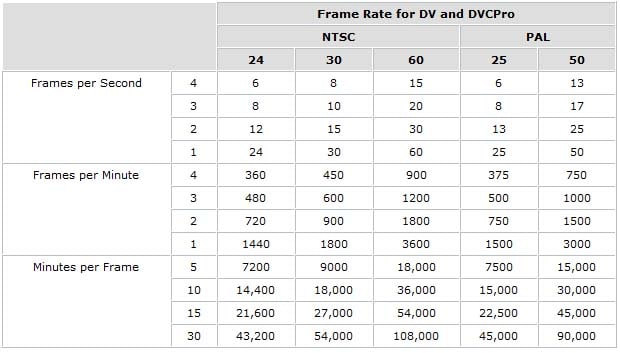
3. Post processing
This is when it gets a bit complicated. Some cameras come equipped with a slow-motion feature. To capture the video in slow motion at a higher frame rate, go to your settings. You might not have this built-in slow-motion feature in other models.
Therefore, even though the footage was taken at a higher frame rate, the camera is playing the movie back at the same pace it was shot at, so when you shoot at a higher frame rate, you end up with footage of a normal speed. There is a solution to that. The footage’s speed can be adjusted during post-production.
The 24/30 fps editing timelines are pre-set. The majority of the video you capture at this frame rate plays back just nicely on this timeline. You must stretch out video that was shot at a higher frame rate to match this timeline, though. That effectively doubles or triples the length of a video, depending on the multiple of the timeline’s typical frame rate.
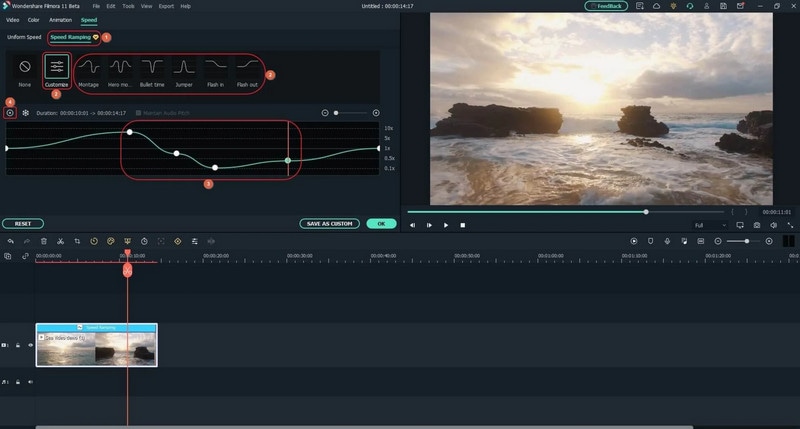
4. Lighting
While watching TV or movies, you might have observed anything. The majority of the extremely slow photos happen in broad daylight. Not after dark or in dimly lit areas. The reason for this is that sufficient lighting is required in order to capture motion. Lighting becomes crucial as your frame rate exceeds 300 frames per second. Therefore, if you must take these pictures, you must do so in a studio environment with lots of artificial lighting.
To create that cinematic magic, you can use high CRI lighting. On the screen, a flickering light may spell doom. Flickering lights have the potential to damage slow-motion film even though they would be OK for any other scene. Because there is no risk of voltage fluctuation, LED lights are a safe bet. The reason for this is that some models do not require an electrical outlet to function. Prior to departure, make sure you have checked each and every light.
If you are filming during the day and you point your camera toward the sun, you may end up with a significant amount of glare that cannot be hidden up in the post-production stage nor can it be ignored. This is not merely a problem that occurs throughout the daytime. Flares can also be obtained from moving vehicles and various other sources of light. If you use a flat lens when you’re out at night, you can eliminate the risk of something like that happening.

5. Why use slow motion?
When you first begin working with slow-motion video, you need to ask yourself, “What exactly is the purpose behind me choosing this effect?” Once you have an answer to that question, you may move on to the next step.
In most cases, there are often two primary causes for it.
1. It makes sense to present emotions on the screen for a longer period of time in order for the audience to be able to absorb and comprehend it in its whole if they are shown for a longer period of time since moments that are packed with emotions seem to endure longer than ordinary ones.
2. The second strategy is to draw attention to striking visuals that you might have overlooked in other circumstances and that contribute significantly to the aesthetic value of your setting. A flutter of the eyelid, a butterfly stretching its wings, rains falling on a flower petal, shards of fire breaking free, etc. are all examples of how quickly things may happen. You need to have a good reason for using slow motion, and you shouldn’t abuse the effect too much too. You should only do so at those moments where it makes logical sense to do so.

Subconscious slow-motion. Overusing or misusing a function ruins its appeal. Filming isn’t an exact science, but it does nothing unnecessary. For a cinematic effect, slow-motion should be introduced carefully.
Free Download For Win 7 or later(64-bit)
Free Download For macOS 10.14 or later
Free Download For macOS 10.14 or later
10 Best Free Text to Speech Software [Windows, Mac,Android, iPhone & Online]
Best Text To Speech Converter and Video Editor
Filmora’s Text to Speech (TTS) function allows you to convert your text files to voiceover and bring more elements to enrich your video.
Free Download Free Download Free Download Learn More >


Technology has always been in the business of amazing man with its extraordinary abilities. The brain of man has a role to play in this awe as these inventions are not without man’s input. As such, daily improvements are ensured to build upon the existing technology - the computer system.
We have always had one reason or the other to hire voiceover artistes. This could be for the purpose of storytelling and narration, advertisement and so on. As beautiful and reliable as that is in executing our tasks, many seem to consider it a waste of resources in terms of funds, energy and time. This is one of the reasons why the innovation of text-to-speech was established. It comes in handy when we do not need voiceover artistes as it serves as a perfect substitute.
Text-to-speech, which is also known as TTS, is a type of supportive technology that assists in reading digital text aloud. It’s sometimes called “read aloud” technology. The benefit of this technology cannot be overemphasised as it has gained a wide reach and global use across many devices such as computers and smartphones of different brands. With the help of softwares for computers (Windows and Mac), applications for smartphones (Android, iPhone, iPad) as well as online platforms, text-to-speech has been made possible and easy as technology keeps evolving.
Today, content creators are grateful for this life-saving innovation as it has dispelled the thoughts of having to do voiceovers themselves (which could be difficult for many). As such, this article comes in handy as it seeks to discuss ten applications or softwares and online platforms for TTS.
BALABOLKA

Balabolka is a Russian word; it can be translated as “chatterer” in English. It’s a Text-To-Speech (TTS) program that reads converts every written piece to audio. This program will install voices on your computer in different languages and deliver the lines in natural sounding voices. It really does a nice job of converting any text to speech. This software also helps with reading books aloud. In the case of reading a book, it can be converted to an audiobook by just copying and pasting it on the software while you select the voice and make necessary adjustments such as changing the range, pitch and volume control.
FEATURES
- Balabolka lets you customise fonts to your taste; this includes change of colour, background and font size and style.
- The program can extract content from documents, and it supports text file formats such as AZW, AZW3, CHM, DjVu, DOC, DOCX, EML, EPUB, FB2, FB3, HTML, LIT, MD, MOBI, ODP, ODS, ODT, PDB, PRC, PDF, PPT, PPTX, RTF, TCR, WPD, XLS, XLSX.
- The software effortlessly converts texts to audio. Also, you can decide to save your audio in several file formats such as MP3, WAV, MPEG4 for free.
- Another good feature is that it echoes letters or words that you add in settings. More so, you can make Balabolka to pause between sentences.
- The spell check built-in operating system is functional in Balabolka. This feature is available in Windows beginning from Windows 8.
SUPPORT SYSTEM: WINDOWS
AVAILABLE LANGUAGES
English, Arabic, Czech, German, Spanish, French, Italian, Korean, Dutch, Polish, Portuguese, Russian and Chinese.
PROS
- Audio can be changed and designed to your taste. Also, the part of the text you wish to begin from can be selected.
- Balabolka boasts of quality and flexibility, which is amazing for a free text-to-speech software. It has multiple voice options, file formats, and more!
- For starters or inexperienced users, Balabolka is straightforward in terms of installation as it takes seconds to have it on Windows PC. Also, no technical skill is needed to initiate the process.
- Balabolka comes with a timer, which provides you with more flexibility while listening to recordings. Since the program can be controlled with keyboard shortcuts, it helps save a good amount of time that you’d have spent trying to find your way through the interface.
- It has bookmarking tools that let you jump to a specific part of a text. This feature is useful when you are searching for a particular word in the text that is difficult to find especially in a bulky text. This could be for the purpose of editing or proofreading, or for picking up the audio from your place of choice.
CONS
- The voice available in the software is somewhat robotic and reads devoid of expression.
- It does not have an Android version.
- There are limited languages, which strikes the need for update in that respect.
- It lags sometimes as the workload involves colour grading, correction and others.
PANOPRETER

Panopreter is a text-to-speech and text-to-mp3 software program that reads text aloud with natural sounding voices, and converts the text to audio files in WAV, MP3, OGG and flac formats. In a nutshell, you can listen to your own writing without reading it out loud to yourself.
FEATURES
- You can turn the web into an audiobook using Panopreter. If you can copy and paste it, it is certainly possible to listen to it. This includes having a toolbar for Internet Explorer where reading on the web page is made easy. This does not leave Word document and other formats behind.
- The reading speed can be adjusted. Here, you’re given full control in deciding how fast or slow you want the reading to play out.
- Panopreter supports a wide variety of languages and voices to suit your taste as it opens you to multiple choices to choose from to make your user experience worth it.
- Files can be converted in batches. This will save time, rather than having to convert files one after the other. With Panopreter, more can be done in little time.
- Panopreter allows users to customize interface layout, font, text size, text color, highlight color, and background colour.
SUPPORT SYSTEM: WINDOWS
PROS
- It helps to highlight the word or sentence that is being read.
- Dictates in many languages and voices.
- It supports batch file conversion supported.
- It gives you a full command on the pitch, volume and speed
- It has keyboard shortcut keys.
- Music accompanies the end of the text reading.
- The inculcation of Internet Explorer and Microsoft Word is a great feature that every other TTS software needs to have; Panopreter has made this advantageous.
CONS
- It does not have a mobile version.
- It is limited to Windows.
ZABAWARE

Zabaware Text-to-Speech Reader is a software that that makes it possible for your written documents to be read aloud. This program is unique as it makes reading and voiceovers efficient. It will save energy, time and resources especially when you’re considering spending lots of money to hire a voiceover artist for your content creation.
FEATURES
- The Zabaware Text-to-Speech Reader is more like a twin of the Windows program WordPad in that it opens any text file (.txt) or rich text file (.rtf). This program can be used to edit, format, and save text files. You can change font type, size, alignment and color using the controls in the toolbar and menu bar.
- Zabaware is capable of reading aloud any text you have copied to the Text-to-Speech Reader.
- The software can also convert text files to WAV format.
- The clipboard function of the Zabaware Text-to-Speech Reader automatically monitors your
Clipboard for text changes. Every time you copy some text into the clipboard, this program will automatically read it out loud. This can be great for reading internet pages out loud and email messages.
SUPPORT SYSTEM: WINDOWS
PROS
- It helps to place validity on the work you engage.
- Speech error detection is easy by listening to the audio that is being rendered.
- Both male and female voices are available. It also offers the option of listening directly from the window instead of copying and pasting the content on the program.
CONS
- It is available only on Windows.
- It runs for free, but you won’t get the benefits such as better voices, more natural speech and realistic sounds advertised until you purchase the premium version.
- The voiceover gets activated even when it’s not needed. This causes disturbances while working
- The formats it supports are very limited.
- The voice selection is limited.
- It has no merge feature: You can’t merge multiple audio files to make one big audio file. You have to use your own computer.
- It has a poor storage organisation.
- It has only 3000 Characters per voiceover.
- You can’t use multiple voiceovers in a single script.
NOTEVIBES

NoteVibes is an online text to speech application and software that provides both free and paid options for users. It allows you convert your text to natural sounding voices with free MP3 download. In the free version, you have 5000 characters available for testing its functionality. This is good for personal use in working on small projects as it makes it possible for you to hear multiple sentences at once. Notevibes has over 18 languages and 177 unique voices; you won’t have a hard time reading your text due to its natural sounding voices.
FEATURES
- It has 17 languages and 177 voices.
- You can easily add a Background Music.
- It has a DJ voice creation feature.
- You can add pauses, pitch and change the speed of your audio along with emphasis and voice control.
SUPPORT SYSTEM: WINDOWS, ANDROID
PROS
- Its editor is very advanced, and the user has luxury of control over so many things.
- A specific portion of the script can be emphasised; the volume can also be controlled alongside rate and pitch for the specific parts as well. Only few text-to-speech softwares have this feature. This one feature therefore makes it stand out from others. Its voice quality is no different from others.
- Notevibes also lets you make dialogue videos where you can use more than one voice to create a voiceover. Your narration then sounds more creative and captivating when this feature well utilised. There are total 201 voices available in NoteVibes.
CONS
- It has issues with speed, and also produces a highly concentrated robotic sound. Coming along these is its very expensive commercial options. Notevibes can also not read from PDF and docs.
- There is no preview in NoteVibes; you can’t listen to the voice preview of the script; rather, the voiceover has to be generated to listen and to know how a speaker sounds.
- Demos are unavailable. On the homepage, demo can be found and played, but while generating voiceovers, no demo will be found.
- It has no merge feature: You can’t combine multiple audio files to make it one. Almost all major text-to-speech tools have a merge feature, but, Notevibes lags in this respect.
- Voiceover & Editor Page is different. There is one specific page for generating the voiceover and one page for downloading audio files. Switching between both of them will consume time. If you have a big project, switching between both pages will be tiring.
- No Project-Based Structure: This is another feature that you need when you have big project. Keep multiple files in one place can create a mess. You can’t create any project inside Notevibes. This is a very immature structure.
LANGUAGES SUPPORTED
English (us, UK, AU, IN), Spanish, German, Spanish, Dutch, French, Italian, Norwegian, Japanese, Danish, Swedish, Polish, Portuguese, Russian, Turkish, Hindi, Vietnamese, Korean, Indonesian, Arabic, Mandarin Chinese.
MAC OS TTS

Mac OS X is a built-in text-to-speech software for Mac. This can be used to read your written content aloud anywhere on your computer from Notes app and other formats. This means it has the ability to dictate to you what you have written in order to bring your writing to life. This could come in form of an audiobook, trailer, ads, videogames, tutorials and many more. It has a ton of voices and languages to select from alongside different accents in English language.
FEATURES
- A lot of languages are included other than English and there are a lot of voices to choose along with languages. Although some voices are very robotic, there is a few which aren’t and sound more like a human.
- Text-to-speech on Mac also supports converting your text into audio files.
PROS
- A lot of voice options are available for you to play around to get familiar with.
- Texts can be easily converted to iTunes track.
CONS
- It does not have Pause/Play option.
- For all the words to be read, they have to be selected manually.
- The software is very basic and does not have the feature of picking up or continuing from where it stopped reading like other TTS softwares have.
TTS MP3.com

It is an online software which is very easy to use. TTS MP3 Which converts your text to the English language. It has a variety of preset voices and languages which are related to different countries. This gives you flexibility as it concerns your language choice. The software is user friendly. You can easily gain access to it by visiting www.TTSMP3.com , and it’s free.
SUPPORT SYSTEM: ONLINE
FEATURES
- With TTSMP3.com, you can easily convert text to audio, change speech and pitch, or even whisper.
- A lot of languages are available for you to explore.
PROS
- It supports both Hindi and English languages.
CONS
- The software does not support formats such as DOC, TXT, FB2, DOCX, PDF, RTF, and HTML.
READ ALOUD

Read Aloud is not exactly a stand-alone Mac software but instead, a Chrome extension which might be appealing to some people. When we put to heart how articles and posts are read on the internet every day, Read Aloud had to be devised to come in handy in making reading easier and less stressful. It is completely free and once it is installed, its icon will be displayed in the extension bar which can now be use to read any webpage or any article found online just by a single click. When it is in use, you get a play/pause button alongside a forward or rewind button which can be useful in advancing or backtracking paragraphs. Considering the fact that it is free to use, the voice options are really good and sound very natural.
FEATURES
- It can extract texts online to convert them into audio files.
- It possesses an exceptional feature of backtracking paragraphs.
- It helps you listen to audio files at your own pace, speed in natural sounding voices and different accents. Text typed in the app and text extracted from any photo uploaded is converted to an audio file.
PROS
- It has a great natural voice.
- It is completely secure as it ensures confidentiality. This is useful for people who would love to keep their data private.
- It helps people with social needs to listen to any text in different languages. This is very useful for those who are limited in language varieties.
CONS
- It can work only on Chrome.
SPEAK4ME

As its name implies, Speak4me literally speaks for you! Like other TTS softwares and apps, Speak4Me works as an instrument of text conversion into audio. One advantage this application has is that it can enhance multitasking. When you have to read and make tea or coffee, or cook at the same time, you don’t have to move around with the text material; all you have to do is to allow Speak4me to do what it was made to do. This is therefore a software to consider in turning your writing to speaking without much stress. With amazing features like changing the rate and pitch of the voice alongside volume control and an array of voices to choose from which comes with a variety of languages, it affords you flexibility regarding your choice of usage. It also allows you to share your audio on the social media, and you can decide to save them locally for later use.
SUPPORT SYSTEM: iPHONE, iPAD
FEATURES
- With Speak4Me, you can easily navigate the control speech generator volume, pitch and rate of speech.
- It filters all the PDFs easily; it highlights the text as you go along too.
- It has a fully customizable reading experience: Adjustment font size, font and background colours, alignment, line spacing to best suit your preference and much more is available on the software.
- Speak4Me can speak PDF in languages such as English and Hindi.
PROS
- It comes with a Night Mode functionality to facilitate a comfortable reading in dark environments.
- The software has smooth navigation, auto scroll and can search for words to jump to a point in your text. This feature comes in handy especially when you have a bulky text to work on.
- With Speak4Me, your eyes are guarded from smartphone light rays.
CONS
- The languages are limited.
- If your device does not have a TTS engine of that language, speaking will not be supported.
NATURAL READER

Natural Reader is a text-to-speech app that covers your text, webpages, eBooks, and webpages aloud to you with quality and natural-sounding voices. NaturalReader is a useful tool for those who have dyslexia and other reading difficulties. 50 voices in over 20 languages are therefore available for you to open up your ears to.
FEATURES
- Adjustment of speaker’s speed: This feature enables you to adjust the speed of a selected speaker. This gives you control on how slow or fast you want the speech to be rendered.
- It is able to read email attachments; it also grants access to Dropbox, Google Drive or One Drive.
PROS
- The pronunciation editor gives you control on how you want certain words to be pronounced. This way, you can fine-tune the pronunciation of new or unusual words, or improve the readability of acronyms.
CONS
- Access can only be gained to additional features when you upgrade to the pro version.
- The application crashes lags a bit when there is too much text pasted for the application to process.
- It sometimes skips lines.
- Its sound becomes unpleasant when volume is too high.
NARRATOR’S VOICE

This application helps convert text to speech with a wide variety of voices in many languages. Narrator’s Voice app lets you create and share amusing messages using a narrator’s voice of your choice with a wide range of languages and reliable, pleasant sound voices. The end result is a customised narration of your original message, which you can share as desired. Videos are one of the hottest projects for Narrator’s Voice, letting the narrator explain or comment on whatever is happening on the screen. In fact, many people have been using the Narrator’s Voice app to add audio to their YouTube and TikTok videos, giving them a distinct voice that enhances the overall video’s vibe.
FEATURES SUPPORT SYSTEM: iPHONE, iPAD AND WINDOWS
- It executes your tasks with voices alongside effects in many languages.
- New voices have been added, which makes it +380 voices in total.
- It has waveform graphics for your to monitor the height and depth of the sound of your audio.
PROS
- Theme can be changed to Dark or Light.
- It has the ability to turn images to text.
CONS
- Too many ads roll out in the free version.
- The sound and vocal is not loud enough.


Technology has always been in the business of amazing man with its extraordinary abilities. The brain of man has a role to play in this awe as these inventions are not without man’s input. As such, daily improvements are ensured to build upon the existing technology - the computer system.
We have always had one reason or the other to hire voiceover artistes. This could be for the purpose of storytelling and narration, advertisement and so on. As beautiful and reliable as that is in executing our tasks, many seem to consider it a waste of resources in terms of funds, energy and time. This is one of the reasons why the innovation of text-to-speech was established. It comes in handy when we do not need voiceover artistes as it serves as a perfect substitute.
Text-to-speech, which is also known as TTS, is a type of supportive technology that assists in reading digital text aloud. It’s sometimes called “read aloud” technology. The benefit of this technology cannot be overemphasised as it has gained a wide reach and global use across many devices such as computers and smartphones of different brands. With the help of softwares for computers (Windows and Mac), applications for smartphones (Android, iPhone, iPad) as well as online platforms, text-to-speech has been made possible and easy as technology keeps evolving.
Today, content creators are grateful for this life-saving innovation as it has dispelled the thoughts of having to do voiceovers themselves (which could be difficult for many). As such, this article comes in handy as it seeks to discuss ten applications or softwares and online platforms for TTS.
BALABOLKA

Balabolka is a Russian word; it can be translated as “chatterer” in English. It’s a Text-To-Speech (TTS) program that reads converts every written piece to audio. This program will install voices on your computer in different languages and deliver the lines in natural sounding voices. It really does a nice job of converting any text to speech. This software also helps with reading books aloud. In the case of reading a book, it can be converted to an audiobook by just copying and pasting it on the software while you select the voice and make necessary adjustments such as changing the range, pitch and volume control.
FEATURES
- Balabolka lets you customise fonts to your taste; this includes change of colour, background and font size and style.
- The program can extract content from documents, and it supports text file formats such as AZW, AZW3, CHM, DjVu, DOC, DOCX, EML, EPUB, FB2, FB3, HTML, LIT, MD, MOBI, ODP, ODS, ODT, PDB, PRC, PDF, PPT, PPTX, RTF, TCR, WPD, XLS, XLSX.
- The software effortlessly converts texts to audio. Also, you can decide to save your audio in several file formats such as MP3, WAV, MPEG4 for free.
- Another good feature is that it echoes letters or words that you add in settings. More so, you can make Balabolka to pause between sentences.
- The spell check built-in operating system is functional in Balabolka. This feature is available in Windows beginning from Windows 8.
SUPPORT SYSTEM: WINDOWS
AVAILABLE LANGUAGES
English, Arabic, Czech, German, Spanish, French, Italian, Korean, Dutch, Polish, Portuguese, Russian and Chinese.
PROS
- Audio can be changed and designed to your taste. Also, the part of the text you wish to begin from can be selected.
- Balabolka boasts of quality and flexibility, which is amazing for a free text-to-speech software. It has multiple voice options, file formats, and more!
- For starters or inexperienced users, Balabolka is straightforward in terms of installation as it takes seconds to have it on Windows PC. Also, no technical skill is needed to initiate the process.
- Balabolka comes with a timer, which provides you with more flexibility while listening to recordings. Since the program can be controlled with keyboard shortcuts, it helps save a good amount of time that you’d have spent trying to find your way through the interface.
- It has bookmarking tools that let you jump to a specific part of a text. This feature is useful when you are searching for a particular word in the text that is difficult to find especially in a bulky text. This could be for the purpose of editing or proofreading, or for picking up the audio from your place of choice.
CONS
- The voice available in the software is somewhat robotic and reads devoid of expression.
- It does not have an Android version.
- There are limited languages, which strikes the need for update in that respect.
- It lags sometimes as the workload involves colour grading, correction and others.
PANOPRETER

Panopreter is a text-to-speech and text-to-mp3 software program that reads text aloud with natural sounding voices, and converts the text to audio files in WAV, MP3, OGG and flac formats. In a nutshell, you can listen to your own writing without reading it out loud to yourself.
FEATURES
- You can turn the web into an audiobook using Panopreter. If you can copy and paste it, it is certainly possible to listen to it. This includes having a toolbar for Internet Explorer where reading on the web page is made easy. This does not leave Word document and other formats behind.
- The reading speed can be adjusted. Here, you’re given full control in deciding how fast or slow you want the reading to play out.
- Panopreter supports a wide variety of languages and voices to suit your taste as it opens you to multiple choices to choose from to make your user experience worth it.
- Files can be converted in batches. This will save time, rather than having to convert files one after the other. With Panopreter, more can be done in little time.
- Panopreter allows users to customize interface layout, font, text size, text color, highlight color, and background colour.
SUPPORT SYSTEM: WINDOWS
PROS
- It helps to highlight the word or sentence that is being read.
- Dictates in many languages and voices.
- It supports batch file conversion supported.
- It gives you a full command on the pitch, volume and speed
- It has keyboard shortcut keys.
- Music accompanies the end of the text reading.
- The inculcation of Internet Explorer and Microsoft Word is a great feature that every other TTS software needs to have; Panopreter has made this advantageous.
CONS
- It does not have a mobile version.
- It is limited to Windows.
ZABAWARE

Zabaware Text-to-Speech Reader is a software that that makes it possible for your written documents to be read aloud. This program is unique as it makes reading and voiceovers efficient. It will save energy, time and resources especially when you’re considering spending lots of money to hire a voiceover artist for your content creation.
FEATURES
- The Zabaware Text-to-Speech Reader is more like a twin of the Windows program WordPad in that it opens any text file (.txt) or rich text file (.rtf). This program can be used to edit, format, and save text files. You can change font type, size, alignment and color using the controls in the toolbar and menu bar.
- Zabaware is capable of reading aloud any text you have copied to the Text-to-Speech Reader.
- The software can also convert text files to WAV format.
- The clipboard function of the Zabaware Text-to-Speech Reader automatically monitors your
Clipboard for text changes. Every time you copy some text into the clipboard, this program will automatically read it out loud. This can be great for reading internet pages out loud and email messages.
SUPPORT SYSTEM: WINDOWS
PROS
- It helps to place validity on the work you engage.
- Speech error detection is easy by listening to the audio that is being rendered.
- Both male and female voices are available. It also offers the option of listening directly from the window instead of copying and pasting the content on the program.
CONS
- It is available only on Windows.
- It runs for free, but you won’t get the benefits such as better voices, more natural speech and realistic sounds advertised until you purchase the premium version.
- The voiceover gets activated even when it’s not needed. This causes disturbances while working
- The formats it supports are very limited.
- The voice selection is limited.
- It has no merge feature: You can’t merge multiple audio files to make one big audio file. You have to use your own computer.
- It has a poor storage organisation.
- It has only 3000 Characters per voiceover.
- You can’t use multiple voiceovers in a single script.
NOTEVIBES

NoteVibes is an online text to speech application and software that provides both free and paid options for users. It allows you convert your text to natural sounding voices with free MP3 download. In the free version, you have 5000 characters available for testing its functionality. This is good for personal use in working on small projects as it makes it possible for you to hear multiple sentences at once. Notevibes has over 18 languages and 177 unique voices; you won’t have a hard time reading your text due to its natural sounding voices.
FEATURES
- It has 17 languages and 177 voices.
- You can easily add a Background Music.
- It has a DJ voice creation feature.
- You can add pauses, pitch and change the speed of your audio along with emphasis and voice control.
SUPPORT SYSTEM: WINDOWS, ANDROID
PROS
- Its editor is very advanced, and the user has luxury of control over so many things.
- A specific portion of the script can be emphasised; the volume can also be controlled alongside rate and pitch for the specific parts as well. Only few text-to-speech softwares have this feature. This one feature therefore makes it stand out from others. Its voice quality is no different from others.
- Notevibes also lets you make dialogue videos where you can use more than one voice to create a voiceover. Your narration then sounds more creative and captivating when this feature well utilised. There are total 201 voices available in NoteVibes.
CONS
- It has issues with speed, and also produces a highly concentrated robotic sound. Coming along these is its very expensive commercial options. Notevibes can also not read from PDF and docs.
- There is no preview in NoteVibes; you can’t listen to the voice preview of the script; rather, the voiceover has to be generated to listen and to know how a speaker sounds.
- Demos are unavailable. On the homepage, demo can be found and played, but while generating voiceovers, no demo will be found.
- It has no merge feature: You can’t combine multiple audio files to make it one. Almost all major text-to-speech tools have a merge feature, but, Notevibes lags in this respect.
- Voiceover & Editor Page is different. There is one specific page for generating the voiceover and one page for downloading audio files. Switching between both of them will consume time. If you have a big project, switching between both pages will be tiring.
- No Project-Based Structure: This is another feature that you need when you have big project. Keep multiple files in one place can create a mess. You can’t create any project inside Notevibes. This is a very immature structure.
LANGUAGES SUPPORTED
English (us, UK, AU, IN), Spanish, German, Spanish, Dutch, French, Italian, Norwegian, Japanese, Danish, Swedish, Polish, Portuguese, Russian, Turkish, Hindi, Vietnamese, Korean, Indonesian, Arabic, Mandarin Chinese.
MAC OS TTS

Mac OS X is a built-in text-to-speech software for Mac. This can be used to read your written content aloud anywhere on your computer from Notes app and other formats. This means it has the ability to dictate to you what you have written in order to bring your writing to life. This could come in form of an audiobook, trailer, ads, videogames, tutorials and many more. It has a ton of voices and languages to select from alongside different accents in English language.
FEATURES
- A lot of languages are included other than English and there are a lot of voices to choose along with languages. Although some voices are very robotic, there is a few which aren’t and sound more like a human.
- Text-to-speech on Mac also supports converting your text into audio files.
PROS
- A lot of voice options are available for you to play around to get familiar with.
- Texts can be easily converted to iTunes track.
CONS
- It does not have Pause/Play option.
- For all the words to be read, they have to be selected manually.
- The software is very basic and does not have the feature of picking up or continuing from where it stopped reading like other TTS softwares have.
TTS MP3.com

It is an online software which is very easy to use. TTS MP3 Which converts your text to the English language. It has a variety of preset voices and languages which are related to different countries. This gives you flexibility as it concerns your language choice. The software is user friendly. You can easily gain access to it by visiting www.TTSMP3.com , and it’s free.
SUPPORT SYSTEM: ONLINE
FEATURES
- With TTSMP3.com, you can easily convert text to audio, change speech and pitch, or even whisper.
- A lot of languages are available for you to explore.
PROS
- It supports both Hindi and English languages.
CONS
- The software does not support formats such as DOC, TXT, FB2, DOCX, PDF, RTF, and HTML.
READ ALOUD

Read Aloud is not exactly a stand-alone Mac software but instead, a Chrome extension which might be appealing to some people. When we put to heart how articles and posts are read on the internet every day, Read Aloud had to be devised to come in handy in making reading easier and less stressful. It is completely free and once it is installed, its icon will be displayed in the extension bar which can now be use to read any webpage or any article found online just by a single click. When it is in use, you get a play/pause button alongside a forward or rewind button which can be useful in advancing or backtracking paragraphs. Considering the fact that it is free to use, the voice options are really good and sound very natural.
FEATURES
- It can extract texts online to convert them into audio files.
- It possesses an exceptional feature of backtracking paragraphs.
- It helps you listen to audio files at your own pace, speed in natural sounding voices and different accents. Text typed in the app and text extracted from any photo uploaded is converted to an audio file.
PROS
- It has a great natural voice.
- It is completely secure as it ensures confidentiality. This is useful for people who would love to keep their data private.
- It helps people with social needs to listen to any text in different languages. This is very useful for those who are limited in language varieties.
CONS
- It can work only on Chrome.
SPEAK4ME

As its name implies, Speak4me literally speaks for you! Like other TTS softwares and apps, Speak4Me works as an instrument of text conversion into audio. One advantage this application has is that it can enhance multitasking. When you have to read and make tea or coffee, or cook at the same time, you don’t have to move around with the text material; all you have to do is to allow Speak4me to do what it was made to do. This is therefore a software to consider in turning your writing to speaking without much stress. With amazing features like changing the rate and pitch of the voice alongside volume control and an array of voices to choose from which comes with a variety of languages, it affords you flexibility regarding your choice of usage. It also allows you to share your audio on the social media, and you can decide to save them locally for later use.
SUPPORT SYSTEM: iPHONE, iPAD
FEATURES
- With Speak4Me, you can easily navigate the control speech generator volume, pitch and rate of speech.
- It filters all the PDFs easily; it highlights the text as you go along too.
- It has a fully customizable reading experience: Adjustment font size, font and background colours, alignment, line spacing to best suit your preference and much more is available on the software.
- Speak4Me can speak PDF in languages such as English and Hindi.
PROS
- It comes with a Night Mode functionality to facilitate a comfortable reading in dark environments.
- The software has smooth navigation, auto scroll and can search for words to jump to a point in your text. This feature comes in handy especially when you have a bulky text to work on.
- With Speak4Me, your eyes are guarded from smartphone light rays.
CONS
- The languages are limited.
- If your device does not have a TTS engine of that language, speaking will not be supported.
NATURAL READER

Natural Reader is a text-to-speech app that covers your text, webpages, eBooks, and webpages aloud to you with quality and natural-sounding voices. NaturalReader is a useful tool for those who have dyslexia and other reading difficulties. 50 voices in over 20 languages are therefore available for you to open up your ears to.
FEATURES
- Adjustment of speaker’s speed: This feature enables you to adjust the speed of a selected speaker. This gives you control on how slow or fast you want the speech to be rendered.
- It is able to read email attachments; it also grants access to Dropbox, Google Drive or One Drive.
PROS
- The pronunciation editor gives you control on how you want certain words to be pronounced. This way, you can fine-tune the pronunciation of new or unusual words, or improve the readability of acronyms.
CONS
- Access can only be gained to additional features when you upgrade to the pro version.
- The application crashes lags a bit when there is too much text pasted for the application to process.
- It sometimes skips lines.
- Its sound becomes unpleasant when volume is too high.
NARRATOR’S VOICE

This application helps convert text to speech with a wide variety of voices in many languages. Narrator’s Voice app lets you create and share amusing messages using a narrator’s voice of your choice with a wide range of languages and reliable, pleasant sound voices. The end result is a customised narration of your original message, which you can share as desired. Videos are one of the hottest projects for Narrator’s Voice, letting the narrator explain or comment on whatever is happening on the screen. In fact, many people have been using the Narrator’s Voice app to add audio to their YouTube and TikTok videos, giving them a distinct voice that enhances the overall video’s vibe.
FEATURES SUPPORT SYSTEM: iPHONE, iPAD AND WINDOWS
- It executes your tasks with voices alongside effects in many languages.
- New voices have been added, which makes it +380 voices in total.
- It has waveform graphics for your to monitor the height and depth of the sound of your audio.
PROS
- Theme can be changed to Dark or Light.
- It has the ability to turn images to text.
CONS
- Too many ads roll out in the free version.
- The sound and vocal is not loud enough.


Technology has always been in the business of amazing man with its extraordinary abilities. The brain of man has a role to play in this awe as these inventions are not without man’s input. As such, daily improvements are ensured to build upon the existing technology - the computer system.
We have always had one reason or the other to hire voiceover artistes. This could be for the purpose of storytelling and narration, advertisement and so on. As beautiful and reliable as that is in executing our tasks, many seem to consider it a waste of resources in terms of funds, energy and time. This is one of the reasons why the innovation of text-to-speech was established. It comes in handy when we do not need voiceover artistes as it serves as a perfect substitute.
Text-to-speech, which is also known as TTS, is a type of supportive technology that assists in reading digital text aloud. It’s sometimes called “read aloud” technology. The benefit of this technology cannot be overemphasised as it has gained a wide reach and global use across many devices such as computers and smartphones of different brands. With the help of softwares for computers (Windows and Mac), applications for smartphones (Android, iPhone, iPad) as well as online platforms, text-to-speech has been made possible and easy as technology keeps evolving.
Today, content creators are grateful for this life-saving innovation as it has dispelled the thoughts of having to do voiceovers themselves (which could be difficult for many). As such, this article comes in handy as it seeks to discuss ten applications or softwares and online platforms for TTS.
BALABOLKA

Balabolka is a Russian word; it can be translated as “chatterer” in English. It’s a Text-To-Speech (TTS) program that reads converts every written piece to audio. This program will install voices on your computer in different languages and deliver the lines in natural sounding voices. It really does a nice job of converting any text to speech. This software also helps with reading books aloud. In the case of reading a book, it can be converted to an audiobook by just copying and pasting it on the software while you select the voice and make necessary adjustments such as changing the range, pitch and volume control.
FEATURES
- Balabolka lets you customise fonts to your taste; this includes change of colour, background and font size and style.
- The program can extract content from documents, and it supports text file formats such as AZW, AZW3, CHM, DjVu, DOC, DOCX, EML, EPUB, FB2, FB3, HTML, LIT, MD, MOBI, ODP, ODS, ODT, PDB, PRC, PDF, PPT, PPTX, RTF, TCR, WPD, XLS, XLSX.
- The software effortlessly converts texts to audio. Also, you can decide to save your audio in several file formats such as MP3, WAV, MPEG4 for free.
- Another good feature is that it echoes letters or words that you add in settings. More so, you can make Balabolka to pause between sentences.
- The spell check built-in operating system is functional in Balabolka. This feature is available in Windows beginning from Windows 8.
SUPPORT SYSTEM: WINDOWS
AVAILABLE LANGUAGES
English, Arabic, Czech, German, Spanish, French, Italian, Korean, Dutch, Polish, Portuguese, Russian and Chinese.
PROS
- Audio can be changed and designed to your taste. Also, the part of the text you wish to begin from can be selected.
- Balabolka boasts of quality and flexibility, which is amazing for a free text-to-speech software. It has multiple voice options, file formats, and more!
- For starters or inexperienced users, Balabolka is straightforward in terms of installation as it takes seconds to have it on Windows PC. Also, no technical skill is needed to initiate the process.
- Balabolka comes with a timer, which provides you with more flexibility while listening to recordings. Since the program can be controlled with keyboard shortcuts, it helps save a good amount of time that you’d have spent trying to find your way through the interface.
- It has bookmarking tools that let you jump to a specific part of a text. This feature is useful when you are searching for a particular word in the text that is difficult to find especially in a bulky text. This could be for the purpose of editing or proofreading, or for picking up the audio from your place of choice.
CONS
- The voice available in the software is somewhat robotic and reads devoid of expression.
- It does not have an Android version.
- There are limited languages, which strikes the need for update in that respect.
- It lags sometimes as the workload involves colour grading, correction and others.
PANOPRETER

Panopreter is a text-to-speech and text-to-mp3 software program that reads text aloud with natural sounding voices, and converts the text to audio files in WAV, MP3, OGG and flac formats. In a nutshell, you can listen to your own writing without reading it out loud to yourself.
FEATURES
- You can turn the web into an audiobook using Panopreter. If you can copy and paste it, it is certainly possible to listen to it. This includes having a toolbar for Internet Explorer where reading on the web page is made easy. This does not leave Word document and other formats behind.
- The reading speed can be adjusted. Here, you’re given full control in deciding how fast or slow you want the reading to play out.
- Panopreter supports a wide variety of languages and voices to suit your taste as it opens you to multiple choices to choose from to make your user experience worth it.
- Files can be converted in batches. This will save time, rather than having to convert files one after the other. With Panopreter, more can be done in little time.
- Panopreter allows users to customize interface layout, font, text size, text color, highlight color, and background colour.
SUPPORT SYSTEM: WINDOWS
PROS
- It helps to highlight the word or sentence that is being read.
- Dictates in many languages and voices.
- It supports batch file conversion supported.
- It gives you a full command on the pitch, volume and speed
- It has keyboard shortcut keys.
- Music accompanies the end of the text reading.
- The inculcation of Internet Explorer and Microsoft Word is a great feature that every other TTS software needs to have; Panopreter has made this advantageous.
CONS
- It does not have a mobile version.
- It is limited to Windows.
ZABAWARE

Zabaware Text-to-Speech Reader is a software that that makes it possible for your written documents to be read aloud. This program is unique as it makes reading and voiceovers efficient. It will save energy, time and resources especially when you’re considering spending lots of money to hire a voiceover artist for your content creation.
FEATURES
- The Zabaware Text-to-Speech Reader is more like a twin of the Windows program WordPad in that it opens any text file (.txt) or rich text file (.rtf). This program can be used to edit, format, and save text files. You can change font type, size, alignment and color using the controls in the toolbar and menu bar.
- Zabaware is capable of reading aloud any text you have copied to the Text-to-Speech Reader.
- The software can also convert text files to WAV format.
- The clipboard function of the Zabaware Text-to-Speech Reader automatically monitors your
Clipboard for text changes. Every time you copy some text into the clipboard, this program will automatically read it out loud. This can be great for reading internet pages out loud and email messages.
SUPPORT SYSTEM: WINDOWS
PROS
- It helps to place validity on the work you engage.
- Speech error detection is easy by listening to the audio that is being rendered.
- Both male and female voices are available. It also offers the option of listening directly from the window instead of copying and pasting the content on the program.
CONS
- It is available only on Windows.
- It runs for free, but you won’t get the benefits such as better voices, more natural speech and realistic sounds advertised until you purchase the premium version.
- The voiceover gets activated even when it’s not needed. This causes disturbances while working
- The formats it supports are very limited.
- The voice selection is limited.
- It has no merge feature: You can’t merge multiple audio files to make one big audio file. You have to use your own computer.
- It has a poor storage organisation.
- It has only 3000 Characters per voiceover.
- You can’t use multiple voiceovers in a single script.
NOTEVIBES

NoteVibes is an online text to speech application and software that provides both free and paid options for users. It allows you convert your text to natural sounding voices with free MP3 download. In the free version, you have 5000 characters available for testing its functionality. This is good for personal use in working on small projects as it makes it possible for you to hear multiple sentences at once. Notevibes has over 18 languages and 177 unique voices; you won’t have a hard time reading your text due to its natural sounding voices.
FEATURES
- It has 17 languages and 177 voices.
- You can easily add a Background Music.
- It has a DJ voice creation feature.
- You can add pauses, pitch and change the speed of your audio along with emphasis and voice control.
SUPPORT SYSTEM: WINDOWS, ANDROID
PROS
- Its editor is very advanced, and the user has luxury of control over so many things.
- A specific portion of the script can be emphasised; the volume can also be controlled alongside rate and pitch for the specific parts as well. Only few text-to-speech softwares have this feature. This one feature therefore makes it stand out from others. Its voice quality is no different from others.
- Notevibes also lets you make dialogue videos where you can use more than one voice to create a voiceover. Your narration then sounds more creative and captivating when this feature well utilised. There are total 201 voices available in NoteVibes.
CONS
- It has issues with speed, and also produces a highly concentrated robotic sound. Coming along these is its very expensive commercial options. Notevibes can also not read from PDF and docs.
- There is no preview in NoteVibes; you can’t listen to the voice preview of the script; rather, the voiceover has to be generated to listen and to know how a speaker sounds.
- Demos are unavailable. On the homepage, demo can be found and played, but while generating voiceovers, no demo will be found.
- It has no merge feature: You can’t combine multiple audio files to make it one. Almost all major text-to-speech tools have a merge feature, but, Notevibes lags in this respect.
- Voiceover & Editor Page is different. There is one specific page for generating the voiceover and one page for downloading audio files. Switching between both of them will consume time. If you have a big project, switching between both pages will be tiring.
- No Project-Based Structure: This is another feature that you need when you have big project. Keep multiple files in one place can create a mess. You can’t create any project inside Notevibes. This is a very immature structure.
LANGUAGES SUPPORTED
English (us, UK, AU, IN), Spanish, German, Spanish, Dutch, French, Italian, Norwegian, Japanese, Danish, Swedish, Polish, Portuguese, Russian, Turkish, Hindi, Vietnamese, Korean, Indonesian, Arabic, Mandarin Chinese.
MAC OS TTS

Mac OS X is a built-in text-to-speech software for Mac. This can be used to read your written content aloud anywhere on your computer from Notes app and other formats. This means it has the ability to dictate to you what you have written in order to bring your writing to life. This could come in form of an audiobook, trailer, ads, videogames, tutorials and many more. It has a ton of voices and languages to select from alongside different accents in English language.
FEATURES
- A lot of languages are included other than English and there are a lot of voices to choose along with languages. Although some voices are very robotic, there is a few which aren’t and sound more like a human.
- Text-to-speech on Mac also supports converting your text into audio files.
PROS
- A lot of voice options are available for you to play around to get familiar with.
- Texts can be easily converted to iTunes track.
CONS
- It does not have Pause/Play option.
- For all the words to be read, they have to be selected manually.
- The software is very basic and does not have the feature of picking up or continuing from where it stopped reading like other TTS softwares have.
TTS MP3.com

It is an online software which is very easy to use. TTS MP3 Which converts your text to the English language. It has a variety of preset voices and languages which are related to different countries. This gives you flexibility as it concerns your language choice. The software is user friendly. You can easily gain access to it by visiting www.TTSMP3.com , and it’s free.
SUPPORT SYSTEM: ONLINE
FEATURES
- With TTSMP3.com, you can easily convert text to audio, change speech and pitch, or even whisper.
- A lot of languages are available for you to explore.
PROS
- It supports both Hindi and English languages.
CONS
- The software does not support formats such as DOC, TXT, FB2, DOCX, PDF, RTF, and HTML.
READ ALOUD

Read Aloud is not exactly a stand-alone Mac software but instead, a Chrome extension which might be appealing to some people. When we put to heart how articles and posts are read on the internet every day, Read Aloud had to be devised to come in handy in making reading easier and less stressful. It is completely free and once it is installed, its icon will be displayed in the extension bar which can now be use to read any webpage or any article found online just by a single click. When it is in use, you get a play/pause button alongside a forward or rewind button which can be useful in advancing or backtracking paragraphs. Considering the fact that it is free to use, the voice options are really good and sound very natural.
FEATURES
- It can extract texts online to convert them into audio files.
- It possesses an exceptional feature of backtracking paragraphs.
- It helps you listen to audio files at your own pace, speed in natural sounding voices and different accents. Text typed in the app and text extracted from any photo uploaded is converted to an audio file.
PROS
- It has a great natural voice.
- It is completely secure as it ensures confidentiality. This is useful for people who would love to keep their data private.
- It helps people with social needs to listen to any text in different languages. This is very useful for those who are limited in language varieties.
CONS
- It can work only on Chrome.
SPEAK4ME

As its name implies, Speak4me literally speaks for you! Like other TTS softwares and apps, Speak4Me works as an instrument of text conversion into audio. One advantage this application has is that it can enhance multitasking. When you have to read and make tea or coffee, or cook at the same time, you don’t have to move around with the text material; all you have to do is to allow Speak4me to do what it was made to do. This is therefore a software to consider in turning your writing to speaking without much stress. With amazing features like changing the rate and pitch of the voice alongside volume control and an array of voices to choose from which comes with a variety of languages, it affords you flexibility regarding your choice of usage. It also allows you to share your audio on the social media, and you can decide to save them locally for later use.
SUPPORT SYSTEM: iPHONE, iPAD
FEATURES
- With Speak4Me, you can easily navigate the control speech generator volume, pitch and rate of speech.
- It filters all the PDFs easily; it highlights the text as you go along too.
- It has a fully customizable reading experience: Adjustment font size, font and background colours, alignment, line spacing to best suit your preference and much more is available on the software.
- Speak4Me can speak PDF in languages such as English and Hindi.
PROS
- It comes with a Night Mode functionality to facilitate a comfortable reading in dark environments.
- The software has smooth navigation, auto scroll and can search for words to jump to a point in your text. This feature comes in handy especially when you have a bulky text to work on.
- With Speak4Me, your eyes are guarded from smartphone light rays.
CONS
- The languages are limited.
- If your device does not have a TTS engine of that language, speaking will not be supported.
NATURAL READER

Natural Reader is a text-to-speech app that covers your text, webpages, eBooks, and webpages aloud to you with quality and natural-sounding voices. NaturalReader is a useful tool for those who have dyslexia and other reading difficulties. 50 voices in over 20 languages are therefore available for you to open up your ears to.
FEATURES
- Adjustment of speaker’s speed: This feature enables you to adjust the speed of a selected speaker. This gives you control on how slow or fast you want the speech to be rendered.
- It is able to read email attachments; it also grants access to Dropbox, Google Drive or One Drive.
PROS
- The pronunciation editor gives you control on how you want certain words to be pronounced. This way, you can fine-tune the pronunciation of new or unusual words, or improve the readability of acronyms.
CONS
- Access can only be gained to additional features when you upgrade to the pro version.
- The application crashes lags a bit when there is too much text pasted for the application to process.
- It sometimes skips lines.
- Its sound becomes unpleasant when volume is too high.
NARRATOR’S VOICE

This application helps convert text to speech with a wide variety of voices in many languages. Narrator’s Voice app lets you create and share amusing messages using a narrator’s voice of your choice with a wide range of languages and reliable, pleasant sound voices. The end result is a customised narration of your original message, which you can share as desired. Videos are one of the hottest projects for Narrator’s Voice, letting the narrator explain or comment on whatever is happening on the screen. In fact, many people have been using the Narrator’s Voice app to add audio to their YouTube and TikTok videos, giving them a distinct voice that enhances the overall video’s vibe.
FEATURES SUPPORT SYSTEM: iPHONE, iPAD AND WINDOWS
- It executes your tasks with voices alongside effects in many languages.
- New voices have been added, which makes it +380 voices in total.
- It has waveform graphics for your to monitor the height and depth of the sound of your audio.
PROS
- Theme can be changed to Dark or Light.
- It has the ability to turn images to text.
CONS
- Too many ads roll out in the free version.
- The sound and vocal is not loud enough.


Technology has always been in the business of amazing man with its extraordinary abilities. The brain of man has a role to play in this awe as these inventions are not without man’s input. As such, daily improvements are ensured to build upon the existing technology - the computer system.
We have always had one reason or the other to hire voiceover artistes. This could be for the purpose of storytelling and narration, advertisement and so on. As beautiful and reliable as that is in executing our tasks, many seem to consider it a waste of resources in terms of funds, energy and time. This is one of the reasons why the innovation of text-to-speech was established. It comes in handy when we do not need voiceover artistes as it serves as a perfect substitute.
Text-to-speech, which is also known as TTS, is a type of supportive technology that assists in reading digital text aloud. It’s sometimes called “read aloud” technology. The benefit of this technology cannot be overemphasised as it has gained a wide reach and global use across many devices such as computers and smartphones of different brands. With the help of softwares for computers (Windows and Mac), applications for smartphones (Android, iPhone, iPad) as well as online platforms, text-to-speech has been made possible and easy as technology keeps evolving.
Today, content creators are grateful for this life-saving innovation as it has dispelled the thoughts of having to do voiceovers themselves (which could be difficult for many). As such, this article comes in handy as it seeks to discuss ten applications or softwares and online platforms for TTS.
BALABOLKA

Balabolka is a Russian word; it can be translated as “chatterer” in English. It’s a Text-To-Speech (TTS) program that reads converts every written piece to audio. This program will install voices on your computer in different languages and deliver the lines in natural sounding voices. It really does a nice job of converting any text to speech. This software also helps with reading books aloud. In the case of reading a book, it can be converted to an audiobook by just copying and pasting it on the software while you select the voice and make necessary adjustments such as changing the range, pitch and volume control.
FEATURES
- Balabolka lets you customise fonts to your taste; this includes change of colour, background and font size and style.
- The program can extract content from documents, and it supports text file formats such as AZW, AZW3, CHM, DjVu, DOC, DOCX, EML, EPUB, FB2, FB3, HTML, LIT, MD, MOBI, ODP, ODS, ODT, PDB, PRC, PDF, PPT, PPTX, RTF, TCR, WPD, XLS, XLSX.
- The software effortlessly converts texts to audio. Also, you can decide to save your audio in several file formats such as MP3, WAV, MPEG4 for free.
- Another good feature is that it echoes letters or words that you add in settings. More so, you can make Balabolka to pause between sentences.
- The spell check built-in operating system is functional in Balabolka. This feature is available in Windows beginning from Windows 8.
SUPPORT SYSTEM: WINDOWS
AVAILABLE LANGUAGES
English, Arabic, Czech, German, Spanish, French, Italian, Korean, Dutch, Polish, Portuguese, Russian and Chinese.
PROS
- Audio can be changed and designed to your taste. Also, the part of the text you wish to begin from can be selected.
- Balabolka boasts of quality and flexibility, which is amazing for a free text-to-speech software. It has multiple voice options, file formats, and more!
- For starters or inexperienced users, Balabolka is straightforward in terms of installation as it takes seconds to have it on Windows PC. Also, no technical skill is needed to initiate the process.
- Balabolka comes with a timer, which provides you with more flexibility while listening to recordings. Since the program can be controlled with keyboard shortcuts, it helps save a good amount of time that you’d have spent trying to find your way through the interface.
- It has bookmarking tools that let you jump to a specific part of a text. This feature is useful when you are searching for a particular word in the text that is difficult to find especially in a bulky text. This could be for the purpose of editing or proofreading, or for picking up the audio from your place of choice.
CONS
- The voice available in the software is somewhat robotic and reads devoid of expression.
- It does not have an Android version.
- There are limited languages, which strikes the need for update in that respect.
- It lags sometimes as the workload involves colour grading, correction and others.
PANOPRETER

Panopreter is a text-to-speech and text-to-mp3 software program that reads text aloud with natural sounding voices, and converts the text to audio files in WAV, MP3, OGG and flac formats. In a nutshell, you can listen to your own writing without reading it out loud to yourself.
FEATURES
- You can turn the web into an audiobook using Panopreter. If you can copy and paste it, it is certainly possible to listen to it. This includes having a toolbar for Internet Explorer where reading on the web page is made easy. This does not leave Word document and other formats behind.
- The reading speed can be adjusted. Here, you’re given full control in deciding how fast or slow you want the reading to play out.
- Panopreter supports a wide variety of languages and voices to suit your taste as it opens you to multiple choices to choose from to make your user experience worth it.
- Files can be converted in batches. This will save time, rather than having to convert files one after the other. With Panopreter, more can be done in little time.
- Panopreter allows users to customize interface layout, font, text size, text color, highlight color, and background colour.
SUPPORT SYSTEM: WINDOWS
PROS
- It helps to highlight the word or sentence that is being read.
- Dictates in many languages and voices.
- It supports batch file conversion supported.
- It gives you a full command on the pitch, volume and speed
- It has keyboard shortcut keys.
- Music accompanies the end of the text reading.
- The inculcation of Internet Explorer and Microsoft Word is a great feature that every other TTS software needs to have; Panopreter has made this advantageous.
CONS
- It does not have a mobile version.
- It is limited to Windows.
ZABAWARE

Zabaware Text-to-Speech Reader is a software that that makes it possible for your written documents to be read aloud. This program is unique as it makes reading and voiceovers efficient. It will save energy, time and resources especially when you’re considering spending lots of money to hire a voiceover artist for your content creation.
FEATURES
- The Zabaware Text-to-Speech Reader is more like a twin of the Windows program WordPad in that it opens any text file (.txt) or rich text file (.rtf). This program can be used to edit, format, and save text files. You can change font type, size, alignment and color using the controls in the toolbar and menu bar.
- Zabaware is capable of reading aloud any text you have copied to the Text-to-Speech Reader.
- The software can also convert text files to WAV format.
- The clipboard function of the Zabaware Text-to-Speech Reader automatically monitors your
Clipboard for text changes. Every time you copy some text into the clipboard, this program will automatically read it out loud. This can be great for reading internet pages out loud and email messages.
SUPPORT SYSTEM: WINDOWS
PROS
- It helps to place validity on the work you engage.
- Speech error detection is easy by listening to the audio that is being rendered.
- Both male and female voices are available. It also offers the option of listening directly from the window instead of copying and pasting the content on the program.
CONS
- It is available only on Windows.
- It runs for free, but you won’t get the benefits such as better voices, more natural speech and realistic sounds advertised until you purchase the premium version.
- The voiceover gets activated even when it’s not needed. This causes disturbances while working
- The formats it supports are very limited.
- The voice selection is limited.
- It has no merge feature: You can’t merge multiple audio files to make one big audio file. You have to use your own computer.
- It has a poor storage organisation.
- It has only 3000 Characters per voiceover.
- You can’t use multiple voiceovers in a single script.
NOTEVIBES

NoteVibes is an online text to speech application and software that provides both free and paid options for users. It allows you convert your text to natural sounding voices with free MP3 download. In the free version, you have 5000 characters available for testing its functionality. This is good for personal use in working on small projects as it makes it possible for you to hear multiple sentences at once. Notevibes has over 18 languages and 177 unique voices; you won’t have a hard time reading your text due to its natural sounding voices.
FEATURES
- It has 17 languages and 177 voices.
- You can easily add a Background Music.
- It has a DJ voice creation feature.
- You can add pauses, pitch and change the speed of your audio along with emphasis and voice control.
SUPPORT SYSTEM: WINDOWS, ANDROID
PROS
- Its editor is very advanced, and the user has luxury of control over so many things.
- A specific portion of the script can be emphasised; the volume can also be controlled alongside rate and pitch for the specific parts as well. Only few text-to-speech softwares have this feature. This one feature therefore makes it stand out from others. Its voice quality is no different from others.
- Notevibes also lets you make dialogue videos where you can use more than one voice to create a voiceover. Your narration then sounds more creative and captivating when this feature well utilised. There are total 201 voices available in NoteVibes.
CONS
- It has issues with speed, and also produces a highly concentrated robotic sound. Coming along these is its very expensive commercial options. Notevibes can also not read from PDF and docs.
- There is no preview in NoteVibes; you can’t listen to the voice preview of the script; rather, the voiceover has to be generated to listen and to know how a speaker sounds.
- Demos are unavailable. On the homepage, demo can be found and played, but while generating voiceovers, no demo will be found.
- It has no merge feature: You can’t combine multiple audio files to make it one. Almost all major text-to-speech tools have a merge feature, but, Notevibes lags in this respect.
- Voiceover & Editor Page is different. There is one specific page for generating the voiceover and one page for downloading audio files. Switching between both of them will consume time. If you have a big project, switching between both pages will be tiring.
- No Project-Based Structure: This is another feature that you need when you have big project. Keep multiple files in one place can create a mess. You can’t create any project inside Notevibes. This is a very immature structure.
LANGUAGES SUPPORTED
English (us, UK, AU, IN), Spanish, German, Spanish, Dutch, French, Italian, Norwegian, Japanese, Danish, Swedish, Polish, Portuguese, Russian, Turkish, Hindi, Vietnamese, Korean, Indonesian, Arabic, Mandarin Chinese.
MAC OS TTS

Mac OS X is a built-in text-to-speech software for Mac. This can be used to read your written content aloud anywhere on your computer from Notes app and other formats. This means it has the ability to dictate to you what you have written in order to bring your writing to life. This could come in form of an audiobook, trailer, ads, videogames, tutorials and many more. It has a ton of voices and languages to select from alongside different accents in English language.
FEATURES
- A lot of languages are included other than English and there are a lot of voices to choose along with languages. Although some voices are very robotic, there is a few which aren’t and sound more like a human.
- Text-to-speech on Mac also supports converting your text into audio files.
PROS
- A lot of voice options are available for you to play around to get familiar with.
- Texts can be easily converted to iTunes track.
CONS
- It does not have Pause/Play option.
- For all the words to be read, they have to be selected manually.
- The software is very basic and does not have the feature of picking up or continuing from where it stopped reading like other TTS softwares have.
TTS MP3.com

It is an online software which is very easy to use. TTS MP3 Which converts your text to the English language. It has a variety of preset voices and languages which are related to different countries. This gives you flexibility as it concerns your language choice. The software is user friendly. You can easily gain access to it by visiting www.TTSMP3.com , and it’s free.
SUPPORT SYSTEM: ONLINE
FEATURES
- With TTSMP3.com, you can easily convert text to audio, change speech and pitch, or even whisper.
- A lot of languages are available for you to explore.
PROS
- It supports both Hindi and English languages.
CONS
- The software does not support formats such as DOC, TXT, FB2, DOCX, PDF, RTF, and HTML.
READ ALOUD

Read Aloud is not exactly a stand-alone Mac software but instead, a Chrome extension which might be appealing to some people. When we put to heart how articles and posts are read on the internet every day, Read Aloud had to be devised to come in handy in making reading easier and less stressful. It is completely free and once it is installed, its icon will be displayed in the extension bar which can now be use to read any webpage or any article found online just by a single click. When it is in use, you get a play/pause button alongside a forward or rewind button which can be useful in advancing or backtracking paragraphs. Considering the fact that it is free to use, the voice options are really good and sound very natural.
FEATURES
- It can extract texts online to convert them into audio files.
- It possesses an exceptional feature of backtracking paragraphs.
- It helps you listen to audio files at your own pace, speed in natural sounding voices and different accents. Text typed in the app and text extracted from any photo uploaded is converted to an audio file.
PROS
- It has a great natural voice.
- It is completely secure as it ensures confidentiality. This is useful for people who would love to keep their data private.
- It helps people with social needs to listen to any text in different languages. This is very useful for those who are limited in language varieties.
CONS
- It can work only on Chrome.
SPEAK4ME

As its name implies, Speak4me literally speaks for you! Like other TTS softwares and apps, Speak4Me works as an instrument of text conversion into audio. One advantage this application has is that it can enhance multitasking. When you have to read and make tea or coffee, or cook at the same time, you don’t have to move around with the text material; all you have to do is to allow Speak4me to do what it was made to do. This is therefore a software to consider in turning your writing to speaking without much stress. With amazing features like changing the rate and pitch of the voice alongside volume control and an array of voices to choose from which comes with a variety of languages, it affords you flexibility regarding your choice of usage. It also allows you to share your audio on the social media, and you can decide to save them locally for later use.
SUPPORT SYSTEM: iPHONE, iPAD
FEATURES
- With Speak4Me, you can easily navigate the control speech generator volume, pitch and rate of speech.
- It filters all the PDFs easily; it highlights the text as you go along too.
- It has a fully customizable reading experience: Adjustment font size, font and background colours, alignment, line spacing to best suit your preference and much more is available on the software.
- Speak4Me can speak PDF in languages such as English and Hindi.
PROS
- It comes with a Night Mode functionality to facilitate a comfortable reading in dark environments.
- The software has smooth navigation, auto scroll and can search for words to jump to a point in your text. This feature comes in handy especially when you have a bulky text to work on.
- With Speak4Me, your eyes are guarded from smartphone light rays.
CONS
- The languages are limited.
- If your device does not have a TTS engine of that language, speaking will not be supported.
NATURAL READER

Natural Reader is a text-to-speech app that covers your text, webpages, eBooks, and webpages aloud to you with quality and natural-sounding voices. NaturalReader is a useful tool for those who have dyslexia and other reading difficulties. 50 voices in over 20 languages are therefore available for you to open up your ears to.
FEATURES
- Adjustment of speaker’s speed: This feature enables you to adjust the speed of a selected speaker. This gives you control on how slow or fast you want the speech to be rendered.
- It is able to read email attachments; it also grants access to Dropbox, Google Drive or One Drive.
PROS
- The pronunciation editor gives you control on how you want certain words to be pronounced. This way, you can fine-tune the pronunciation of new or unusual words, or improve the readability of acronyms.
CONS
- Access can only be gained to additional features when you upgrade to the pro version.
- The application crashes lags a bit when there is too much text pasted for the application to process.
- It sometimes skips lines.
- Its sound becomes unpleasant when volume is too high.
NARRATOR’S VOICE

This application helps convert text to speech with a wide variety of voices in many languages. Narrator’s Voice app lets you create and share amusing messages using a narrator’s voice of your choice with a wide range of languages and reliable, pleasant sound voices. The end result is a customised narration of your original message, which you can share as desired. Videos are one of the hottest projects for Narrator’s Voice, letting the narrator explain or comment on whatever is happening on the screen. In fact, many people have been using the Narrator’s Voice app to add audio to their YouTube and TikTok videos, giving them a distinct voice that enhances the overall video’s vibe.
FEATURES SUPPORT SYSTEM: iPHONE, iPAD AND WINDOWS
- It executes your tasks with voices alongside effects in many languages.
- New voices have been added, which makes it +380 voices in total.
- It has waveform graphics for your to monitor the height and depth of the sound of your audio.
PROS
- Theme can be changed to Dark or Light.
- It has the ability to turn images to text.
CONS
- Too many ads roll out in the free version.
- The sound and vocal is not loud enough.
Best Tricks for Learning Photo Slideshow
Top Tricks for Learning Photo Slideshow
An easy yet powerful editor
Numerous effects to choose from
Detailed tutorials provided by the official channel
Why not trying something new with your old memories by giving them slight motion, or a pinch of sentiments by playing them on your PC, laptop, tablet, smartphone, or TV? Well, unlike physical paper-based slides clunking through the carousels of old, the digital photo slides can also have music, special effects, and visual texts with the combination of your lovely images. The modern day slideshows can create some magic that evokes emotions & also tells you a story.

The slideshow making can be a great way to celebrate your anniversaries, birthdays, and various other occasions, milestone events, and sometimes to honour relatives, friends on their funerals whether virtual or in-person. Plenty of apps are available for the platforms like Windows, Apple &android that makes photo slide show making easier.
In this article
01 [Six Stunning Photo Slideshow with Song Examples](#Part 1)
02 [How to Create a Photo Slideshow](#Part 2)
03 [Top 12 Photo Slideshow Creator](#Part 3)
Part 1 Six Stunning Photo Slideshow with Song Examples

The Adobe Express app for the slideshow making can easily provide you abundant customization services so one can easily create stunning, unique & powerful slideshows. If you want you can easily handpick the desired contents of your slideshow in order to feature all your favourite pictures &video clips. In case you want to add branding, you can also do that with this app to have better marketing efforts for your businesses or organization. Select the desired soundtrack to resonate with theme of your custom slideshow. With endless tools you can do a lot of creative work at your fingertips that can easily stands out from the others.
The slideshows can be utilized for many different occasions
The slideshows you are going to make can be used for many different occasions like: birthdays, anniversaries, weddings, or any other special event. Just gather photos &videos in order to create recap videos or use the adobe slideshow maker in order to promote brand or business reputation. One can also make use of slideshow maker apps to promote any product, perform how-to tutorials, create stunning slideshow ads, or showcase your video portfolio. It doesn’t really matter for what purpose you are using it; you can always have better tools with you to bring joy to your life.
The Slideshows represented here have been created with adobe Spark Content. Here is the list of examples of 6 amazing photo slideshow with song:
● Flair
● Tidal
● Statement
● Greece
● Mega
● Focus
Part 2 How to Create a Photo Slideshow

Before further moving upon the process to create stunning slideshows, you need to keep a note of important things in your mind. While uploading the slideshow to any streaming platform like you are not uploading pictures, you are actually uploading your sentiments to make it easily accessible, so you need to be very careful about the selection of platforms to maintain privacy and security. It is strongly recommended for you to set visibility to the private mode if you only want to share it with your friends or family members. Sometimes keeping the circle small will give you more joy and comfort.
Here is you can easily create a perfect looking slideshow with pictures and music at free of cost. The steps involved here for the creation of slideshow is referencing to the adobe app for creating slideshow of photos.
● Launch the Desired app
Open the desired application on your mobile or desktop to begin creating the perfect looking slideshow.
● Add some media to your slides
By adding media files to your slides in terms of videos, text, photos, and icons, you are actually making it attractive and meaningful. Now, upload the created slides at your own or choose creative libraries in order to search perfect quality contents for every other slide.
● Be creative with the simulation of texts
You can now easily explore different text-styles with “Layout” tab, you just need to select best possible e option that best fits your slideshow.
● Customize theme & soundtrack.
The Adobe Express app comes with some pre-loaded themes to give perfectly quality of looks to your slideshow and you can control the feel of your video with this. Themes can easily power the transition effects in between the given slides, thus allowing you to apply logo, styles and animations. With great quality of music, you can further complete your slideshow. If you need you can explore various themes, songs, effects for your slideshow with photo slide show maker.
● Publish and share.
At last, it is now the time for you to instantly download the desired slideshow video in terms of MP4 format and then share the same to your friends, relatives, social media accounts or at your own channel, website.
That’s it! One can easily enjoy the newly created slideshow to keep the moments alive at any time & with anyone as per your needs. The slideshow files can be too large sometimes to email the same as widely used email services like Gmail, Yahoo or Outlook mainly limits the email attachments for up-to 20-25 MB. Therefore, if you want to upload the slideshow to any cloud based platform then you can use Dropbox, Google drive or share the link to let your loved ones watch it. If you want you can take slideshow from Google Photos also. The photo slideshow google is a quick way to get your photos showcased in a creative form.
Part 3 Top 12 Photo Slideshow Creator

The next thing we are going to discuss is to have a look at the 12 most amazing and interesting slideshow creating apps or built-in platforms to use for collecting your memories all together in a single interface. We are going to see different slideshow creating apps for windows, Mac and online platform.
Slide Photo Maker for Windows
First you will get access to the list of 4 amazing photo makers for the Windows platform:
01DVD Slideshow Builder
The first on the list is DVD Slideshow Builder that can offer you a powerful solutions in regards to the development of feature-rich slides for a professional looking ways. One can easily combine photos, videos, and 2D/3D transition effect, then the resultant files can be shared immediately on the streaming website YouTube, or to your TV/iPod.
This tool is extremely easy to use with feature-loaded advantages. You can get offers from huge range of videos, images and formats in their library. However, with this too you will not be able to share the slides directly to an email.
02Freemake Video Converter
The Freemake Video Converter is one of the most preferred choice for Windows platform. You can easily be making some slideshows by picking better arrangement of different collections of photos and videos in a most impressive manner. Freemake is the best possible choice you can have; in case you want to share number of pics into a single file without worrying about the size of the file individually then it is the best you can have today.
Pros:
● It is absolutely Free & there is absolutely np sign-up required. You have the support of different files formats
● Access your templates easily
● Offering effects & no further slide
03Windows Movie Maker
The video editing program that every other use add to their favourites is the windows movie maker. With this perfect quality of app you can add music, videos, and photos to your slides. If you want to write something, you can also do that in easy way. One can record videos directly from the webcam or upload them to your collection of existing videos. Here, in this photos slideshow maker you can easily apply visual effects, graphic animations to selective areas of the slides.
Turn Your Pictures into stunning Slideshow clips with Wondershare Filmora Video Editor
For Win 7 or later (64-bit)
For macOS 10.12 or later
When it comes to choose good quality of photo slideshow maker, then it is something that you always needed. Comes with varieties of features Filmora Wondershare support fantastic quality of music and can easily allow you to add words, titles for truly different experience.
Filmora Video Editor can deliver you qualities like:
● Stunning graphics to add easily
● Polish photo as well as video with around 300+ built-in effects
● Add titles, credit, text, music, own voiceover to your video clips
● Intuitive user interface
Slide Photo Maker for Mac
Apart from Windows platform, for Mac or Apple devices you can try following free slideshow making applications:
04SlideLab
If you need a slide show with rich intuitive features, then Slide Lab application is quite interesting. Here, you can easily add or process, images, videos and music. You can extend the length of your slideshow to any length. It is advanced, beautiful, & an interesting tool when it comes to the task of developing impressive collages for personal needs.
05PicPlayPost
The PicPlayPost can allow users to easily combine pictures into a unique frame combination, in terms of truly customizable aspect-ratios, sizes & frame-colours. The PicPlayPost can easily allow users to just pick gifs, videos & photos, for development of eye-catching slideshows. You can have a video integration facility with PicPlayPost slide photo maker.
06Photostage slideshow maker
The photostage slideshow maker app has a varieties of features to offer with greatest collection of texts, visual effects, audio, videos and GIF. You can easily combine multimedia files with photostage slideshow creator tools to keep the memories alive.
● Comes with amazing audio tools
● Can allow you to add music tracks
● Fade, loop, or include track effects
● Record narrations
● Import some pre-recorded narrations
● Mix multiple tracks together
● Royalty-free sound-effects
● Photostage slideshow files crated is very easy to share
● Has a rich library of effects?
07iMovie
The super-slick slideshow-tool iMovie is totally bundled with the Apple computers and it is easy to pick up advanced features of this app to start playing with the pictures to give amazing looks that you need.
● Slide Photo Maker Online
If you are one of those who don’t want to download any software or app to their mobile phones or a computer, here is the list of free slideshow makers that can be easily accessible online:
08Slidely
Widely known slideshow making tool online that allows sharing of the content over the network & provides an ability to follow some curated collections or favourite creators around the globe.
Users can either import videos or images from their home computers or can access media directly from social media platforms as per need. You can also mark the videos created with this tool either private or public.
09Photosnack
It is 100% free tool and offers wide range of features and perfectly works online with different interesting slide-development tools.
10Kizoa
Another well-known online video and slideshow maker photos that easily allows better access to some impressive features without registration. Few Advanced features of this tool support animations, effects, transitions with loads of music handling options in order to develop interactive videos.
11Media.io
This will help users to creative amazing slideshows for their favourite pictures. One can easily add memorable events, change background music, share the files created to their social media handles easily. Media.io is entirely free tool and supports multiple file formats. If you want to customize clips you can also do the same to create slideshow from photos.
● Ending Thoughts →
● You can easily find creative and entertaining ways to preserve old memories with these amazing slideshows.
● The slideshows can give you a moment to appreciate old memories and pass them to your generations.
● You can easily share the files created to any of your friends, relatives with multiple support to different platforms.
Why not trying something new with your old memories by giving them slight motion, or a pinch of sentiments by playing them on your PC, laptop, tablet, smartphone, or TV? Well, unlike physical paper-based slides clunking through the carousels of old, the digital photo slides can also have music, special effects, and visual texts with the combination of your lovely images. The modern day slideshows can create some magic that evokes emotions & also tells you a story.

The slideshow making can be a great way to celebrate your anniversaries, birthdays, and various other occasions, milestone events, and sometimes to honour relatives, friends on their funerals whether virtual or in-person. Plenty of apps are available for the platforms like Windows, Apple &android that makes photo slide show making easier.
In this article
01 [Six Stunning Photo Slideshow with Song Examples](#Part 1)
02 [How to Create a Photo Slideshow](#Part 2)
03 [Top 12 Photo Slideshow Creator](#Part 3)
Part 1 Six Stunning Photo Slideshow with Song Examples

The Adobe Express app for the slideshow making can easily provide you abundant customization services so one can easily create stunning, unique & powerful slideshows. If you want you can easily handpick the desired contents of your slideshow in order to feature all your favourite pictures &video clips. In case you want to add branding, you can also do that with this app to have better marketing efforts for your businesses or organization. Select the desired soundtrack to resonate with theme of your custom slideshow. With endless tools you can do a lot of creative work at your fingertips that can easily stands out from the others.
The slideshows can be utilized for many different occasions
The slideshows you are going to make can be used for many different occasions like: birthdays, anniversaries, weddings, or any other special event. Just gather photos &videos in order to create recap videos or use the adobe slideshow maker in order to promote brand or business reputation. One can also make use of slideshow maker apps to promote any product, perform how-to tutorials, create stunning slideshow ads, or showcase your video portfolio. It doesn’t really matter for what purpose you are using it; you can always have better tools with you to bring joy to your life.
The Slideshows represented here have been created with adobe Spark Content. Here is the list of examples of 6 amazing photo slideshow with song:
● Flair
● Tidal
● Statement
● Greece
● Mega
● Focus
Part 2 How to Create a Photo Slideshow

Before further moving upon the process to create stunning slideshows, you need to keep a note of important things in your mind. While uploading the slideshow to any streaming platform like you are not uploading pictures, you are actually uploading your sentiments to make it easily accessible, so you need to be very careful about the selection of platforms to maintain privacy and security. It is strongly recommended for you to set visibility to the private mode if you only want to share it with your friends or family members. Sometimes keeping the circle small will give you more joy and comfort.
Here is you can easily create a perfect looking slideshow with pictures and music at free of cost. The steps involved here for the creation of slideshow is referencing to the adobe app for creating slideshow of photos.
● Launch the Desired app
Open the desired application on your mobile or desktop to begin creating the perfect looking slideshow.
● Add some media to your slides
By adding media files to your slides in terms of videos, text, photos, and icons, you are actually making it attractive and meaningful. Now, upload the created slides at your own or choose creative libraries in order to search perfect quality contents for every other slide.
● Be creative with the simulation of texts
You can now easily explore different text-styles with “Layout” tab, you just need to select best possible e option that best fits your slideshow.
● Customize theme & soundtrack.
The Adobe Express app comes with some pre-loaded themes to give perfectly quality of looks to your slideshow and you can control the feel of your video with this. Themes can easily power the transition effects in between the given slides, thus allowing you to apply logo, styles and animations. With great quality of music, you can further complete your slideshow. If you need you can explore various themes, songs, effects for your slideshow with photo slide show maker.
● Publish and share.
At last, it is now the time for you to instantly download the desired slideshow video in terms of MP4 format and then share the same to your friends, relatives, social media accounts or at your own channel, website.
That’s it! One can easily enjoy the newly created slideshow to keep the moments alive at any time & with anyone as per your needs. The slideshow files can be too large sometimes to email the same as widely used email services like Gmail, Yahoo or Outlook mainly limits the email attachments for up-to 20-25 MB. Therefore, if you want to upload the slideshow to any cloud based platform then you can use Dropbox, Google drive or share the link to let your loved ones watch it. If you want you can take slideshow from Google Photos also. The photo slideshow google is a quick way to get your photos showcased in a creative form.
Part 3 Top 12 Photo Slideshow Creator

The next thing we are going to discuss is to have a look at the 12 most amazing and interesting slideshow creating apps or built-in platforms to use for collecting your memories all together in a single interface. We are going to see different slideshow creating apps for windows, Mac and online platform.
Slide Photo Maker for Windows
First you will get access to the list of 4 amazing photo makers for the Windows platform:
01DVD Slideshow Builder
The first on the list is DVD Slideshow Builder that can offer you a powerful solutions in regards to the development of feature-rich slides for a professional looking ways. One can easily combine photos, videos, and 2D/3D transition effect, then the resultant files can be shared immediately on the streaming website YouTube, or to your TV/iPod.
This tool is extremely easy to use with feature-loaded advantages. You can get offers from huge range of videos, images and formats in their library. However, with this too you will not be able to share the slides directly to an email.
02Freemake Video Converter
The Freemake Video Converter is one of the most preferred choice for Windows platform. You can easily be making some slideshows by picking better arrangement of different collections of photos and videos in a most impressive manner. Freemake is the best possible choice you can have; in case you want to share number of pics into a single file without worrying about the size of the file individually then it is the best you can have today.
Pros:
● It is absolutely Free & there is absolutely np sign-up required. You have the support of different files formats
● Access your templates easily
● Offering effects & no further slide
03Windows Movie Maker
The video editing program that every other use add to their favourites is the windows movie maker. With this perfect quality of app you can add music, videos, and photos to your slides. If you want to write something, you can also do that in easy way. One can record videos directly from the webcam or upload them to your collection of existing videos. Here, in this photos slideshow maker you can easily apply visual effects, graphic animations to selective areas of the slides.
Turn Your Pictures into stunning Slideshow clips with Wondershare Filmora Video Editor
For Win 7 or later (64-bit)
For macOS 10.12 or later
When it comes to choose good quality of photo slideshow maker, then it is something that you always needed. Comes with varieties of features Filmora Wondershare support fantastic quality of music and can easily allow you to add words, titles for truly different experience.
Filmora Video Editor can deliver you qualities like:
● Stunning graphics to add easily
● Polish photo as well as video with around 300+ built-in effects
● Add titles, credit, text, music, own voiceover to your video clips
● Intuitive user interface
Slide Photo Maker for Mac
Apart from Windows platform, for Mac or Apple devices you can try following free slideshow making applications:
04SlideLab
If you need a slide show with rich intuitive features, then Slide Lab application is quite interesting. Here, you can easily add or process, images, videos and music. You can extend the length of your slideshow to any length. It is advanced, beautiful, & an interesting tool when it comes to the task of developing impressive collages for personal needs.
05PicPlayPost
The PicPlayPost can allow users to easily combine pictures into a unique frame combination, in terms of truly customizable aspect-ratios, sizes & frame-colours. The PicPlayPost can easily allow users to just pick gifs, videos & photos, for development of eye-catching slideshows. You can have a video integration facility with PicPlayPost slide photo maker.
06Photostage slideshow maker
The photostage slideshow maker app has a varieties of features to offer with greatest collection of texts, visual effects, audio, videos and GIF. You can easily combine multimedia files with photostage slideshow creator tools to keep the memories alive.
● Comes with amazing audio tools
● Can allow you to add music tracks
● Fade, loop, or include track effects
● Record narrations
● Import some pre-recorded narrations
● Mix multiple tracks together
● Royalty-free sound-effects
● Photostage slideshow files crated is very easy to share
● Has a rich library of effects?
07iMovie
The super-slick slideshow-tool iMovie is totally bundled with the Apple computers and it is easy to pick up advanced features of this app to start playing with the pictures to give amazing looks that you need.
● Slide Photo Maker Online
If you are one of those who don’t want to download any software or app to their mobile phones or a computer, here is the list of free slideshow makers that can be easily accessible online:
08Slidely
Widely known slideshow making tool online that allows sharing of the content over the network & provides an ability to follow some curated collections or favourite creators around the globe.
Users can either import videos or images from their home computers or can access media directly from social media platforms as per need. You can also mark the videos created with this tool either private or public.
09Photosnack
It is 100% free tool and offers wide range of features and perfectly works online with different interesting slide-development tools.
10Kizoa
Another well-known online video and slideshow maker photos that easily allows better access to some impressive features without registration. Few Advanced features of this tool support animations, effects, transitions with loads of music handling options in order to develop interactive videos.
11Media.io
This will help users to creative amazing slideshows for their favourite pictures. One can easily add memorable events, change background music, share the files created to their social media handles easily. Media.io is entirely free tool and supports multiple file formats. If you want to customize clips you can also do the same to create slideshow from photos.
● Ending Thoughts →
● You can easily find creative and entertaining ways to preserve old memories with these amazing slideshows.
● The slideshows can give you a moment to appreciate old memories and pass them to your generations.
● You can easily share the files created to any of your friends, relatives with multiple support to different platforms.
Why not trying something new with your old memories by giving them slight motion, or a pinch of sentiments by playing them on your PC, laptop, tablet, smartphone, or TV? Well, unlike physical paper-based slides clunking through the carousels of old, the digital photo slides can also have music, special effects, and visual texts with the combination of your lovely images. The modern day slideshows can create some magic that evokes emotions & also tells you a story.

The slideshow making can be a great way to celebrate your anniversaries, birthdays, and various other occasions, milestone events, and sometimes to honour relatives, friends on their funerals whether virtual or in-person. Plenty of apps are available for the platforms like Windows, Apple &android that makes photo slide show making easier.
In this article
01 [Six Stunning Photo Slideshow with Song Examples](#Part 1)
02 [How to Create a Photo Slideshow](#Part 2)
03 [Top 12 Photo Slideshow Creator](#Part 3)
Part 1 Six Stunning Photo Slideshow with Song Examples

The Adobe Express app for the slideshow making can easily provide you abundant customization services so one can easily create stunning, unique & powerful slideshows. If you want you can easily handpick the desired contents of your slideshow in order to feature all your favourite pictures &video clips. In case you want to add branding, you can also do that with this app to have better marketing efforts for your businesses or organization. Select the desired soundtrack to resonate with theme of your custom slideshow. With endless tools you can do a lot of creative work at your fingertips that can easily stands out from the others.
The slideshows can be utilized for many different occasions
The slideshows you are going to make can be used for many different occasions like: birthdays, anniversaries, weddings, or any other special event. Just gather photos &videos in order to create recap videos or use the adobe slideshow maker in order to promote brand or business reputation. One can also make use of slideshow maker apps to promote any product, perform how-to tutorials, create stunning slideshow ads, or showcase your video portfolio. It doesn’t really matter for what purpose you are using it; you can always have better tools with you to bring joy to your life.
The Slideshows represented here have been created with adobe Spark Content. Here is the list of examples of 6 amazing photo slideshow with song:
● Flair
● Tidal
● Statement
● Greece
● Mega
● Focus
Part 2 How to Create a Photo Slideshow

Before further moving upon the process to create stunning slideshows, you need to keep a note of important things in your mind. While uploading the slideshow to any streaming platform like you are not uploading pictures, you are actually uploading your sentiments to make it easily accessible, so you need to be very careful about the selection of platforms to maintain privacy and security. It is strongly recommended for you to set visibility to the private mode if you only want to share it with your friends or family members. Sometimes keeping the circle small will give you more joy and comfort.
Here is you can easily create a perfect looking slideshow with pictures and music at free of cost. The steps involved here for the creation of slideshow is referencing to the adobe app for creating slideshow of photos.
● Launch the Desired app
Open the desired application on your mobile or desktop to begin creating the perfect looking slideshow.
● Add some media to your slides
By adding media files to your slides in terms of videos, text, photos, and icons, you are actually making it attractive and meaningful. Now, upload the created slides at your own or choose creative libraries in order to search perfect quality contents for every other slide.
● Be creative with the simulation of texts
You can now easily explore different text-styles with “Layout” tab, you just need to select best possible e option that best fits your slideshow.
● Customize theme & soundtrack.
The Adobe Express app comes with some pre-loaded themes to give perfectly quality of looks to your slideshow and you can control the feel of your video with this. Themes can easily power the transition effects in between the given slides, thus allowing you to apply logo, styles and animations. With great quality of music, you can further complete your slideshow. If you need you can explore various themes, songs, effects for your slideshow with photo slide show maker.
● Publish and share.
At last, it is now the time for you to instantly download the desired slideshow video in terms of MP4 format and then share the same to your friends, relatives, social media accounts or at your own channel, website.
That’s it! One can easily enjoy the newly created slideshow to keep the moments alive at any time & with anyone as per your needs. The slideshow files can be too large sometimes to email the same as widely used email services like Gmail, Yahoo or Outlook mainly limits the email attachments for up-to 20-25 MB. Therefore, if you want to upload the slideshow to any cloud based platform then you can use Dropbox, Google drive or share the link to let your loved ones watch it. If you want you can take slideshow from Google Photos also. The photo slideshow google is a quick way to get your photos showcased in a creative form.
Part 3 Top 12 Photo Slideshow Creator

The next thing we are going to discuss is to have a look at the 12 most amazing and interesting slideshow creating apps or built-in platforms to use for collecting your memories all together in a single interface. We are going to see different slideshow creating apps for windows, Mac and online platform.
Slide Photo Maker for Windows
First you will get access to the list of 4 amazing photo makers for the Windows platform:
01DVD Slideshow Builder
The first on the list is DVD Slideshow Builder that can offer you a powerful solutions in regards to the development of feature-rich slides for a professional looking ways. One can easily combine photos, videos, and 2D/3D transition effect, then the resultant files can be shared immediately on the streaming website YouTube, or to your TV/iPod.
This tool is extremely easy to use with feature-loaded advantages. You can get offers from huge range of videos, images and formats in their library. However, with this too you will not be able to share the slides directly to an email.
02Freemake Video Converter
The Freemake Video Converter is one of the most preferred choice for Windows platform. You can easily be making some slideshows by picking better arrangement of different collections of photos and videos in a most impressive manner. Freemake is the best possible choice you can have; in case you want to share number of pics into a single file without worrying about the size of the file individually then it is the best you can have today.
Pros:
● It is absolutely Free & there is absolutely np sign-up required. You have the support of different files formats
● Access your templates easily
● Offering effects & no further slide
03Windows Movie Maker
The video editing program that every other use add to their favourites is the windows movie maker. With this perfect quality of app you can add music, videos, and photos to your slides. If you want to write something, you can also do that in easy way. One can record videos directly from the webcam or upload them to your collection of existing videos. Here, in this photos slideshow maker you can easily apply visual effects, graphic animations to selective areas of the slides.
Turn Your Pictures into stunning Slideshow clips with Wondershare Filmora Video Editor
For Win 7 or later (64-bit)
For macOS 10.12 or later
When it comes to choose good quality of photo slideshow maker, then it is something that you always needed. Comes with varieties of features Filmora Wondershare support fantastic quality of music and can easily allow you to add words, titles for truly different experience.
Filmora Video Editor can deliver you qualities like:
● Stunning graphics to add easily
● Polish photo as well as video with around 300+ built-in effects
● Add titles, credit, text, music, own voiceover to your video clips
● Intuitive user interface
Slide Photo Maker for Mac
Apart from Windows platform, for Mac or Apple devices you can try following free slideshow making applications:
04SlideLab
If you need a slide show with rich intuitive features, then Slide Lab application is quite interesting. Here, you can easily add or process, images, videos and music. You can extend the length of your slideshow to any length. It is advanced, beautiful, & an interesting tool when it comes to the task of developing impressive collages for personal needs.
05PicPlayPost
The PicPlayPost can allow users to easily combine pictures into a unique frame combination, in terms of truly customizable aspect-ratios, sizes & frame-colours. The PicPlayPost can easily allow users to just pick gifs, videos & photos, for development of eye-catching slideshows. You can have a video integration facility with PicPlayPost slide photo maker.
06Photostage slideshow maker
The photostage slideshow maker app has a varieties of features to offer with greatest collection of texts, visual effects, audio, videos and GIF. You can easily combine multimedia files with photostage slideshow creator tools to keep the memories alive.
● Comes with amazing audio tools
● Can allow you to add music tracks
● Fade, loop, or include track effects
● Record narrations
● Import some pre-recorded narrations
● Mix multiple tracks together
● Royalty-free sound-effects
● Photostage slideshow files crated is very easy to share
● Has a rich library of effects?
07iMovie
The super-slick slideshow-tool iMovie is totally bundled with the Apple computers and it is easy to pick up advanced features of this app to start playing with the pictures to give amazing looks that you need.
● Slide Photo Maker Online
If you are one of those who don’t want to download any software or app to their mobile phones or a computer, here is the list of free slideshow makers that can be easily accessible online:
08Slidely
Widely known slideshow making tool online that allows sharing of the content over the network & provides an ability to follow some curated collections or favourite creators around the globe.
Users can either import videos or images from their home computers or can access media directly from social media platforms as per need. You can also mark the videos created with this tool either private or public.
09Photosnack
It is 100% free tool and offers wide range of features and perfectly works online with different interesting slide-development tools.
10Kizoa
Another well-known online video and slideshow maker photos that easily allows better access to some impressive features without registration. Few Advanced features of this tool support animations, effects, transitions with loads of music handling options in order to develop interactive videos.
11Media.io
This will help users to creative amazing slideshows for their favourite pictures. One can easily add memorable events, change background music, share the files created to their social media handles easily. Media.io is entirely free tool and supports multiple file formats. If you want to customize clips you can also do the same to create slideshow from photos.
● Ending Thoughts →
● You can easily find creative and entertaining ways to preserve old memories with these amazing slideshows.
● The slideshows can give you a moment to appreciate old memories and pass them to your generations.
● You can easily share the files created to any of your friends, relatives with multiple support to different platforms.
Why not trying something new with your old memories by giving them slight motion, or a pinch of sentiments by playing them on your PC, laptop, tablet, smartphone, or TV? Well, unlike physical paper-based slides clunking through the carousels of old, the digital photo slides can also have music, special effects, and visual texts with the combination of your lovely images. The modern day slideshows can create some magic that evokes emotions & also tells you a story.

The slideshow making can be a great way to celebrate your anniversaries, birthdays, and various other occasions, milestone events, and sometimes to honour relatives, friends on their funerals whether virtual or in-person. Plenty of apps are available for the platforms like Windows, Apple &android that makes photo slide show making easier.
In this article
01 [Six Stunning Photo Slideshow with Song Examples](#Part 1)
02 [How to Create a Photo Slideshow](#Part 2)
03 [Top 12 Photo Slideshow Creator](#Part 3)
Part 1 Six Stunning Photo Slideshow with Song Examples

The Adobe Express app for the slideshow making can easily provide you abundant customization services so one can easily create stunning, unique & powerful slideshows. If you want you can easily handpick the desired contents of your slideshow in order to feature all your favourite pictures &video clips. In case you want to add branding, you can also do that with this app to have better marketing efforts for your businesses or organization. Select the desired soundtrack to resonate with theme of your custom slideshow. With endless tools you can do a lot of creative work at your fingertips that can easily stands out from the others.
The slideshows can be utilized for many different occasions
The slideshows you are going to make can be used for many different occasions like: birthdays, anniversaries, weddings, or any other special event. Just gather photos &videos in order to create recap videos or use the adobe slideshow maker in order to promote brand or business reputation. One can also make use of slideshow maker apps to promote any product, perform how-to tutorials, create stunning slideshow ads, or showcase your video portfolio. It doesn’t really matter for what purpose you are using it; you can always have better tools with you to bring joy to your life.
The Slideshows represented here have been created with adobe Spark Content. Here is the list of examples of 6 amazing photo slideshow with song:
● Flair
● Tidal
● Statement
● Greece
● Mega
● Focus
Part 2 How to Create a Photo Slideshow

Before further moving upon the process to create stunning slideshows, you need to keep a note of important things in your mind. While uploading the slideshow to any streaming platform like you are not uploading pictures, you are actually uploading your sentiments to make it easily accessible, so you need to be very careful about the selection of platforms to maintain privacy and security. It is strongly recommended for you to set visibility to the private mode if you only want to share it with your friends or family members. Sometimes keeping the circle small will give you more joy and comfort.
Here is you can easily create a perfect looking slideshow with pictures and music at free of cost. The steps involved here for the creation of slideshow is referencing to the adobe app for creating slideshow of photos.
● Launch the Desired app
Open the desired application on your mobile or desktop to begin creating the perfect looking slideshow.
● Add some media to your slides
By adding media files to your slides in terms of videos, text, photos, and icons, you are actually making it attractive and meaningful. Now, upload the created slides at your own or choose creative libraries in order to search perfect quality contents for every other slide.
● Be creative with the simulation of texts
You can now easily explore different text-styles with “Layout” tab, you just need to select best possible e option that best fits your slideshow.
● Customize theme & soundtrack.
The Adobe Express app comes with some pre-loaded themes to give perfectly quality of looks to your slideshow and you can control the feel of your video with this. Themes can easily power the transition effects in between the given slides, thus allowing you to apply logo, styles and animations. With great quality of music, you can further complete your slideshow. If you need you can explore various themes, songs, effects for your slideshow with photo slide show maker.
● Publish and share.
At last, it is now the time for you to instantly download the desired slideshow video in terms of MP4 format and then share the same to your friends, relatives, social media accounts or at your own channel, website.
That’s it! One can easily enjoy the newly created slideshow to keep the moments alive at any time & with anyone as per your needs. The slideshow files can be too large sometimes to email the same as widely used email services like Gmail, Yahoo or Outlook mainly limits the email attachments for up-to 20-25 MB. Therefore, if you want to upload the slideshow to any cloud based platform then you can use Dropbox, Google drive or share the link to let your loved ones watch it. If you want you can take slideshow from Google Photos also. The photo slideshow google is a quick way to get your photos showcased in a creative form.
Part 3 Top 12 Photo Slideshow Creator

The next thing we are going to discuss is to have a look at the 12 most amazing and interesting slideshow creating apps or built-in platforms to use for collecting your memories all together in a single interface. We are going to see different slideshow creating apps for windows, Mac and online platform.
Slide Photo Maker for Windows
First you will get access to the list of 4 amazing photo makers for the Windows platform:
01DVD Slideshow Builder
The first on the list is DVD Slideshow Builder that can offer you a powerful solutions in regards to the development of feature-rich slides for a professional looking ways. One can easily combine photos, videos, and 2D/3D transition effect, then the resultant files can be shared immediately on the streaming website YouTube, or to your TV/iPod.
This tool is extremely easy to use with feature-loaded advantages. You can get offers from huge range of videos, images and formats in their library. However, with this too you will not be able to share the slides directly to an email.
02Freemake Video Converter
The Freemake Video Converter is one of the most preferred choice for Windows platform. You can easily be making some slideshows by picking better arrangement of different collections of photos and videos in a most impressive manner. Freemake is the best possible choice you can have; in case you want to share number of pics into a single file without worrying about the size of the file individually then it is the best you can have today.
Pros:
● It is absolutely Free & there is absolutely np sign-up required. You have the support of different files formats
● Access your templates easily
● Offering effects & no further slide
03Windows Movie Maker
The video editing program that every other use add to their favourites is the windows movie maker. With this perfect quality of app you can add music, videos, and photos to your slides. If you want to write something, you can also do that in easy way. One can record videos directly from the webcam or upload them to your collection of existing videos. Here, in this photos slideshow maker you can easily apply visual effects, graphic animations to selective areas of the slides.
Turn Your Pictures into stunning Slideshow clips with Wondershare Filmora Video Editor
For Win 7 or later (64-bit)
For macOS 10.12 or later
When it comes to choose good quality of photo slideshow maker, then it is something that you always needed. Comes with varieties of features Filmora Wondershare support fantastic quality of music and can easily allow you to add words, titles for truly different experience.
Filmora Video Editor can deliver you qualities like:
● Stunning graphics to add easily
● Polish photo as well as video with around 300+ built-in effects
● Add titles, credit, text, music, own voiceover to your video clips
● Intuitive user interface
Slide Photo Maker for Mac
Apart from Windows platform, for Mac or Apple devices you can try following free slideshow making applications:
04SlideLab
If you need a slide show with rich intuitive features, then Slide Lab application is quite interesting. Here, you can easily add or process, images, videos and music. You can extend the length of your slideshow to any length. It is advanced, beautiful, & an interesting tool when it comes to the task of developing impressive collages for personal needs.
05PicPlayPost
The PicPlayPost can allow users to easily combine pictures into a unique frame combination, in terms of truly customizable aspect-ratios, sizes & frame-colours. The PicPlayPost can easily allow users to just pick gifs, videos & photos, for development of eye-catching slideshows. You can have a video integration facility with PicPlayPost slide photo maker.
06Photostage slideshow maker
The photostage slideshow maker app has a varieties of features to offer with greatest collection of texts, visual effects, audio, videos and GIF. You can easily combine multimedia files with photostage slideshow creator tools to keep the memories alive.
● Comes with amazing audio tools
● Can allow you to add music tracks
● Fade, loop, or include track effects
● Record narrations
● Import some pre-recorded narrations
● Mix multiple tracks together
● Royalty-free sound-effects
● Photostage slideshow files crated is very easy to share
● Has a rich library of effects?
07iMovie
The super-slick slideshow-tool iMovie is totally bundled with the Apple computers and it is easy to pick up advanced features of this app to start playing with the pictures to give amazing looks that you need.
● Slide Photo Maker Online
If you are one of those who don’t want to download any software or app to their mobile phones or a computer, here is the list of free slideshow makers that can be easily accessible online:
08Slidely
Widely known slideshow making tool online that allows sharing of the content over the network & provides an ability to follow some curated collections or favourite creators around the globe.
Users can either import videos or images from their home computers or can access media directly from social media platforms as per need. You can also mark the videos created with this tool either private or public.
09Photosnack
It is 100% free tool and offers wide range of features and perfectly works online with different interesting slide-development tools.
10Kizoa
Another well-known online video and slideshow maker photos that easily allows better access to some impressive features without registration. Few Advanced features of this tool support animations, effects, transitions with loads of music handling options in order to develop interactive videos.
11Media.io
This will help users to creative amazing slideshows for their favourite pictures. One can easily add memorable events, change background music, share the files created to their social media handles easily. Media.io is entirely free tool and supports multiple file formats. If you want to customize clips you can also do the same to create slideshow from photos.
● Ending Thoughts →
● You can easily find creative and entertaining ways to preserve old memories with these amazing slideshows.
● The slideshows can give you a moment to appreciate old memories and pass them to your generations.
● You can easily share the files created to any of your friends, relatives with multiple support to different platforms.
Also read:
- Updated 2024 Approved Funny Content Ideas for YouTube Videos
- 2024 Approved How to Create Cooking Video Intro and End Screen for YouTube Channel?
- New In 2024, Free Ways To Split Video For Whatsapp Status On All Platforms
- Updated 10 Best Text to Robot Voice Generators Windows, Mac, Android, iPhone & Online
- In 2024, Tutorial Guides for Video Maker with Song
- Updated 2024 Approved How to Change Frame Rate in Premiere Pro
- New How to Perfectly Use Canva Color Match?
- New How to Add the Popular Video Text Effects to Your Video, In 2024
- Updated Add Camera Shake to Video in Adobe After Effects for 2024
- Is Augmented Reality Conferencing the Future of Workplace Collaboration, In 2024
- Updated 20 Best Video Background Templates for 2024
- In 2024, Guide to Synchronizing Your Audio And Videos Properly?
- New Quick Answer Why Did Filmora AI Portrait Attract People for 2024
- New Easy Ways to Remove Motion Blur In Photoshop for 2024
- 2024 Approved How to Use a Stabilization Tool in Filmora
- In 2024, Best Video Title Generators
- How to Make Subtitle Videos for 2024
- Updated 2024 Approved Learn Top Best Free LUTs For Premiere Pro
- Updated YouTube Being One of the Most Used Video Platforms Uses Artificial Intelligence to Recommend Videos. Click Here to Know About YouTube AI in Detail
- 2024 Approved Top 10 Fun Discord Bots You Need
- New Easy Ways to Edit Recorded Video for 2024
- New In 2024, Best Ways to Slow Down Motion in CapCut
- In 2024, Step by Step Guide of Make Gimp Transparent Background PNG
- New Top-Rated Android Apps For Slowing Down Motion
- YouTube Algorithm Hacks for 2024
- If You Wish to Edit FLV Videos without Any Problems, You Should Utilize a Multipurpose Video Editor that Supports the FLV File Format
- Updated Whatre the Best Alternatives to Pexels?
- New Guide To Using Luts Perfectly in Final Cut Pro for 2024
- In 2024, Learn How to Create a Kinetic Typography Text Effect in Filmora, One of the Best Video Editors for All Skill Levels. Check Out This Simple Step-by-Step Guide
- Updated 2024 Approved Exploring the Top Professional Tools to Perform Mask Tracking
- Blender Tips - How to Make Blender Render Transparent Background
- New 2024 Approved Deleting White Background in Photoshop Is Hard?
- New 2024 Approved The Ultimate Guide to Slideshow Maker with Music
- 2024 Approved Best Ways to Slow Down Motion in CapCut
- Updated How to Vlog? A Beginners Guide to Start Vlogging
- 2024 Approved How Can You Get VHS Filter and Glitch Filter to Your Images or Videos?
- 2024 Approved Making Slow Motion Videos in Premiere Pro A Review on The Best Methods
- How To Transfer Data From iPhone 14 Pro Max To Android? | Dr.fone
- Wondering the Best Alternative to Hola On Apple iPhone 14? Here Is the Answer | Dr.fone
- In 2024, Catch or Beat Sleeping Snorlax on Pokemon Go For Lava Blaze Curve 5G | Dr.fone
- In 2024, Best Apple iPhone 8 & iPad Screen Mirroring App | Dr.fone
- A Step-by-Step Guide on Using ADB and Fastboot to Remove FRP Lock from your Nokia C210
- The way to get back lost videos from Lava Yuva 3 Pro
- Top 6 Apps/Services to Trace Any Apple iPhone 13 Pro Location By Mobile Number | Dr.fone
- Life360 Learn How Everything Works On Apple iPhone 8 Plus | Dr.fone
- Why is iPogo not working On Tecno Spark 10 5G? Fixed | Dr.fone
- In 2024, How to Fake GPS on Android without Mock Location For your Realme 11X 5G | Dr.fone
- Best 10 Mock Location Apps Worth Trying On Xiaomi 13 Ultra | Dr.fone
- In 2024, 2 Ways to Monitor Vivo V27 Pro Activity | Dr.fone
- Free digital signature for PDF v1.0 document
- Detailed guide of ispoofer for pogo installation On Apple iPhone 14 Pro Max | Dr.fone
- What are Location Permissions Life360 On Vivo X90S? | Dr.fone
- Full Guide to Catch 100 IV Pokémon Using a Map On Samsung Galaxy XCover 6 Pro Tactical Edition | Dr.fone
- Updated 2024 Approved Auto Translate YouTube Videos Into Different Languages
- Unlocking Apple iPhone 8 Passcode without a Computer
- In 2024, How To Remove Passcode From Apple iPhone 8 Plus? Complete Guide | Dr.fone
- In 2024, Proven Ways in How To Hide Location on Life360 For Nokia 105 Classic | Dr.fone
- Full Guide on Mirroring Your Nubia Red Magic 8S Pro to Your PC/Mac | Dr.fone
- Why Apple Account Disabled On your iPhone 6s? How to Fix
- How to Screen Mirroring Infinix Zero 30 5G to PC? | Dr.fone
- Step-by-Step Tutorial How To Bypass Oppo A2 FRP
- Updated Best SolarMovie Alternatives-Watch Movies Free Online for 2024
- Title: 18 Video Editors Weve Tested Heres What We Learned
- Author: Chloe
- Created at : 2024-05-20 03:37:18
- Updated at : 2024-05-21 03:37:18
- Link: https://ai-editing-video.techidaily.com/18-video-editors-weve-tested-heres-what-we-learned/
- License: This work is licensed under CC BY-NC-SA 4.0.

