:max_bytes(150000):strip_icc():format(webp)/GettyImages-839864362-59c51d1daf5d3a0010919ae9.jpg)
New Top 10 Mp3 Visualizers Windows, Mac, Android, iPhone & Online

Top 10 Mp3 Visualizers [Windows, Mac, Android, iPhone & Online]
Best Audio Visualizer and Video Editor
Make your music video come alive with Filmora Audio Visualizer. The effect will intelligently match the sound in your video while also adding dynamic effects.
Free Download Free Download Free Download Learn More >

A music visualizer application produces animated graphics based on beats, volume, rhythm, and frequency spectrum. These apps show various animations for various photographs and even provide templates for creating a particular animation. Music visualizers turn music into numbers highlighted in lines, circles, and other visuals using a mathematical formulae-based algorithm.
The 10 best mp3 visualizers for Windows, Mac, Android, iPhone and Online are listed below:
1. Offeo

Supported system: Online
Introduction:
OFFEO is a music visualizer that allows you to generate visuals. In addition, beats and audio tracks can be synced with this application.
Features:
- Assists you in improving your music track.
- Professional design templates are available.
- It has a simple drag-and-drop interface.
- It does not require the installation of any software.
- Each video frame has customizable choices.
Price: Offeo offers a 30-day free trial, and a premium account costs around $19/month.
Cons:
- Most of the templates are for short videos (5-7 seconds).
2. Magic Music Visuals

Supported system: Windows
Introduction:
Magic Music Visuals is a powerful audio visualizer for Windows that allows users to create whatever they want. The program is entirely customizable and includes MIDI and live audio capability. In addition, the program generates a variety of designs that spin in different directions depending on the volume and frequency of sound.
Features:
- It shows rotating pictures and 3D models that move to the beat of the music.
- A basic UI makes it simple to use.
- Users can upload cover art.
- Allows for live camera modification in real-time.
Price: A free trial version with nearly full functionality is available, and a $44.95 premium version for one PC.
Cons:
- It requires the ideal software configuration of the system.
3. Musicvid

Supported system: Windows/Mac
Introduction:
A web-based application called Musicvid is another music visualizer for Windows and Mac. It has a long history and is extremely popular all around the world. It enables users to create professional-looking graphics that include sound and animation. Because it is a web-based application, users do not need to install it on their computer; however, they will require a decent internet connection. There are a variety of templates available to aid in the creation process.
Features:
- Chrome and Firefox are supported.
- It includes comprehensive instruction.
- Users can export the final visualization directly from the browser.
Price: $0
Cons:
- Requires fast internet speed to function.
4. Kapwing

Supported system: Windows/Mac
Introduction:
Kapwing is a video editing application that adds a professional-looking waveform to any video. It assists you in changing the color, speed, and position of your waves.
Features:
- Your videos can be shared on any social media platform.
- There are no advertisements in this application.
- The video does not contain any watermarks.
- You can use any browser to see your clips.
- Allows you to include a logo in your video.
- Shapes can be used in your video clips.
Price: Free to use but can be upgraded to PRO at $16/month (Limited time offer).
Cons:
- Although the application can upload 4K UHD videos, it cannot export files simultaneously.
5. AudioVision Music Player
Supported system: Android
Introduction:
This program is a music player that helps you filter music by genres, playlists, or artists and be a great music visualization tool. The music visualizer from AudioVision comes with six different visual skins that are entirely customizable and provide nearly limitless visualization options. For example, you can adjust the Sensitivity, Bar and Border Width, and Color settings to match the music genre you’re now listening to. In addition, the software is only 1.6MB in size, so even if you don’t have a lot of storage space on your phone, you can visualize music and make unique screensavers.
Features:
- It offers a vast collection of customizable options
- User-friendly application with easy to use interface
- Customize sound wave appearance
Price: $0
Cons:
- Difficult to refresh songs
- Poor functionality
6. Alien Worlds - Music Visualizer

Supported system: Android, iOS
Introduction:
If you opt to install this music visualizer on your mobile device, you will undoubtedly be stunning. Choose from 47 radio channels in the Alien Worlds app, which play a variety of music genres such as rock, techno, trance, and ambient. As a result, its musical representations are always one-of-a-kind. Your results will be different each time you use the program. Furthermore, there are over a hundred different settings to personalize and adjust visuals in almost any way you like. To unlock all of the app’s features, you’ll need to upgrade to the $1.99 Premium version.
Features:
- Digital Impulse has 47 radio channels with music styles such as a house, trance, disco, ambient, rock, and techno.
- Use the up and down arrow buttons to adjust the speed of the visual effects.
- The visual effects are generated at random, which means that the effects shown will differ each time the program is used.
Price: The software is free; however, in-app purchases are available.
Cons:
- Lacks variations in tools and limited product quality.
7. Staella

Supported system: iOS
Introduction:
Controlling the noir, hue, and contrast of the colors are just a few of the settings available in the STAELLA app. There are various graphic packages, but you can only get them if you pay for them in-app. STAELLA is incredibly simple to use; all you have to do is choose a song and enjoy the software’s images. The app’s real-time audio-reactive engine generates visuals from sounds exceptionally instantly. If you upgrade to the Pro edition, you’ll record all of your music visualizations and save them as GIF or MOV files.
Features:
- Generate instant sound visuals
- Music Video Maker and Visual Music Player without Editing
- Music and photos can be imported. Visuals that can be changed.
- Audio Reactive System in Real-Time
- Boost your musical experience
Price: The software is free; however, in-app purchases are available.
Cons:
- Derails the music quality
8. Veed

Supported system: Online
Introduction:
Veed, which is an effective way to turn your music into videos with waveform, is next on the list of music visualizer software. The entire procedure is completed online, with the finished product saved in MP4 format. It was created to promote music on social media by adding waveforms, audio spectrums, and audiograms to make it look and sound more engaging.
Features:
- Choose your waveforms and animated audiograms.
- In the final video, add your photos or sketches.
- A cloud-based online application.
- Share your material on social media sites like Twitter, Instagram, and Facebook.
Price: Limited version is free, basic is $12, and Pro is $24 per month.
Cons:
- Limited options are available in the free plan.
9. Renderforest Music Visualizer

Supported system: Windows/Mac
Introduction:
Renderforest is a free music visualizer that makes it simple to produce visually appealing material. It’s a web-based application that works with a variety of browsers. YouTubers use it to create professional-looking intros and outros. There are numerous visualization templates from which to pick.
Features:
- It has a large selection of visualization templates.
- This online music visualizer application sends you your final video through email.
- Create professional YouTube channel intros and outros.
- Animations and presentations that explain things.
- Business video editing tools that save you time.
- Use commercial videos or upload your video files.
Price: With limited possibilities, it’s free. Individualized plans are offered for a fee.
Cons:
- Limited styles when creating audio visualizations.
10. Project M - Music Visualizer

Supported system: Android/iOs
Introduction:
One notable difference exists between the iOS and Android versions of the ProjectM app. The iOS version of the app has a media player; however, the Android version does not. Regardless, both program versions have excellent audio visualization features that let you generate images from a wide range of music types. As a result, ProjectM is one of the most excellent music visualization apps for Android and iOS.
Features:
- It has hundreds of visual effects, multi-touch interactive visualizations, and Chromecast compatibility.
- Various additional modes available, like the Immersive Option for KitKat smartphones
- Live Wallpaper mode, which generates animated wallpapers for your Smartphone.
- Visual Effect Browser & Search
- Auto-detects sound from Microphone and Music Players
Price: On the Google Play Store, it’s free, but there are adverts; on the App Store, it’s $2.99.
Cons:
- There are no presets included with the projectM library.

A music visualizer application produces animated graphics based on beats, volume, rhythm, and frequency spectrum. These apps show various animations for various photographs and even provide templates for creating a particular animation. Music visualizers turn music into numbers highlighted in lines, circles, and other visuals using a mathematical formulae-based algorithm.
The 10 best mp3 visualizers for Windows, Mac, Android, iPhone and Online are listed below:
1. Offeo

Supported system: Online
Introduction:
OFFEO is a music visualizer that allows you to generate visuals. In addition, beats and audio tracks can be synced with this application.
Features:
- Assists you in improving your music track.
- Professional design templates are available.
- It has a simple drag-and-drop interface.
- It does not require the installation of any software.
- Each video frame has customizable choices.
Price: Offeo offers a 30-day free trial, and a premium account costs around $19/month.
Cons:
- Most of the templates are for short videos (5-7 seconds).
2. Magic Music Visuals

Supported system: Windows
Introduction:
Magic Music Visuals is a powerful audio visualizer for Windows that allows users to create whatever they want. The program is entirely customizable and includes MIDI and live audio capability. In addition, the program generates a variety of designs that spin in different directions depending on the volume and frequency of sound.
Features:
- It shows rotating pictures and 3D models that move to the beat of the music.
- A basic UI makes it simple to use.
- Users can upload cover art.
- Allows for live camera modification in real-time.
Price: A free trial version with nearly full functionality is available, and a $44.95 premium version for one PC.
Cons:
- It requires the ideal software configuration of the system.
3. Musicvid

Supported system: Windows/Mac
Introduction:
A web-based application called Musicvid is another music visualizer for Windows and Mac. It has a long history and is extremely popular all around the world. It enables users to create professional-looking graphics that include sound and animation. Because it is a web-based application, users do not need to install it on their computer; however, they will require a decent internet connection. There are a variety of templates available to aid in the creation process.
Features:
- Chrome and Firefox are supported.
- It includes comprehensive instruction.
- Users can export the final visualization directly from the browser.
Price: $0
Cons:
- Requires fast internet speed to function.
4. Kapwing

Supported system: Windows/Mac
Introduction:
Kapwing is a video editing application that adds a professional-looking waveform to any video. It assists you in changing the color, speed, and position of your waves.
Features:
- Your videos can be shared on any social media platform.
- There are no advertisements in this application.
- The video does not contain any watermarks.
- You can use any browser to see your clips.
- Allows you to include a logo in your video.
- Shapes can be used in your video clips.
Price: Free to use but can be upgraded to PRO at $16/month (Limited time offer).
Cons:
- Although the application can upload 4K UHD videos, it cannot export files simultaneously.
5. AudioVision Music Player
Supported system: Android
Introduction:
This program is a music player that helps you filter music by genres, playlists, or artists and be a great music visualization tool. The music visualizer from AudioVision comes with six different visual skins that are entirely customizable and provide nearly limitless visualization options. For example, you can adjust the Sensitivity, Bar and Border Width, and Color settings to match the music genre you’re now listening to. In addition, the software is only 1.6MB in size, so even if you don’t have a lot of storage space on your phone, you can visualize music and make unique screensavers.
Features:
- It offers a vast collection of customizable options
- User-friendly application with easy to use interface
- Customize sound wave appearance
Price: $0
Cons:
- Difficult to refresh songs
- Poor functionality
6. Alien Worlds - Music Visualizer

Supported system: Android, iOS
Introduction:
If you opt to install this music visualizer on your mobile device, you will undoubtedly be stunning. Choose from 47 radio channels in the Alien Worlds app, which play a variety of music genres such as rock, techno, trance, and ambient. As a result, its musical representations are always one-of-a-kind. Your results will be different each time you use the program. Furthermore, there are over a hundred different settings to personalize and adjust visuals in almost any way you like. To unlock all of the app’s features, you’ll need to upgrade to the $1.99 Premium version.
Features:
- Digital Impulse has 47 radio channels with music styles such as a house, trance, disco, ambient, rock, and techno.
- Use the up and down arrow buttons to adjust the speed of the visual effects.
- The visual effects are generated at random, which means that the effects shown will differ each time the program is used.
Price: The software is free; however, in-app purchases are available.
Cons:
- Lacks variations in tools and limited product quality.
7. Staella

Supported system: iOS
Introduction:
Controlling the noir, hue, and contrast of the colors are just a few of the settings available in the STAELLA app. There are various graphic packages, but you can only get them if you pay for them in-app. STAELLA is incredibly simple to use; all you have to do is choose a song and enjoy the software’s images. The app’s real-time audio-reactive engine generates visuals from sounds exceptionally instantly. If you upgrade to the Pro edition, you’ll record all of your music visualizations and save them as GIF or MOV files.
Features:
- Generate instant sound visuals
- Music Video Maker and Visual Music Player without Editing
- Music and photos can be imported. Visuals that can be changed.
- Audio Reactive System in Real-Time
- Boost your musical experience
Price: The software is free; however, in-app purchases are available.
Cons:
- Derails the music quality
8. Veed

Supported system: Online
Introduction:
Veed, which is an effective way to turn your music into videos with waveform, is next on the list of music visualizer software. The entire procedure is completed online, with the finished product saved in MP4 format. It was created to promote music on social media by adding waveforms, audio spectrums, and audiograms to make it look and sound more engaging.
Features:
- Choose your waveforms and animated audiograms.
- In the final video, add your photos or sketches.
- A cloud-based online application.
- Share your material on social media sites like Twitter, Instagram, and Facebook.
Price: Limited version is free, basic is $12, and Pro is $24 per month.
Cons:
- Limited options are available in the free plan.
9. Renderforest Music Visualizer

Supported system: Windows/Mac
Introduction:
Renderforest is a free music visualizer that makes it simple to produce visually appealing material. It’s a web-based application that works with a variety of browsers. YouTubers use it to create professional-looking intros and outros. There are numerous visualization templates from which to pick.
Features:
- It has a large selection of visualization templates.
- This online music visualizer application sends you your final video through email.
- Create professional YouTube channel intros and outros.
- Animations and presentations that explain things.
- Business video editing tools that save you time.
- Use commercial videos or upload your video files.
Price: With limited possibilities, it’s free. Individualized plans are offered for a fee.
Cons:
- Limited styles when creating audio visualizations.
10. Project M - Music Visualizer

Supported system: Android/iOs
Introduction:
One notable difference exists between the iOS and Android versions of the ProjectM app. The iOS version of the app has a media player; however, the Android version does not. Regardless, both program versions have excellent audio visualization features that let you generate images from a wide range of music types. As a result, ProjectM is one of the most excellent music visualization apps for Android and iOS.
Features:
- It has hundreds of visual effects, multi-touch interactive visualizations, and Chromecast compatibility.
- Various additional modes available, like the Immersive Option for KitKat smartphones
- Live Wallpaper mode, which generates animated wallpapers for your Smartphone.
- Visual Effect Browser & Search
- Auto-detects sound from Microphone and Music Players
Price: On the Google Play Store, it’s free, but there are adverts; on the App Store, it’s $2.99.
Cons:
- There are no presets included with the projectM library.

A music visualizer application produces animated graphics based on beats, volume, rhythm, and frequency spectrum. These apps show various animations for various photographs and even provide templates for creating a particular animation. Music visualizers turn music into numbers highlighted in lines, circles, and other visuals using a mathematical formulae-based algorithm.
The 10 best mp3 visualizers for Windows, Mac, Android, iPhone and Online are listed below:
1. Offeo

Supported system: Online
Introduction:
OFFEO is a music visualizer that allows you to generate visuals. In addition, beats and audio tracks can be synced with this application.
Features:
- Assists you in improving your music track.
- Professional design templates are available.
- It has a simple drag-and-drop interface.
- It does not require the installation of any software.
- Each video frame has customizable choices.
Price: Offeo offers a 30-day free trial, and a premium account costs around $19/month.
Cons:
- Most of the templates are for short videos (5-7 seconds).
2. Magic Music Visuals

Supported system: Windows
Introduction:
Magic Music Visuals is a powerful audio visualizer for Windows that allows users to create whatever they want. The program is entirely customizable and includes MIDI and live audio capability. In addition, the program generates a variety of designs that spin in different directions depending on the volume and frequency of sound.
Features:
- It shows rotating pictures and 3D models that move to the beat of the music.
- A basic UI makes it simple to use.
- Users can upload cover art.
- Allows for live camera modification in real-time.
Price: A free trial version with nearly full functionality is available, and a $44.95 premium version for one PC.
Cons:
- It requires the ideal software configuration of the system.
3. Musicvid

Supported system: Windows/Mac
Introduction:
A web-based application called Musicvid is another music visualizer for Windows and Mac. It has a long history and is extremely popular all around the world. It enables users to create professional-looking graphics that include sound and animation. Because it is a web-based application, users do not need to install it on their computer; however, they will require a decent internet connection. There are a variety of templates available to aid in the creation process.
Features:
- Chrome and Firefox are supported.
- It includes comprehensive instruction.
- Users can export the final visualization directly from the browser.
Price: $0
Cons:
- Requires fast internet speed to function.
4. Kapwing

Supported system: Windows/Mac
Introduction:
Kapwing is a video editing application that adds a professional-looking waveform to any video. It assists you in changing the color, speed, and position of your waves.
Features:
- Your videos can be shared on any social media platform.
- There are no advertisements in this application.
- The video does not contain any watermarks.
- You can use any browser to see your clips.
- Allows you to include a logo in your video.
- Shapes can be used in your video clips.
Price: Free to use but can be upgraded to PRO at $16/month (Limited time offer).
Cons:
- Although the application can upload 4K UHD videos, it cannot export files simultaneously.
5. AudioVision Music Player
Supported system: Android
Introduction:
This program is a music player that helps you filter music by genres, playlists, or artists and be a great music visualization tool. The music visualizer from AudioVision comes with six different visual skins that are entirely customizable and provide nearly limitless visualization options. For example, you can adjust the Sensitivity, Bar and Border Width, and Color settings to match the music genre you’re now listening to. In addition, the software is only 1.6MB in size, so even if you don’t have a lot of storage space on your phone, you can visualize music and make unique screensavers.
Features:
- It offers a vast collection of customizable options
- User-friendly application with easy to use interface
- Customize sound wave appearance
Price: $0
Cons:
- Difficult to refresh songs
- Poor functionality
6. Alien Worlds - Music Visualizer

Supported system: Android, iOS
Introduction:
If you opt to install this music visualizer on your mobile device, you will undoubtedly be stunning. Choose from 47 radio channels in the Alien Worlds app, which play a variety of music genres such as rock, techno, trance, and ambient. As a result, its musical representations are always one-of-a-kind. Your results will be different each time you use the program. Furthermore, there are over a hundred different settings to personalize and adjust visuals in almost any way you like. To unlock all of the app’s features, you’ll need to upgrade to the $1.99 Premium version.
Features:
- Digital Impulse has 47 radio channels with music styles such as a house, trance, disco, ambient, rock, and techno.
- Use the up and down arrow buttons to adjust the speed of the visual effects.
- The visual effects are generated at random, which means that the effects shown will differ each time the program is used.
Price: The software is free; however, in-app purchases are available.
Cons:
- Lacks variations in tools and limited product quality.
7. Staella

Supported system: iOS
Introduction:
Controlling the noir, hue, and contrast of the colors are just a few of the settings available in the STAELLA app. There are various graphic packages, but you can only get them if you pay for them in-app. STAELLA is incredibly simple to use; all you have to do is choose a song and enjoy the software’s images. The app’s real-time audio-reactive engine generates visuals from sounds exceptionally instantly. If you upgrade to the Pro edition, you’ll record all of your music visualizations and save them as GIF or MOV files.
Features:
- Generate instant sound visuals
- Music Video Maker and Visual Music Player without Editing
- Music and photos can be imported. Visuals that can be changed.
- Audio Reactive System in Real-Time
- Boost your musical experience
Price: The software is free; however, in-app purchases are available.
Cons:
- Derails the music quality
8. Veed

Supported system: Online
Introduction:
Veed, which is an effective way to turn your music into videos with waveform, is next on the list of music visualizer software. The entire procedure is completed online, with the finished product saved in MP4 format. It was created to promote music on social media by adding waveforms, audio spectrums, and audiograms to make it look and sound more engaging.
Features:
- Choose your waveforms and animated audiograms.
- In the final video, add your photos or sketches.
- A cloud-based online application.
- Share your material on social media sites like Twitter, Instagram, and Facebook.
Price: Limited version is free, basic is $12, and Pro is $24 per month.
Cons:
- Limited options are available in the free plan.
9. Renderforest Music Visualizer

Supported system: Windows/Mac
Introduction:
Renderforest is a free music visualizer that makes it simple to produce visually appealing material. It’s a web-based application that works with a variety of browsers. YouTubers use it to create professional-looking intros and outros. There are numerous visualization templates from which to pick.
Features:
- It has a large selection of visualization templates.
- This online music visualizer application sends you your final video through email.
- Create professional YouTube channel intros and outros.
- Animations and presentations that explain things.
- Business video editing tools that save you time.
- Use commercial videos or upload your video files.
Price: With limited possibilities, it’s free. Individualized plans are offered for a fee.
Cons:
- Limited styles when creating audio visualizations.
10. Project M - Music Visualizer

Supported system: Android/iOs
Introduction:
One notable difference exists between the iOS and Android versions of the ProjectM app. The iOS version of the app has a media player; however, the Android version does not. Regardless, both program versions have excellent audio visualization features that let you generate images from a wide range of music types. As a result, ProjectM is one of the most excellent music visualization apps for Android and iOS.
Features:
- It has hundreds of visual effects, multi-touch interactive visualizations, and Chromecast compatibility.
- Various additional modes available, like the Immersive Option for KitKat smartphones
- Live Wallpaper mode, which generates animated wallpapers for your Smartphone.
- Visual Effect Browser & Search
- Auto-detects sound from Microphone and Music Players
Price: On the Google Play Store, it’s free, but there are adverts; on the App Store, it’s $2.99.
Cons:
- There are no presets included with the projectM library.

A music visualizer application produces animated graphics based on beats, volume, rhythm, and frequency spectrum. These apps show various animations for various photographs and even provide templates for creating a particular animation. Music visualizers turn music into numbers highlighted in lines, circles, and other visuals using a mathematical formulae-based algorithm.
The 10 best mp3 visualizers for Windows, Mac, Android, iPhone and Online are listed below:
1. Offeo

Supported system: Online
Introduction:
OFFEO is a music visualizer that allows you to generate visuals. In addition, beats and audio tracks can be synced with this application.
Features:
- Assists you in improving your music track.
- Professional design templates are available.
- It has a simple drag-and-drop interface.
- It does not require the installation of any software.
- Each video frame has customizable choices.
Price: Offeo offers a 30-day free trial, and a premium account costs around $19/month.
Cons:
- Most of the templates are for short videos (5-7 seconds).
2. Magic Music Visuals

Supported system: Windows
Introduction:
Magic Music Visuals is a powerful audio visualizer for Windows that allows users to create whatever they want. The program is entirely customizable and includes MIDI and live audio capability. In addition, the program generates a variety of designs that spin in different directions depending on the volume and frequency of sound.
Features:
- It shows rotating pictures and 3D models that move to the beat of the music.
- A basic UI makes it simple to use.
- Users can upload cover art.
- Allows for live camera modification in real-time.
Price: A free trial version with nearly full functionality is available, and a $44.95 premium version for one PC.
Cons:
- It requires the ideal software configuration of the system.
3. Musicvid

Supported system: Windows/Mac
Introduction:
A web-based application called Musicvid is another music visualizer for Windows and Mac. It has a long history and is extremely popular all around the world. It enables users to create professional-looking graphics that include sound and animation. Because it is a web-based application, users do not need to install it on their computer; however, they will require a decent internet connection. There are a variety of templates available to aid in the creation process.
Features:
- Chrome and Firefox are supported.
- It includes comprehensive instruction.
- Users can export the final visualization directly from the browser.
Price: $0
Cons:
- Requires fast internet speed to function.
4. Kapwing

Supported system: Windows/Mac
Introduction:
Kapwing is a video editing application that adds a professional-looking waveform to any video. It assists you in changing the color, speed, and position of your waves.
Features:
- Your videos can be shared on any social media platform.
- There are no advertisements in this application.
- The video does not contain any watermarks.
- You can use any browser to see your clips.
- Allows you to include a logo in your video.
- Shapes can be used in your video clips.
Price: Free to use but can be upgraded to PRO at $16/month (Limited time offer).
Cons:
- Although the application can upload 4K UHD videos, it cannot export files simultaneously.
5. AudioVision Music Player
Supported system: Android
Introduction:
This program is a music player that helps you filter music by genres, playlists, or artists and be a great music visualization tool. The music visualizer from AudioVision comes with six different visual skins that are entirely customizable and provide nearly limitless visualization options. For example, you can adjust the Sensitivity, Bar and Border Width, and Color settings to match the music genre you’re now listening to. In addition, the software is only 1.6MB in size, so even if you don’t have a lot of storage space on your phone, you can visualize music and make unique screensavers.
Features:
- It offers a vast collection of customizable options
- User-friendly application with easy to use interface
- Customize sound wave appearance
Price: $0
Cons:
- Difficult to refresh songs
- Poor functionality
6. Alien Worlds - Music Visualizer

Supported system: Android, iOS
Introduction:
If you opt to install this music visualizer on your mobile device, you will undoubtedly be stunning. Choose from 47 radio channels in the Alien Worlds app, which play a variety of music genres such as rock, techno, trance, and ambient. As a result, its musical representations are always one-of-a-kind. Your results will be different each time you use the program. Furthermore, there are over a hundred different settings to personalize and adjust visuals in almost any way you like. To unlock all of the app’s features, you’ll need to upgrade to the $1.99 Premium version.
Features:
- Digital Impulse has 47 radio channels with music styles such as a house, trance, disco, ambient, rock, and techno.
- Use the up and down arrow buttons to adjust the speed of the visual effects.
- The visual effects are generated at random, which means that the effects shown will differ each time the program is used.
Price: The software is free; however, in-app purchases are available.
Cons:
- Lacks variations in tools and limited product quality.
7. Staella

Supported system: iOS
Introduction:
Controlling the noir, hue, and contrast of the colors are just a few of the settings available in the STAELLA app. There are various graphic packages, but you can only get them if you pay for them in-app. STAELLA is incredibly simple to use; all you have to do is choose a song and enjoy the software’s images. The app’s real-time audio-reactive engine generates visuals from sounds exceptionally instantly. If you upgrade to the Pro edition, you’ll record all of your music visualizations and save them as GIF or MOV files.
Features:
- Generate instant sound visuals
- Music Video Maker and Visual Music Player without Editing
- Music and photos can be imported. Visuals that can be changed.
- Audio Reactive System in Real-Time
- Boost your musical experience
Price: The software is free; however, in-app purchases are available.
Cons:
- Derails the music quality
8. Veed

Supported system: Online
Introduction:
Veed, which is an effective way to turn your music into videos with waveform, is next on the list of music visualizer software. The entire procedure is completed online, with the finished product saved in MP4 format. It was created to promote music on social media by adding waveforms, audio spectrums, and audiograms to make it look and sound more engaging.
Features:
- Choose your waveforms and animated audiograms.
- In the final video, add your photos or sketches.
- A cloud-based online application.
- Share your material on social media sites like Twitter, Instagram, and Facebook.
Price: Limited version is free, basic is $12, and Pro is $24 per month.
Cons:
- Limited options are available in the free plan.
9. Renderforest Music Visualizer

Supported system: Windows/Mac
Introduction:
Renderforest is a free music visualizer that makes it simple to produce visually appealing material. It’s a web-based application that works with a variety of browsers. YouTubers use it to create professional-looking intros and outros. There are numerous visualization templates from which to pick.
Features:
- It has a large selection of visualization templates.
- This online music visualizer application sends you your final video through email.
- Create professional YouTube channel intros and outros.
- Animations and presentations that explain things.
- Business video editing tools that save you time.
- Use commercial videos or upload your video files.
Price: With limited possibilities, it’s free. Individualized plans are offered for a fee.
Cons:
- Limited styles when creating audio visualizations.
10. Project M - Music Visualizer

Supported system: Android/iOs
Introduction:
One notable difference exists between the iOS and Android versions of the ProjectM app. The iOS version of the app has a media player; however, the Android version does not. Regardless, both program versions have excellent audio visualization features that let you generate images from a wide range of music types. As a result, ProjectM is one of the most excellent music visualization apps for Android and iOS.
Features:
- It has hundreds of visual effects, multi-touch interactive visualizations, and Chromecast compatibility.
- Various additional modes available, like the Immersive Option for KitKat smartphones
- Live Wallpaper mode, which generates animated wallpapers for your Smartphone.
- Visual Effect Browser & Search
- Auto-detects sound from Microphone and Music Players
Price: On the Google Play Store, it’s free, but there are adverts; on the App Store, it’s $2.99.
Cons:
- There are no presets included with the projectM library.
8 Unexpected Ways to Add Emoji to Photo Online
8 Unexpected Ways to Add Emoji to Photo Online
An easy yet powerful editor
Numerous effects to choose from
Detailed tutorials provided by the official channel
Using text based utilities to deliver your messages is a common aspect. To level up your creativity and add emojis to pictures online for better information engagement, be here to learn the how-tos!
In this article
01 [Did You Know That Emoji Users Are Scientifically Proven to Be More Likable?](#Part 1)
02 [Eight Best Websites to Add Emoji to Photo Online](#Part 2)
03 [Add Emoji to Photo Online Q&A](#Part 3)
Part 1 Did You Know That Emoji Users Are Scientifically Proven to Be More Likable?
The credibility of emojis in the realm of graphic design and editing is not wary of an introduction. From sparking up personal images with an extra element of fun and entertainment, to supplementing professional edits for effective business promotion strategies, emojis can adhere to just any graphic design concern you can possibly think of.
Diving further into the usage expanse, let us proceed to discuss about some of the most prominent advantages of working with emojis to uplift a graphic artwork in the following section:
01Improved Message Clarity
Regardless of the domain of application, emojis are known to amplify the appearance and clarity of your content with a simple graphic add-on. Circulating you information through a text message may often sound uninteresting and under the line. On the other hand, including a suitable emoji caters to define a relation between the text message and the information it intends to convey.
Effective information delivery becomes additionally important when your content is aimed at addressing professional constraints. While the general class of viewers finds it difficult to exactly interpret audio-visual elements, images go well with the diverse audience categories.
People who choose to complement a text-based interaction with emojis to address their audience, easily succeed in establishing a strong emotional connect among their viewers and the message being conveyed. This works to a positively accelerated response from their audience.
02Emojis Boast of a Universal Credibility
The era of technological revolutions have made the globe a small place to contact and . Thanks to the advent of digital communication platforms, you can reach out to a diversified range of audience to deliver your content. Such flexibilities may often render your text based information inaccessible to specific classes of viewers on account of demographic and language constraints.
Emojis on the other hand, are free from the aforesaid limitations and have a universal impact on every viewer group, irrespective of geographical and native communication boundaries. True that the recent updates in platform interfaces have worked towards including language translators, the service is often partially or completely inaccurate. In the light of these circumstances, using emojis is of great help with globally accepted and understood symbols.
03Emojis Add Life to Your Content
Using plain text to convey your message is an outdated strategy in today’s times, owing to the obvious disadvantage of bland interaction. Text centered information often fails to establish a cohesive connect with its audience, often resulting the information getting unnoticed or wrongly interpreted. On the contrary, emojis work to add the missing emotional connection between the audience and the message being delivered.
These graphic elements help to add the humanistic feel to your information, as the viewers of today take emojis as an integral part of personal and professional interactions across digital communication platforms. If you are aiming at an increased audience viewership of your information, message or brand, try hands at making them expressive with the use of these eye catching graphic elements.
04Ensure Audience Engagement
Emojis are an effective means to draw the attention of your potential audience towards the content you are aiming to deliver. While a boring, plain text may go unnoticed; emojis cater to attract the viewers for sparing a look at what you have to say. This can explicitly offer great help in case you want to converse with people on digital and social media platforms to address a call-to-action strategy in future.
Talking in the light of viewer responses, a member within your audience would ideally prefer using an emoji to express a point in the comment section, instead of typing an entire string of words. Emojis have managed to become a habituated communication tool on digital and social media platforms, with people having developed a tendency to use the light action emojis instead of recursive typing to express their views.
05Make Your Content Stand Ahead of the Line
This particular merit of using emojis comes handy when you need to address an accelerated competition to make sure that your brand stands stable in the dynamic marketing environment. While the latter is flooded with product choices competitive to your brand, you will obviously need to put in some extra effort to get noticed.
Working towards the same, you can experiment with adding cohesive and relatable emojis aside of your product logo to signify the activity or the message that the latter is aimed at conveying. If you are still confused what to add, try seeking help from the emoji centered product campaigns of leading market brands.
Part 2 Eight Best Websites to Add Emoji to Photo Online
As already stated, emojis have become an integral part of modern day communications, particularly on social media platforms and chat service utilities ever since their advent. While these graphic elements work to uplift your ordinary conversations on a personal level, their professional significance has earned an equal recognition.
Having talked enough about the benefits of including emojis in text based communication, let us divert our attention to discuss about the credibility of these elements towards image editing applications. Complementing your cherished images with emojis can help to bring life and emotion to the normally quiet still captures.
When looking for alternatives and solutions to combine images and emojis together, the IT market comes to your rescue with a diversity of applications and third party software programs. If however, you are wishing to escape the hustle of downloading heavy apps that may bundle up your device’s storage, there are a host of online tools available across the web to undertake the job to put emoji on picture online in spic and span process.
Looking through the suitability of the above fact, here’s an analysis of some of the best online solutions to add emoji on photo online with utmost ease:
01Image Online
First in the list is this amazing online platform that allows you to add emoji to photo online free of cost. The utility has a quick, 2-step process to spark up your photos with expressive emojis. The website requires you to simply upload a desired image from the local media gallery of your device to its editing workspace, either by selecting the photo or dragging and dropping the same on the tool’s welcome interface.
When you have uploaded the image, you can proceed to pick the most suitable emoji for the latter from the list of options that pops up. As you finalize your choice, the selected emoji appears on the image. You are allowed to adjust the position of the added emoji by dragging it to a desired location within the image. When you have finished making all the arrangements; move ahead to download the image to your device in either of the JPG or PNG file formats.
The tool further permits you to add a series of emojis to the uploaded image, while simultaneously changing their size. The increment in size however, weakens the clarity of then added emojis. As compensation, you are allowed to alter the emoji transparency, while adding custom effects to the same.
02Canva
This one is an advanced graphic editing utility that you can work with to create and edit image centered information elements, like, cards, posters, resume, social media posts and stories, etc. when the talk is about adding emojis to still photos using Canva, it is important to note that the tool does now allow a direct access to its collection of these graphic elements.
To work with adding emojis to your images with this online utility, you will have to launch the emoji application of the platform. You can do this by tapping the ‘More’ icon in the tool’s opening interface, followed by choosing the ‘Emoji’ option from the drop down menu that follows next. This will make the ‘Emoji’ tab appear in the sidebar at the left.
You can now choose a desired image from your device gallery and click on the ‘Uploads’ to add the same to the online e tool’s working interface. As the image gets uploaded, you can move ahead with clicking on a suitable emoji to add it to the same. The tool allows you to add several emojis in one picture, while changing their size and color by selecting the emoji and picking the color from the palette that appears at the top. There is also an option to flip the emojis.
03PiZap
Moving ahead with the list, there comes the PiZap online tool that is best known for its image editing credibility. As a part of the photo editing process, the platform allows you to add emojis and stickers to the uploaded images. All you need to do is, launch the app in your preferred browser, upload a desired image and tap the ‘Stickers’ option within the sidebar at the left of the workspace.
Choose ‘Emoji’ from the list of options that appears next, followed by picking the desired one from the available choices. Once the emojis have been added, you can proceed to customize them by changing their color, making adjustments in transparency, flipping them over and increasing their size without a blur. All this can be done by clicking on the emoji and selecting the desired customization option.
Working with the freed version of the tool, you get to access a restricted number of emojis. The entire set of the same can however be accessed through a paid subscription of the utility. This website further requires you to sign into the editor program to download the customized image that includes your selected emoji. An exclusive feature of this tool is that it allows you to create emojis of your own and add them to the desired images.
04Kapwing
Another member in the list is the Kapwing website, which you can work with to add emojis to your photos. As is obvious, you do not require downloading the tool, since the latter works online to sort out the concern. The utility, however asks you for a free signup to start working with its interface, which is a no worry task with your Google credentials.
When it comes to the emoji collection housed by the utility, you get to access a library of over 250 different emojis to select from and apply to your images. The tool further allows you to work with custom emoji packs that are available across different software platforms. The website has a quick and easy navigation path and facilitates you with a free usage.
To work towards the concern of adding emojis, you will have to start with uploading a desired image to the website, followed by selecting an emoji from the tool’s media library to include it within the image. The website does not impose a limit on the number of emojis that can be added to the uploaded photos.
05Pixelied
This one is a decent photo editor website that you can work with to customize your images with emojis that have a class ahead of the normally available options. The editing interface of the platform is extremely easy to work with and does not require you to be a professional graphic editor.
As far as the emoji collection of the website, the platform permits you to make a choice from more than 300 different emoji options. Having a resolution higher than the customary options of allied solutions, the emojis offered by the site have a much better visual appearance. You can further, choose and add as many emojis as you like to the images.
Talking of the operational flexibility of the website, editing images with emojis son the latter is a super easy task, with you having ton just upload the images at the required space and look for a suitable emoji within the site’s search field. A huge list of emojis pops up as you enter a related search term, and you can pick the on you like the most. You can save the edited image by hitting the ‘Download’ button.
06Photofunny
Proceeding further in the list of image editing websites to add emojis online, there comes the Photofunny editor tool. Working within the utility, you are allowed to customize your images with the most extensive range of latest emojis covering a series of content genres. The editing process takes just a blink’s time to decorate your photos with these highly expressive graphic elements.
The website greets you with the simplest of working interfaces, where the image editing job is limited to merely uploading the photo and selecting the emoji. The website is convenient work upon in any of your preferred devices, including MacOs and Windows compatible systems and Android or Apple smartphones. You can pick several emojis to add on a single photo and access an updated emoji library, absolutely free of cost.
If that’s not enough, the website permits you to save the edited image locally to the media gallery of your device. You are additionally, granted the liberty to export your creation to a diversity of social media platforms, including, WhatsApp, Facebook and Instagram.
07Toolxox.com
Another storehouse of image editing utilities is the aforesaid website that promises of making the photo customization process an absolutely fun activity with its diverse collection of emoji alternatives. In addition to the standard and customary smileys, you can access a plethora of recently launched emojis on the website to edit your images with, and the best thing is all this comes for free!
Limited not just to the facility of image customization, the site renders some classic choices to edit emojis as well. As you begin with the task of complementing your stills with emojis, all you need to do is, import the image to the website’s workspace, followed by selecting and clicking on a preferred emoji to add it to the photo.
Once you have included the emoji you can experiment with changing the latter’s size, make adjustments in transparency and drag the emoji at a desired point within the image. You can further add custom emojis from your device to the images and download the created edits in JPG and PNG formats.
As far as the suitability of the working interface is concerned, the site makes sure to render an easy and comfortable user experience in whatever task you choose to work with.
08Lunapic
Last in the list is the Lunapic website that caters effectively to the concern of adding emojis to spark up the otherwise normal images. The aforesaid site work differently in comparison to its counterparts in the sense that the latter allows you to edit locally saved images with emojis, along with letting you import pictures from different online platforms to customize and save on your device.
The website further has a feature to edit image faces with emojis to add a funny element to the photos. You can choose from a diversity of emoji options ranging from the simplest smileys to the most sophisticated and purpose specific graphic elements. You can pick as many numbers of emojis as you like to uplift your photos with a catchy look. The website greets you with a free access and a welcoming user interface.
If you wish to further edit the emojis, the website allows you to change their size and skin tone, adjust transparency effects and set the emoji at a desired spot within the image. As you finish the editing process, the website lets you download the customized photo to your device in either of the PNG or JPG formats.
Part 3 Add Emoji to Photo Online Q&A
● Is it possible to create emojis from scratch?
While the online sources and the IT market offer a hoard of apps and tools that comprise of the most extensive emoji varieties, they may be instances when nothing looks apt with the image context. In such cases, you can actually prefer creating emojis of your own. What’s best is, there is an equal diversity of tools that let you create personalized emojis with utmost ease.
● How can emojis be downloaded free of cost?
If the inbuilt emoji library of your editor application falls short of fetching the exact emoji of your choice, there are hoards of online sources from where you can download specific emoji packs to suit your image editing preferences. The best thing about these sites is their free access and periodically updated libraries that house all the latest emoji options.
● Is there a copyright on emojis?
When the talk is centered on copyright protection, the answer to the query is a ‘Yes’ in special reference to individual emojis. But the contradictory fact is, a wide range of such emojis does not land within copyright constraints owing to a variety of reasons. The bottom line is, you can access most of these elements without an official permission.
● What is the universally accepted emoji size for image editing concerns?
With reference to the latest update in emoji size resolutions, the apt pixel dimensions have been set to a 128 x 128 configuration. This is a good 4 times increment to the previous size constraints of 32 x 32 pixels. The resolution works effectively to keep the affordable image quality intact.
● What is the best software alternative to edit pictures with emojis online?
When browsing through the IT market for an affordable editor program to add emojis to photos online, working with the Wondershare Filmora Video Editor image editor program can be an intelligent choice, considering the fact that the software’s editing library is a storehouse of the latest and updated emoji options that are way ahead of the customary smileys.
For Win 7 or later (64-bit)
For macOS 10.12 or later
● Ending Thoughts →
● Editing images to add emojis is both, a creative and fun activity that caters to make your otherwise ordinary photos stand out of the crowd.
● Browsing through the web, you can conveniently access a series of websites that allow you to customize your images with emojis, absolutely free of cost.
● If you are keen on looking for a software alternative to address the concern of adding emojis to still captures, one of the most extensive emoji libraries is housed by Wondershare Filmora.
Using text based utilities to deliver your messages is a common aspect. To level up your creativity and add emojis to pictures online for better information engagement, be here to learn the how-tos!
In this article
01 [Did You Know That Emoji Users Are Scientifically Proven to Be More Likable?](#Part 1)
02 [Eight Best Websites to Add Emoji to Photo Online](#Part 2)
03 [Add Emoji to Photo Online Q&A](#Part 3)
Part 1 Did You Know That Emoji Users Are Scientifically Proven to Be More Likable?
The credibility of emojis in the realm of graphic design and editing is not wary of an introduction. From sparking up personal images with an extra element of fun and entertainment, to supplementing professional edits for effective business promotion strategies, emojis can adhere to just any graphic design concern you can possibly think of.
Diving further into the usage expanse, let us proceed to discuss about some of the most prominent advantages of working with emojis to uplift a graphic artwork in the following section:
01Improved Message Clarity
Regardless of the domain of application, emojis are known to amplify the appearance and clarity of your content with a simple graphic add-on. Circulating you information through a text message may often sound uninteresting and under the line. On the other hand, including a suitable emoji caters to define a relation between the text message and the information it intends to convey.
Effective information delivery becomes additionally important when your content is aimed at addressing professional constraints. While the general class of viewers finds it difficult to exactly interpret audio-visual elements, images go well with the diverse audience categories.
People who choose to complement a text-based interaction with emojis to address their audience, easily succeed in establishing a strong emotional connect among their viewers and the message being conveyed. This works to a positively accelerated response from their audience.
02Emojis Boast of a Universal Credibility
The era of technological revolutions have made the globe a small place to contact and . Thanks to the advent of digital communication platforms, you can reach out to a diversified range of audience to deliver your content. Such flexibilities may often render your text based information inaccessible to specific classes of viewers on account of demographic and language constraints.
Emojis on the other hand, are free from the aforesaid limitations and have a universal impact on every viewer group, irrespective of geographical and native communication boundaries. True that the recent updates in platform interfaces have worked towards including language translators, the service is often partially or completely inaccurate. In the light of these circumstances, using emojis is of great help with globally accepted and understood symbols.
03Emojis Add Life to Your Content
Using plain text to convey your message is an outdated strategy in today’s times, owing to the obvious disadvantage of bland interaction. Text centered information often fails to establish a cohesive connect with its audience, often resulting the information getting unnoticed or wrongly interpreted. On the contrary, emojis work to add the missing emotional connection between the audience and the message being delivered.
These graphic elements help to add the humanistic feel to your information, as the viewers of today take emojis as an integral part of personal and professional interactions across digital communication platforms. If you are aiming at an increased audience viewership of your information, message or brand, try hands at making them expressive with the use of these eye catching graphic elements.
04Ensure Audience Engagement
Emojis are an effective means to draw the attention of your potential audience towards the content you are aiming to deliver. While a boring, plain text may go unnoticed; emojis cater to attract the viewers for sparing a look at what you have to say. This can explicitly offer great help in case you want to converse with people on digital and social media platforms to address a call-to-action strategy in future.
Talking in the light of viewer responses, a member within your audience would ideally prefer using an emoji to express a point in the comment section, instead of typing an entire string of words. Emojis have managed to become a habituated communication tool on digital and social media platforms, with people having developed a tendency to use the light action emojis instead of recursive typing to express their views.
05Make Your Content Stand Ahead of the Line
This particular merit of using emojis comes handy when you need to address an accelerated competition to make sure that your brand stands stable in the dynamic marketing environment. While the latter is flooded with product choices competitive to your brand, you will obviously need to put in some extra effort to get noticed.
Working towards the same, you can experiment with adding cohesive and relatable emojis aside of your product logo to signify the activity or the message that the latter is aimed at conveying. If you are still confused what to add, try seeking help from the emoji centered product campaigns of leading market brands.
Part 2 Eight Best Websites to Add Emoji to Photo Online
As already stated, emojis have become an integral part of modern day communications, particularly on social media platforms and chat service utilities ever since their advent. While these graphic elements work to uplift your ordinary conversations on a personal level, their professional significance has earned an equal recognition.
Having talked enough about the benefits of including emojis in text based communication, let us divert our attention to discuss about the credibility of these elements towards image editing applications. Complementing your cherished images with emojis can help to bring life and emotion to the normally quiet still captures.
When looking for alternatives and solutions to combine images and emojis together, the IT market comes to your rescue with a diversity of applications and third party software programs. If however, you are wishing to escape the hustle of downloading heavy apps that may bundle up your device’s storage, there are a host of online tools available across the web to undertake the job to put emoji on picture online in spic and span process.
Looking through the suitability of the above fact, here’s an analysis of some of the best online solutions to add emoji on photo online with utmost ease:
01Image Online
First in the list is this amazing online platform that allows you to add emoji to photo online free of cost. The utility has a quick, 2-step process to spark up your photos with expressive emojis. The website requires you to simply upload a desired image from the local media gallery of your device to its editing workspace, either by selecting the photo or dragging and dropping the same on the tool’s welcome interface.
When you have uploaded the image, you can proceed to pick the most suitable emoji for the latter from the list of options that pops up. As you finalize your choice, the selected emoji appears on the image. You are allowed to adjust the position of the added emoji by dragging it to a desired location within the image. When you have finished making all the arrangements; move ahead to download the image to your device in either of the JPG or PNG file formats.
The tool further permits you to add a series of emojis to the uploaded image, while simultaneously changing their size. The increment in size however, weakens the clarity of then added emojis. As compensation, you are allowed to alter the emoji transparency, while adding custom effects to the same.
02Canva
This one is an advanced graphic editing utility that you can work with to create and edit image centered information elements, like, cards, posters, resume, social media posts and stories, etc. when the talk is about adding emojis to still photos using Canva, it is important to note that the tool does now allow a direct access to its collection of these graphic elements.
To work with adding emojis to your images with this online utility, you will have to launch the emoji application of the platform. You can do this by tapping the ‘More’ icon in the tool’s opening interface, followed by choosing the ‘Emoji’ option from the drop down menu that follows next. This will make the ‘Emoji’ tab appear in the sidebar at the left.
You can now choose a desired image from your device gallery and click on the ‘Uploads’ to add the same to the online e tool’s working interface. As the image gets uploaded, you can move ahead with clicking on a suitable emoji to add it to the same. The tool allows you to add several emojis in one picture, while changing their size and color by selecting the emoji and picking the color from the palette that appears at the top. There is also an option to flip the emojis.
03PiZap
Moving ahead with the list, there comes the PiZap online tool that is best known for its image editing credibility. As a part of the photo editing process, the platform allows you to add emojis and stickers to the uploaded images. All you need to do is, launch the app in your preferred browser, upload a desired image and tap the ‘Stickers’ option within the sidebar at the left of the workspace.
Choose ‘Emoji’ from the list of options that appears next, followed by picking the desired one from the available choices. Once the emojis have been added, you can proceed to customize them by changing their color, making adjustments in transparency, flipping them over and increasing their size without a blur. All this can be done by clicking on the emoji and selecting the desired customization option.
Working with the freed version of the tool, you get to access a restricted number of emojis. The entire set of the same can however be accessed through a paid subscription of the utility. This website further requires you to sign into the editor program to download the customized image that includes your selected emoji. An exclusive feature of this tool is that it allows you to create emojis of your own and add them to the desired images.
04Kapwing
Another member in the list is the Kapwing website, which you can work with to add emojis to your photos. As is obvious, you do not require downloading the tool, since the latter works online to sort out the concern. The utility, however asks you for a free signup to start working with its interface, which is a no worry task with your Google credentials.
When it comes to the emoji collection housed by the utility, you get to access a library of over 250 different emojis to select from and apply to your images. The tool further allows you to work with custom emoji packs that are available across different software platforms. The website has a quick and easy navigation path and facilitates you with a free usage.
To work towards the concern of adding emojis, you will have to start with uploading a desired image to the website, followed by selecting an emoji from the tool’s media library to include it within the image. The website does not impose a limit on the number of emojis that can be added to the uploaded photos.
05Pixelied
This one is a decent photo editor website that you can work with to customize your images with emojis that have a class ahead of the normally available options. The editing interface of the platform is extremely easy to work with and does not require you to be a professional graphic editor.
As far as the emoji collection of the website, the platform permits you to make a choice from more than 300 different emoji options. Having a resolution higher than the customary options of allied solutions, the emojis offered by the site have a much better visual appearance. You can further, choose and add as many emojis as you like to the images.
Talking of the operational flexibility of the website, editing images with emojis son the latter is a super easy task, with you having ton just upload the images at the required space and look for a suitable emoji within the site’s search field. A huge list of emojis pops up as you enter a related search term, and you can pick the on you like the most. You can save the edited image by hitting the ‘Download’ button.
06Photofunny
Proceeding further in the list of image editing websites to add emojis online, there comes the Photofunny editor tool. Working within the utility, you are allowed to customize your images with the most extensive range of latest emojis covering a series of content genres. The editing process takes just a blink’s time to decorate your photos with these highly expressive graphic elements.
The website greets you with the simplest of working interfaces, where the image editing job is limited to merely uploading the photo and selecting the emoji. The website is convenient work upon in any of your preferred devices, including MacOs and Windows compatible systems and Android or Apple smartphones. You can pick several emojis to add on a single photo and access an updated emoji library, absolutely free of cost.
If that’s not enough, the website permits you to save the edited image locally to the media gallery of your device. You are additionally, granted the liberty to export your creation to a diversity of social media platforms, including, WhatsApp, Facebook and Instagram.
07Toolxox.com
Another storehouse of image editing utilities is the aforesaid website that promises of making the photo customization process an absolutely fun activity with its diverse collection of emoji alternatives. In addition to the standard and customary smileys, you can access a plethora of recently launched emojis on the website to edit your images with, and the best thing is all this comes for free!
Limited not just to the facility of image customization, the site renders some classic choices to edit emojis as well. As you begin with the task of complementing your stills with emojis, all you need to do is, import the image to the website’s workspace, followed by selecting and clicking on a preferred emoji to add it to the photo.
Once you have included the emoji you can experiment with changing the latter’s size, make adjustments in transparency and drag the emoji at a desired point within the image. You can further add custom emojis from your device to the images and download the created edits in JPG and PNG formats.
As far as the suitability of the working interface is concerned, the site makes sure to render an easy and comfortable user experience in whatever task you choose to work with.
08Lunapic
Last in the list is the Lunapic website that caters effectively to the concern of adding emojis to spark up the otherwise normal images. The aforesaid site work differently in comparison to its counterparts in the sense that the latter allows you to edit locally saved images with emojis, along with letting you import pictures from different online platforms to customize and save on your device.
The website further has a feature to edit image faces with emojis to add a funny element to the photos. You can choose from a diversity of emoji options ranging from the simplest smileys to the most sophisticated and purpose specific graphic elements. You can pick as many numbers of emojis as you like to uplift your photos with a catchy look. The website greets you with a free access and a welcoming user interface.
If you wish to further edit the emojis, the website allows you to change their size and skin tone, adjust transparency effects and set the emoji at a desired spot within the image. As you finish the editing process, the website lets you download the customized photo to your device in either of the PNG or JPG formats.
Part 3 Add Emoji to Photo Online Q&A
● Is it possible to create emojis from scratch?
While the online sources and the IT market offer a hoard of apps and tools that comprise of the most extensive emoji varieties, they may be instances when nothing looks apt with the image context. In such cases, you can actually prefer creating emojis of your own. What’s best is, there is an equal diversity of tools that let you create personalized emojis with utmost ease.
● How can emojis be downloaded free of cost?
If the inbuilt emoji library of your editor application falls short of fetching the exact emoji of your choice, there are hoards of online sources from where you can download specific emoji packs to suit your image editing preferences. The best thing about these sites is their free access and periodically updated libraries that house all the latest emoji options.
● Is there a copyright on emojis?
When the talk is centered on copyright protection, the answer to the query is a ‘Yes’ in special reference to individual emojis. But the contradictory fact is, a wide range of such emojis does not land within copyright constraints owing to a variety of reasons. The bottom line is, you can access most of these elements without an official permission.
● What is the universally accepted emoji size for image editing concerns?
With reference to the latest update in emoji size resolutions, the apt pixel dimensions have been set to a 128 x 128 configuration. This is a good 4 times increment to the previous size constraints of 32 x 32 pixels. The resolution works effectively to keep the affordable image quality intact.
● What is the best software alternative to edit pictures with emojis online?
When browsing through the IT market for an affordable editor program to add emojis to photos online, working with the Wondershare Filmora Video Editor image editor program can be an intelligent choice, considering the fact that the software’s editing library is a storehouse of the latest and updated emoji options that are way ahead of the customary smileys.
For Win 7 or later (64-bit)
For macOS 10.12 or later
● Ending Thoughts →
● Editing images to add emojis is both, a creative and fun activity that caters to make your otherwise ordinary photos stand out of the crowd.
● Browsing through the web, you can conveniently access a series of websites that allow you to customize your images with emojis, absolutely free of cost.
● If you are keen on looking for a software alternative to address the concern of adding emojis to still captures, one of the most extensive emoji libraries is housed by Wondershare Filmora.
Using text based utilities to deliver your messages is a common aspect. To level up your creativity and add emojis to pictures online for better information engagement, be here to learn the how-tos!
In this article
01 [Did You Know That Emoji Users Are Scientifically Proven to Be More Likable?](#Part 1)
02 [Eight Best Websites to Add Emoji to Photo Online](#Part 2)
03 [Add Emoji to Photo Online Q&A](#Part 3)
Part 1 Did You Know That Emoji Users Are Scientifically Proven to Be More Likable?
The credibility of emojis in the realm of graphic design and editing is not wary of an introduction. From sparking up personal images with an extra element of fun and entertainment, to supplementing professional edits for effective business promotion strategies, emojis can adhere to just any graphic design concern you can possibly think of.
Diving further into the usage expanse, let us proceed to discuss about some of the most prominent advantages of working with emojis to uplift a graphic artwork in the following section:
01Improved Message Clarity
Regardless of the domain of application, emojis are known to amplify the appearance and clarity of your content with a simple graphic add-on. Circulating you information through a text message may often sound uninteresting and under the line. On the other hand, including a suitable emoji caters to define a relation between the text message and the information it intends to convey.
Effective information delivery becomes additionally important when your content is aimed at addressing professional constraints. While the general class of viewers finds it difficult to exactly interpret audio-visual elements, images go well with the diverse audience categories.
People who choose to complement a text-based interaction with emojis to address their audience, easily succeed in establishing a strong emotional connect among their viewers and the message being conveyed. This works to a positively accelerated response from their audience.
02Emojis Boast of a Universal Credibility
The era of technological revolutions have made the globe a small place to contact and . Thanks to the advent of digital communication platforms, you can reach out to a diversified range of audience to deliver your content. Such flexibilities may often render your text based information inaccessible to specific classes of viewers on account of demographic and language constraints.
Emojis on the other hand, are free from the aforesaid limitations and have a universal impact on every viewer group, irrespective of geographical and native communication boundaries. True that the recent updates in platform interfaces have worked towards including language translators, the service is often partially or completely inaccurate. In the light of these circumstances, using emojis is of great help with globally accepted and understood symbols.
03Emojis Add Life to Your Content
Using plain text to convey your message is an outdated strategy in today’s times, owing to the obvious disadvantage of bland interaction. Text centered information often fails to establish a cohesive connect with its audience, often resulting the information getting unnoticed or wrongly interpreted. On the contrary, emojis work to add the missing emotional connection between the audience and the message being delivered.
These graphic elements help to add the humanistic feel to your information, as the viewers of today take emojis as an integral part of personal and professional interactions across digital communication platforms. If you are aiming at an increased audience viewership of your information, message or brand, try hands at making them expressive with the use of these eye catching graphic elements.
04Ensure Audience Engagement
Emojis are an effective means to draw the attention of your potential audience towards the content you are aiming to deliver. While a boring, plain text may go unnoticed; emojis cater to attract the viewers for sparing a look at what you have to say. This can explicitly offer great help in case you want to converse with people on digital and social media platforms to address a call-to-action strategy in future.
Talking in the light of viewer responses, a member within your audience would ideally prefer using an emoji to express a point in the comment section, instead of typing an entire string of words. Emojis have managed to become a habituated communication tool on digital and social media platforms, with people having developed a tendency to use the light action emojis instead of recursive typing to express their views.
05Make Your Content Stand Ahead of the Line
This particular merit of using emojis comes handy when you need to address an accelerated competition to make sure that your brand stands stable in the dynamic marketing environment. While the latter is flooded with product choices competitive to your brand, you will obviously need to put in some extra effort to get noticed.
Working towards the same, you can experiment with adding cohesive and relatable emojis aside of your product logo to signify the activity or the message that the latter is aimed at conveying. If you are still confused what to add, try seeking help from the emoji centered product campaigns of leading market brands.
Part 2 Eight Best Websites to Add Emoji to Photo Online
As already stated, emojis have become an integral part of modern day communications, particularly on social media platforms and chat service utilities ever since their advent. While these graphic elements work to uplift your ordinary conversations on a personal level, their professional significance has earned an equal recognition.
Having talked enough about the benefits of including emojis in text based communication, let us divert our attention to discuss about the credibility of these elements towards image editing applications. Complementing your cherished images with emojis can help to bring life and emotion to the normally quiet still captures.
When looking for alternatives and solutions to combine images and emojis together, the IT market comes to your rescue with a diversity of applications and third party software programs. If however, you are wishing to escape the hustle of downloading heavy apps that may bundle up your device’s storage, there are a host of online tools available across the web to undertake the job to put emoji on picture online in spic and span process.
Looking through the suitability of the above fact, here’s an analysis of some of the best online solutions to add emoji on photo online with utmost ease:
01Image Online
First in the list is this amazing online platform that allows you to add emoji to photo online free of cost. The utility has a quick, 2-step process to spark up your photos with expressive emojis. The website requires you to simply upload a desired image from the local media gallery of your device to its editing workspace, either by selecting the photo or dragging and dropping the same on the tool’s welcome interface.
When you have uploaded the image, you can proceed to pick the most suitable emoji for the latter from the list of options that pops up. As you finalize your choice, the selected emoji appears on the image. You are allowed to adjust the position of the added emoji by dragging it to a desired location within the image. When you have finished making all the arrangements; move ahead to download the image to your device in either of the JPG or PNG file formats.
The tool further permits you to add a series of emojis to the uploaded image, while simultaneously changing their size. The increment in size however, weakens the clarity of then added emojis. As compensation, you are allowed to alter the emoji transparency, while adding custom effects to the same.
02Canva
This one is an advanced graphic editing utility that you can work with to create and edit image centered information elements, like, cards, posters, resume, social media posts and stories, etc. when the talk is about adding emojis to still photos using Canva, it is important to note that the tool does now allow a direct access to its collection of these graphic elements.
To work with adding emojis to your images with this online utility, you will have to launch the emoji application of the platform. You can do this by tapping the ‘More’ icon in the tool’s opening interface, followed by choosing the ‘Emoji’ option from the drop down menu that follows next. This will make the ‘Emoji’ tab appear in the sidebar at the left.
You can now choose a desired image from your device gallery and click on the ‘Uploads’ to add the same to the online e tool’s working interface. As the image gets uploaded, you can move ahead with clicking on a suitable emoji to add it to the same. The tool allows you to add several emojis in one picture, while changing their size and color by selecting the emoji and picking the color from the palette that appears at the top. There is also an option to flip the emojis.
03PiZap
Moving ahead with the list, there comes the PiZap online tool that is best known for its image editing credibility. As a part of the photo editing process, the platform allows you to add emojis and stickers to the uploaded images. All you need to do is, launch the app in your preferred browser, upload a desired image and tap the ‘Stickers’ option within the sidebar at the left of the workspace.
Choose ‘Emoji’ from the list of options that appears next, followed by picking the desired one from the available choices. Once the emojis have been added, you can proceed to customize them by changing their color, making adjustments in transparency, flipping them over and increasing their size without a blur. All this can be done by clicking on the emoji and selecting the desired customization option.
Working with the freed version of the tool, you get to access a restricted number of emojis. The entire set of the same can however be accessed through a paid subscription of the utility. This website further requires you to sign into the editor program to download the customized image that includes your selected emoji. An exclusive feature of this tool is that it allows you to create emojis of your own and add them to the desired images.
04Kapwing
Another member in the list is the Kapwing website, which you can work with to add emojis to your photos. As is obvious, you do not require downloading the tool, since the latter works online to sort out the concern. The utility, however asks you for a free signup to start working with its interface, which is a no worry task with your Google credentials.
When it comes to the emoji collection housed by the utility, you get to access a library of over 250 different emojis to select from and apply to your images. The tool further allows you to work with custom emoji packs that are available across different software platforms. The website has a quick and easy navigation path and facilitates you with a free usage.
To work towards the concern of adding emojis, you will have to start with uploading a desired image to the website, followed by selecting an emoji from the tool’s media library to include it within the image. The website does not impose a limit on the number of emojis that can be added to the uploaded photos.
05Pixelied
This one is a decent photo editor website that you can work with to customize your images with emojis that have a class ahead of the normally available options. The editing interface of the platform is extremely easy to work with and does not require you to be a professional graphic editor.
As far as the emoji collection of the website, the platform permits you to make a choice from more than 300 different emoji options. Having a resolution higher than the customary options of allied solutions, the emojis offered by the site have a much better visual appearance. You can further, choose and add as many emojis as you like to the images.
Talking of the operational flexibility of the website, editing images with emojis son the latter is a super easy task, with you having ton just upload the images at the required space and look for a suitable emoji within the site’s search field. A huge list of emojis pops up as you enter a related search term, and you can pick the on you like the most. You can save the edited image by hitting the ‘Download’ button.
06Photofunny
Proceeding further in the list of image editing websites to add emojis online, there comes the Photofunny editor tool. Working within the utility, you are allowed to customize your images with the most extensive range of latest emojis covering a series of content genres. The editing process takes just a blink’s time to decorate your photos with these highly expressive graphic elements.
The website greets you with the simplest of working interfaces, where the image editing job is limited to merely uploading the photo and selecting the emoji. The website is convenient work upon in any of your preferred devices, including MacOs and Windows compatible systems and Android or Apple smartphones. You can pick several emojis to add on a single photo and access an updated emoji library, absolutely free of cost.
If that’s not enough, the website permits you to save the edited image locally to the media gallery of your device. You are additionally, granted the liberty to export your creation to a diversity of social media platforms, including, WhatsApp, Facebook and Instagram.
07Toolxox.com
Another storehouse of image editing utilities is the aforesaid website that promises of making the photo customization process an absolutely fun activity with its diverse collection of emoji alternatives. In addition to the standard and customary smileys, you can access a plethora of recently launched emojis on the website to edit your images with, and the best thing is all this comes for free!
Limited not just to the facility of image customization, the site renders some classic choices to edit emojis as well. As you begin with the task of complementing your stills with emojis, all you need to do is, import the image to the website’s workspace, followed by selecting and clicking on a preferred emoji to add it to the photo.
Once you have included the emoji you can experiment with changing the latter’s size, make adjustments in transparency and drag the emoji at a desired point within the image. You can further add custom emojis from your device to the images and download the created edits in JPG and PNG formats.
As far as the suitability of the working interface is concerned, the site makes sure to render an easy and comfortable user experience in whatever task you choose to work with.
08Lunapic
Last in the list is the Lunapic website that caters effectively to the concern of adding emojis to spark up the otherwise normal images. The aforesaid site work differently in comparison to its counterparts in the sense that the latter allows you to edit locally saved images with emojis, along with letting you import pictures from different online platforms to customize and save on your device.
The website further has a feature to edit image faces with emojis to add a funny element to the photos. You can choose from a diversity of emoji options ranging from the simplest smileys to the most sophisticated and purpose specific graphic elements. You can pick as many numbers of emojis as you like to uplift your photos with a catchy look. The website greets you with a free access and a welcoming user interface.
If you wish to further edit the emojis, the website allows you to change their size and skin tone, adjust transparency effects and set the emoji at a desired spot within the image. As you finish the editing process, the website lets you download the customized photo to your device in either of the PNG or JPG formats.
Part 3 Add Emoji to Photo Online Q&A
● Is it possible to create emojis from scratch?
While the online sources and the IT market offer a hoard of apps and tools that comprise of the most extensive emoji varieties, they may be instances when nothing looks apt with the image context. In such cases, you can actually prefer creating emojis of your own. What’s best is, there is an equal diversity of tools that let you create personalized emojis with utmost ease.
● How can emojis be downloaded free of cost?
If the inbuilt emoji library of your editor application falls short of fetching the exact emoji of your choice, there are hoards of online sources from where you can download specific emoji packs to suit your image editing preferences. The best thing about these sites is their free access and periodically updated libraries that house all the latest emoji options.
● Is there a copyright on emojis?
When the talk is centered on copyright protection, the answer to the query is a ‘Yes’ in special reference to individual emojis. But the contradictory fact is, a wide range of such emojis does not land within copyright constraints owing to a variety of reasons. The bottom line is, you can access most of these elements without an official permission.
● What is the universally accepted emoji size for image editing concerns?
With reference to the latest update in emoji size resolutions, the apt pixel dimensions have been set to a 128 x 128 configuration. This is a good 4 times increment to the previous size constraints of 32 x 32 pixels. The resolution works effectively to keep the affordable image quality intact.
● What is the best software alternative to edit pictures with emojis online?
When browsing through the IT market for an affordable editor program to add emojis to photos online, working with the Wondershare Filmora Video Editor image editor program can be an intelligent choice, considering the fact that the software’s editing library is a storehouse of the latest and updated emoji options that are way ahead of the customary smileys.
For Win 7 or later (64-bit)
For macOS 10.12 or later
● Ending Thoughts →
● Editing images to add emojis is both, a creative and fun activity that caters to make your otherwise ordinary photos stand out of the crowd.
● Browsing through the web, you can conveniently access a series of websites that allow you to customize your images with emojis, absolutely free of cost.
● If you are keen on looking for a software alternative to address the concern of adding emojis to still captures, one of the most extensive emoji libraries is housed by Wondershare Filmora.
Using text based utilities to deliver your messages is a common aspect. To level up your creativity and add emojis to pictures online for better information engagement, be here to learn the how-tos!
In this article
01 [Did You Know That Emoji Users Are Scientifically Proven to Be More Likable?](#Part 1)
02 [Eight Best Websites to Add Emoji to Photo Online](#Part 2)
03 [Add Emoji to Photo Online Q&A](#Part 3)
Part 1 Did You Know That Emoji Users Are Scientifically Proven to Be More Likable?
The credibility of emojis in the realm of graphic design and editing is not wary of an introduction. From sparking up personal images with an extra element of fun and entertainment, to supplementing professional edits for effective business promotion strategies, emojis can adhere to just any graphic design concern you can possibly think of.
Diving further into the usage expanse, let us proceed to discuss about some of the most prominent advantages of working with emojis to uplift a graphic artwork in the following section:
01Improved Message Clarity
Regardless of the domain of application, emojis are known to amplify the appearance and clarity of your content with a simple graphic add-on. Circulating you information through a text message may often sound uninteresting and under the line. On the other hand, including a suitable emoji caters to define a relation between the text message and the information it intends to convey.
Effective information delivery becomes additionally important when your content is aimed at addressing professional constraints. While the general class of viewers finds it difficult to exactly interpret audio-visual elements, images go well with the diverse audience categories.
People who choose to complement a text-based interaction with emojis to address their audience, easily succeed in establishing a strong emotional connect among their viewers and the message being conveyed. This works to a positively accelerated response from their audience.
02Emojis Boast of a Universal Credibility
The era of technological revolutions have made the globe a small place to contact and . Thanks to the advent of digital communication platforms, you can reach out to a diversified range of audience to deliver your content. Such flexibilities may often render your text based information inaccessible to specific classes of viewers on account of demographic and language constraints.
Emojis on the other hand, are free from the aforesaid limitations and have a universal impact on every viewer group, irrespective of geographical and native communication boundaries. True that the recent updates in platform interfaces have worked towards including language translators, the service is often partially or completely inaccurate. In the light of these circumstances, using emojis is of great help with globally accepted and understood symbols.
03Emojis Add Life to Your Content
Using plain text to convey your message is an outdated strategy in today’s times, owing to the obvious disadvantage of bland interaction. Text centered information often fails to establish a cohesive connect with its audience, often resulting the information getting unnoticed or wrongly interpreted. On the contrary, emojis work to add the missing emotional connection between the audience and the message being delivered.
These graphic elements help to add the humanistic feel to your information, as the viewers of today take emojis as an integral part of personal and professional interactions across digital communication platforms. If you are aiming at an increased audience viewership of your information, message or brand, try hands at making them expressive with the use of these eye catching graphic elements.
04Ensure Audience Engagement
Emojis are an effective means to draw the attention of your potential audience towards the content you are aiming to deliver. While a boring, plain text may go unnoticed; emojis cater to attract the viewers for sparing a look at what you have to say. This can explicitly offer great help in case you want to converse with people on digital and social media platforms to address a call-to-action strategy in future.
Talking in the light of viewer responses, a member within your audience would ideally prefer using an emoji to express a point in the comment section, instead of typing an entire string of words. Emojis have managed to become a habituated communication tool on digital and social media platforms, with people having developed a tendency to use the light action emojis instead of recursive typing to express their views.
05Make Your Content Stand Ahead of the Line
This particular merit of using emojis comes handy when you need to address an accelerated competition to make sure that your brand stands stable in the dynamic marketing environment. While the latter is flooded with product choices competitive to your brand, you will obviously need to put in some extra effort to get noticed.
Working towards the same, you can experiment with adding cohesive and relatable emojis aside of your product logo to signify the activity or the message that the latter is aimed at conveying. If you are still confused what to add, try seeking help from the emoji centered product campaigns of leading market brands.
Part 2 Eight Best Websites to Add Emoji to Photo Online
As already stated, emojis have become an integral part of modern day communications, particularly on social media platforms and chat service utilities ever since their advent. While these graphic elements work to uplift your ordinary conversations on a personal level, their professional significance has earned an equal recognition.
Having talked enough about the benefits of including emojis in text based communication, let us divert our attention to discuss about the credibility of these elements towards image editing applications. Complementing your cherished images with emojis can help to bring life and emotion to the normally quiet still captures.
When looking for alternatives and solutions to combine images and emojis together, the IT market comes to your rescue with a diversity of applications and third party software programs. If however, you are wishing to escape the hustle of downloading heavy apps that may bundle up your device’s storage, there are a host of online tools available across the web to undertake the job to put emoji on picture online in spic and span process.
Looking through the suitability of the above fact, here’s an analysis of some of the best online solutions to add emoji on photo online with utmost ease:
01Image Online
First in the list is this amazing online platform that allows you to add emoji to photo online free of cost. The utility has a quick, 2-step process to spark up your photos with expressive emojis. The website requires you to simply upload a desired image from the local media gallery of your device to its editing workspace, either by selecting the photo or dragging and dropping the same on the tool’s welcome interface.
When you have uploaded the image, you can proceed to pick the most suitable emoji for the latter from the list of options that pops up. As you finalize your choice, the selected emoji appears on the image. You are allowed to adjust the position of the added emoji by dragging it to a desired location within the image. When you have finished making all the arrangements; move ahead to download the image to your device in either of the JPG or PNG file formats.
The tool further permits you to add a series of emojis to the uploaded image, while simultaneously changing their size. The increment in size however, weakens the clarity of then added emojis. As compensation, you are allowed to alter the emoji transparency, while adding custom effects to the same.
02Canva
This one is an advanced graphic editing utility that you can work with to create and edit image centered information elements, like, cards, posters, resume, social media posts and stories, etc. when the talk is about adding emojis to still photos using Canva, it is important to note that the tool does now allow a direct access to its collection of these graphic elements.
To work with adding emojis to your images with this online utility, you will have to launch the emoji application of the platform. You can do this by tapping the ‘More’ icon in the tool’s opening interface, followed by choosing the ‘Emoji’ option from the drop down menu that follows next. This will make the ‘Emoji’ tab appear in the sidebar at the left.
You can now choose a desired image from your device gallery and click on the ‘Uploads’ to add the same to the online e tool’s working interface. As the image gets uploaded, you can move ahead with clicking on a suitable emoji to add it to the same. The tool allows you to add several emojis in one picture, while changing their size and color by selecting the emoji and picking the color from the palette that appears at the top. There is also an option to flip the emojis.
03PiZap
Moving ahead with the list, there comes the PiZap online tool that is best known for its image editing credibility. As a part of the photo editing process, the platform allows you to add emojis and stickers to the uploaded images. All you need to do is, launch the app in your preferred browser, upload a desired image and tap the ‘Stickers’ option within the sidebar at the left of the workspace.
Choose ‘Emoji’ from the list of options that appears next, followed by picking the desired one from the available choices. Once the emojis have been added, you can proceed to customize them by changing their color, making adjustments in transparency, flipping them over and increasing their size without a blur. All this can be done by clicking on the emoji and selecting the desired customization option.
Working with the freed version of the tool, you get to access a restricted number of emojis. The entire set of the same can however be accessed through a paid subscription of the utility. This website further requires you to sign into the editor program to download the customized image that includes your selected emoji. An exclusive feature of this tool is that it allows you to create emojis of your own and add them to the desired images.
04Kapwing
Another member in the list is the Kapwing website, which you can work with to add emojis to your photos. As is obvious, you do not require downloading the tool, since the latter works online to sort out the concern. The utility, however asks you for a free signup to start working with its interface, which is a no worry task with your Google credentials.
When it comes to the emoji collection housed by the utility, you get to access a library of over 250 different emojis to select from and apply to your images. The tool further allows you to work with custom emoji packs that are available across different software platforms. The website has a quick and easy navigation path and facilitates you with a free usage.
To work towards the concern of adding emojis, you will have to start with uploading a desired image to the website, followed by selecting an emoji from the tool’s media library to include it within the image. The website does not impose a limit on the number of emojis that can be added to the uploaded photos.
05Pixelied
This one is a decent photo editor website that you can work with to customize your images with emojis that have a class ahead of the normally available options. The editing interface of the platform is extremely easy to work with and does not require you to be a professional graphic editor.
As far as the emoji collection of the website, the platform permits you to make a choice from more than 300 different emoji options. Having a resolution higher than the customary options of allied solutions, the emojis offered by the site have a much better visual appearance. You can further, choose and add as many emojis as you like to the images.
Talking of the operational flexibility of the website, editing images with emojis son the latter is a super easy task, with you having ton just upload the images at the required space and look for a suitable emoji within the site’s search field. A huge list of emojis pops up as you enter a related search term, and you can pick the on you like the most. You can save the edited image by hitting the ‘Download’ button.
06Photofunny
Proceeding further in the list of image editing websites to add emojis online, there comes the Photofunny editor tool. Working within the utility, you are allowed to customize your images with the most extensive range of latest emojis covering a series of content genres. The editing process takes just a blink’s time to decorate your photos with these highly expressive graphic elements.
The website greets you with the simplest of working interfaces, where the image editing job is limited to merely uploading the photo and selecting the emoji. The website is convenient work upon in any of your preferred devices, including MacOs and Windows compatible systems and Android or Apple smartphones. You can pick several emojis to add on a single photo and access an updated emoji library, absolutely free of cost.
If that’s not enough, the website permits you to save the edited image locally to the media gallery of your device. You are additionally, granted the liberty to export your creation to a diversity of social media platforms, including, WhatsApp, Facebook and Instagram.
07Toolxox.com
Another storehouse of image editing utilities is the aforesaid website that promises of making the photo customization process an absolutely fun activity with its diverse collection of emoji alternatives. In addition to the standard and customary smileys, you can access a plethora of recently launched emojis on the website to edit your images with, and the best thing is all this comes for free!
Limited not just to the facility of image customization, the site renders some classic choices to edit emojis as well. As you begin with the task of complementing your stills with emojis, all you need to do is, import the image to the website’s workspace, followed by selecting and clicking on a preferred emoji to add it to the photo.
Once you have included the emoji you can experiment with changing the latter’s size, make adjustments in transparency and drag the emoji at a desired point within the image. You can further add custom emojis from your device to the images and download the created edits in JPG and PNG formats.
As far as the suitability of the working interface is concerned, the site makes sure to render an easy and comfortable user experience in whatever task you choose to work with.
08Lunapic
Last in the list is the Lunapic website that caters effectively to the concern of adding emojis to spark up the otherwise normal images. The aforesaid site work differently in comparison to its counterparts in the sense that the latter allows you to edit locally saved images with emojis, along with letting you import pictures from different online platforms to customize and save on your device.
The website further has a feature to edit image faces with emojis to add a funny element to the photos. You can choose from a diversity of emoji options ranging from the simplest smileys to the most sophisticated and purpose specific graphic elements. You can pick as many numbers of emojis as you like to uplift your photos with a catchy look. The website greets you with a free access and a welcoming user interface.
If you wish to further edit the emojis, the website allows you to change their size and skin tone, adjust transparency effects and set the emoji at a desired spot within the image. As you finish the editing process, the website lets you download the customized photo to your device in either of the PNG or JPG formats.
Part 3 Add Emoji to Photo Online Q&A
● Is it possible to create emojis from scratch?
While the online sources and the IT market offer a hoard of apps and tools that comprise of the most extensive emoji varieties, they may be instances when nothing looks apt with the image context. In such cases, you can actually prefer creating emojis of your own. What’s best is, there is an equal diversity of tools that let you create personalized emojis with utmost ease.
● How can emojis be downloaded free of cost?
If the inbuilt emoji library of your editor application falls short of fetching the exact emoji of your choice, there are hoards of online sources from where you can download specific emoji packs to suit your image editing preferences. The best thing about these sites is their free access and periodically updated libraries that house all the latest emoji options.
● Is there a copyright on emojis?
When the talk is centered on copyright protection, the answer to the query is a ‘Yes’ in special reference to individual emojis. But the contradictory fact is, a wide range of such emojis does not land within copyright constraints owing to a variety of reasons. The bottom line is, you can access most of these elements without an official permission.
● What is the universally accepted emoji size for image editing concerns?
With reference to the latest update in emoji size resolutions, the apt pixel dimensions have been set to a 128 x 128 configuration. This is a good 4 times increment to the previous size constraints of 32 x 32 pixels. The resolution works effectively to keep the affordable image quality intact.
● What is the best software alternative to edit pictures with emojis online?
When browsing through the IT market for an affordable editor program to add emojis to photos online, working with the Wondershare Filmora Video Editor image editor program can be an intelligent choice, considering the fact that the software’s editing library is a storehouse of the latest and updated emoji options that are way ahead of the customary smileys.
For Win 7 or later (64-bit)
For macOS 10.12 or later
● Ending Thoughts →
● Editing images to add emojis is both, a creative and fun activity that caters to make your otherwise ordinary photos stand out of the crowd.
● Browsing through the web, you can conveniently access a series of websites that allow you to customize your images with emojis, absolutely free of cost.
● If you are keen on looking for a software alternative to address the concern of adding emojis to still captures, one of the most extensive emoji libraries is housed by Wondershare Filmora.
Learning Some Perfect Ways to Convert a Slow-Motion Video to Normal
Maintain consistency in your projects by adding all video clips simultaneously. Sometimes, you have to include a slow-motion video due to its content. In such cases, convert them into a normal video for an even flow in the media. Turning slow-motion videos into the normal is essential in several cases. Unfortunately, many people don’t know how to make a slow-mo video at normal speed.
To address this concern, we have enlisted perfect ways to make slow-mo to usual video. Read this guide and learn how to convert a slow-motion video to normal step-wise. Besides, you will also find some online and desktop solutions to make the best choice.
Slow Motion Video Maker Slow your video’s speed with better control of your keyframes to create unique cinematic effects!
Make A Slow Motion Video Make A Slow Motion Video More Features

Part 1: Android User’s Solution: Converting Slow Motion Video to Normal
Android cameras can record slow-motion videos and turn them into normal as well. For this purpose, you have to upload your clips on Google Photos. Let’s discover how to convert slow-motion video to normal in Google Photos for Android. Remember that these steps might vary across different Android models.
Step 1
Enter your Google Photos app and pick one of your intended Slow-motion videos. While previewing it, look for the “Slow Motion” option at the top and touch it.

Step 2
Read the instructions from the displayed pop-up and hit the “OK.” Drag the two sliders and enclose them from both ends. Your slow-motion video is converted into the normal one.

Part 2: iOS User’s Solution: Converting Slow Motion Video to Normal
iPhone also offers a built-in option to change the speed of videos. Almost all iPhone series follow the same steps to change the video speed. Thus, you can quickly learn how to make slow-motion videos at regular speed, regardless of the version. Without further delay, make a slow-motion video and read the given steps:
Step 1
Unlock your iPhone and open the “Photos” app from the main screen. There, reach the “Albums” icon from the bottom and scroll until you get the “Slo-mo” option. Click on it and get a preview of your slow-motion video.

Step 2
Now, hit “Edit” from the top right side and find an editing screen. From the bottom, enclose the sliders from both sides and tap the “Done” button. This way, you will get a standard video instantly saved on your iPhone.

Part 3: Online Solution: Converting Slow Motion Video to Normal
Use this online tool if you cannot perform slow-motion to normal video conversion. Clideo is an online platform that allows you to change the video speed without causing playback issues. It offers a high level of security where only you can access your files. Some of its additional editing options allow you to pick an output format. Besides, users can keep their media sound or mute while making the conversion.
This tool supports MP4, MPG, VOB, MOV, and WMV media file formats. The following is a step-by-step guide to using this online solution:
Step 1
Access the official site of Clideo Stop Motion Maker and click the “Choose File” button. Browse your slow-motion video and press the “Open” button. Now, wait for a while until it gets uploaded on the site.

Step 2
Afterward, set the “Speed” from three given options. Choose to set the video to “Medium” speed. Moreover, you can also set the “Clip Rate” of the video as per requirements.

Step 3
When you get the desired outcome, click the “Export” button from the bottom-right corner. You will get a preview of the video on the next screen. Tap on the downward “ Download “ symbol and pick the file export destination. You can simply hit “Download” to get the file in your system.

Part 4: Desktop Recommendation: Converting Slow Motion Video to Normal Using Wondershare Filmora
In the above sections, you have learned how to turn slow-mo into normal. Now, it is time to look for an effective offline solution. That’s where you can count on Wondershare Filmora , which is the simplest but powerful video editor. Fortunately, it can speed up and slow down videos within the highest quality. Filmora provides more advanced editing options than the above solutions.
Free Download For Win 7 or later(64-bit)
Free Download For macOS 10.14 or later
Steps to Perform Slow Motion and Speed Up Videos to Normal with Filmora
Unlike other tools, Filmora can quickly convert your video speed to your desired extent. Head below and transform your video easily with this step-by-step guide.
Step 1Install Filmora and Export Your Media to Start a Project
Successfully launch Filmora in your system and access its home screen. Click on the “New Project” option to initiate media editing. Bring your video to the timeline after importing it into the media panel. To import the file, press the “Ctrl + I” keys using your keyboard.

Step 2Slow Down or Speed Up the Video with Optical Flow
Right-click on your slow-motion video in the timeline to get an extended list. From that list, tap the “Uniform Speed” option and find an editing panel on the right. Now, drag the “Speed” slider right to speed up the video. You can move it to the left side to slow down the video. To ensure a smooth quality, extend the “AI Frame Interpolation” menu and pick the “Optical Flow.”

Step 3Save the File Through the Export Button
Press the Space bar from your keyboard and preview the video. Navigate toward the “Export” button at the top right corner. You can adjust the export parameters and tap “Export” to save the file on your device.

Other Exceptional Features of Filmora
Filmora is more than a simple video editing app. AI integration can generate music, images, and scripts to embrace creativity in your content. Read the following points to learn more about Filmora’s incredible features.
- AI Vocal Remover: If you want to dub a video, use this feature to remove existing vocals. It can separate music and vocal soundtracks while keeping their quality high. Once AI removes vocals, you can quickly edit or remove unwanted elements from the tracks.
- AI Text to Video: Content creators can get instant engagement in their content with this feature. Users just have to write their ideas and let AI transform them into a visual story. They can later customize fonts, styles, and other elements to achieve desired results.
- AI Smart Masking: Professionals can improve their multi-dimensional scenes using this option. It enables multi-layer overlay editing that isolates subjects. Users can freeze frames and perform auto-correction for visual enhancements of the projects.
Conclusion
In short, slow-motion to normal video conversion is possible and serves fruitful purposes. In this regard, iPhone and Android offer built-in options that are explained earlier. Besides, you get familiar with how to convert a slow-motion video to normal using an online tool. For an effective desktop solution, try using Filmora, which is a top-notch video editor so far.
Make A Slow Motion Video Make A Slow Motion Video More Features

Part 1: Android User’s Solution: Converting Slow Motion Video to Normal
Android cameras can record slow-motion videos and turn them into normal as well. For this purpose, you have to upload your clips on Google Photos. Let’s discover how to convert slow-motion video to normal in Google Photos for Android. Remember that these steps might vary across different Android models.
Step 1
Enter your Google Photos app and pick one of your intended Slow-motion videos. While previewing it, look for the “Slow Motion” option at the top and touch it.

Step 2
Read the instructions from the displayed pop-up and hit the “OK.” Drag the two sliders and enclose them from both ends. Your slow-motion video is converted into the normal one.

Part 2: iOS User’s Solution: Converting Slow Motion Video to Normal
iPhone also offers a built-in option to change the speed of videos. Almost all iPhone series follow the same steps to change the video speed. Thus, you can quickly learn how to make slow-motion videos at regular speed, regardless of the version. Without further delay, make a slow-motion video and read the given steps:
Step 1
Unlock your iPhone and open the “Photos” app from the main screen. There, reach the “Albums” icon from the bottom and scroll until you get the “Slo-mo” option. Click on it and get a preview of your slow-motion video.

Step 2
Now, hit “Edit” from the top right side and find an editing screen. From the bottom, enclose the sliders from both sides and tap the “Done” button. This way, you will get a standard video instantly saved on your iPhone.

Part 3: Online Solution: Converting Slow Motion Video to Normal
Use this online tool if you cannot perform slow-motion to normal video conversion. Clideo is an online platform that allows you to change the video speed without causing playback issues. It offers a high level of security where only you can access your files. Some of its additional editing options allow you to pick an output format. Besides, users can keep their media sound or mute while making the conversion.
This tool supports MP4, MPG, VOB, MOV, and WMV media file formats. The following is a step-by-step guide to using this online solution:
Step 1
Access the official site of Clideo Stop Motion Maker and click the “Choose File” button. Browse your slow-motion video and press the “Open” button. Now, wait for a while until it gets uploaded on the site.

Step 2
Afterward, set the “Speed” from three given options. Choose to set the video to “Medium” speed. Moreover, you can also set the “Clip Rate” of the video as per requirements.

Step 3
When you get the desired outcome, click the “Export” button from the bottom-right corner. You will get a preview of the video on the next screen. Tap on the downward “ Download “ symbol and pick the file export destination. You can simply hit “Download” to get the file in your system.

Part 4: Desktop Recommendation: Converting Slow Motion Video to Normal Using Wondershare Filmora
In the above sections, you have learned how to turn slow-mo into normal. Now, it is time to look for an effective offline solution. That’s where you can count on Wondershare Filmora , which is the simplest but powerful video editor. Fortunately, it can speed up and slow down videos within the highest quality. Filmora provides more advanced editing options than the above solutions.
Free Download For Win 7 or later(64-bit)
Free Download For macOS 10.14 or later
Steps to Perform Slow Motion and Speed Up Videos to Normal with Filmora
Unlike other tools, Filmora can quickly convert your video speed to your desired extent. Head below and transform your video easily with this step-by-step guide.
Step 1Install Filmora and Export Your Media to Start a Project
Successfully launch Filmora in your system and access its home screen. Click on the “New Project” option to initiate media editing. Bring your video to the timeline after importing it into the media panel. To import the file, press the “Ctrl + I” keys using your keyboard.

Step 2Slow Down or Speed Up the Video with Optical Flow
Right-click on your slow-motion video in the timeline to get an extended list. From that list, tap the “Uniform Speed” option and find an editing panel on the right. Now, drag the “Speed” slider right to speed up the video. You can move it to the left side to slow down the video. To ensure a smooth quality, extend the “AI Frame Interpolation” menu and pick the “Optical Flow.”

Step 3Save the File Through the Export Button
Press the Space bar from your keyboard and preview the video. Navigate toward the “Export” button at the top right corner. You can adjust the export parameters and tap “Export” to save the file on your device.

Other Exceptional Features of Filmora
Filmora is more than a simple video editing app. AI integration can generate music, images, and scripts to embrace creativity in your content. Read the following points to learn more about Filmora’s incredible features.
- AI Vocal Remover: If you want to dub a video, use this feature to remove existing vocals. It can separate music and vocal soundtracks while keeping their quality high. Once AI removes vocals, you can quickly edit or remove unwanted elements from the tracks.
- AI Text to Video: Content creators can get instant engagement in their content with this feature. Users just have to write their ideas and let AI transform them into a visual story. They can later customize fonts, styles, and other elements to achieve desired results.
- AI Smart Masking: Professionals can improve their multi-dimensional scenes using this option. It enables multi-layer overlay editing that isolates subjects. Users can freeze frames and perform auto-correction for visual enhancements of the projects.
Conclusion
In short, slow-motion to normal video conversion is possible and serves fruitful purposes. In this regard, iPhone and Android offer built-in options that are explained earlier. Besides, you get familiar with how to convert a slow-motion video to normal using an online tool. For an effective desktop solution, try using Filmora, which is a top-notch video editor so far.
Detailed Steps to Rotate Videos in Davinci Resolve
The first video editing machine in 1924 (Moviola) left an indelible print on the minds of the media industry. It was a maiden attempt to make edits while simultaneously viewing the film. Over time, editing videos followed the trajectory of various transitions letting the imagination run wild. According to a survey, the video editing software market will grow to 932.7 million U.S. dollars by 2025.
As video editing has become a pillar stone in post-production work, you might need to upgrade your knowledge about it. In this article, you will learn how to rotate the video.
Whether your video has an issue in the aspect ratio or you want the desired output in the mirror or flipped version, you need not panic. By exploring different options of Davinci Resolve and Filmora, you can easily change the orientation of your video.
You’ll see a complete picture guide of the above-mentioned softwares.
Changing the orientation of video by Davinci Resolve
Davinci Resolve is a comprehensive video editing software. It performs functions from colour grading to auto-enhancement for the post-production work. Though, professionals usually use this and pitch it as comparatively complex. But even novices need not worry. It comes with features that can change the entire output of the video. One of such functions is the rotation of the videos. You can give a professional and top-notch touch to your post-production work by changing the orientation of the videos. That will bring a new dimension to your project. The flipped version of videos can make the output more prompt and subtle as they stitch different videos scenes together.
Here is the step by step guide for rotating the video
Step 1: Entering the Edit Mode
Set DaVinci Resolve to Edit mode and in the upper-right corner of your workspace, select the Inspector tab.
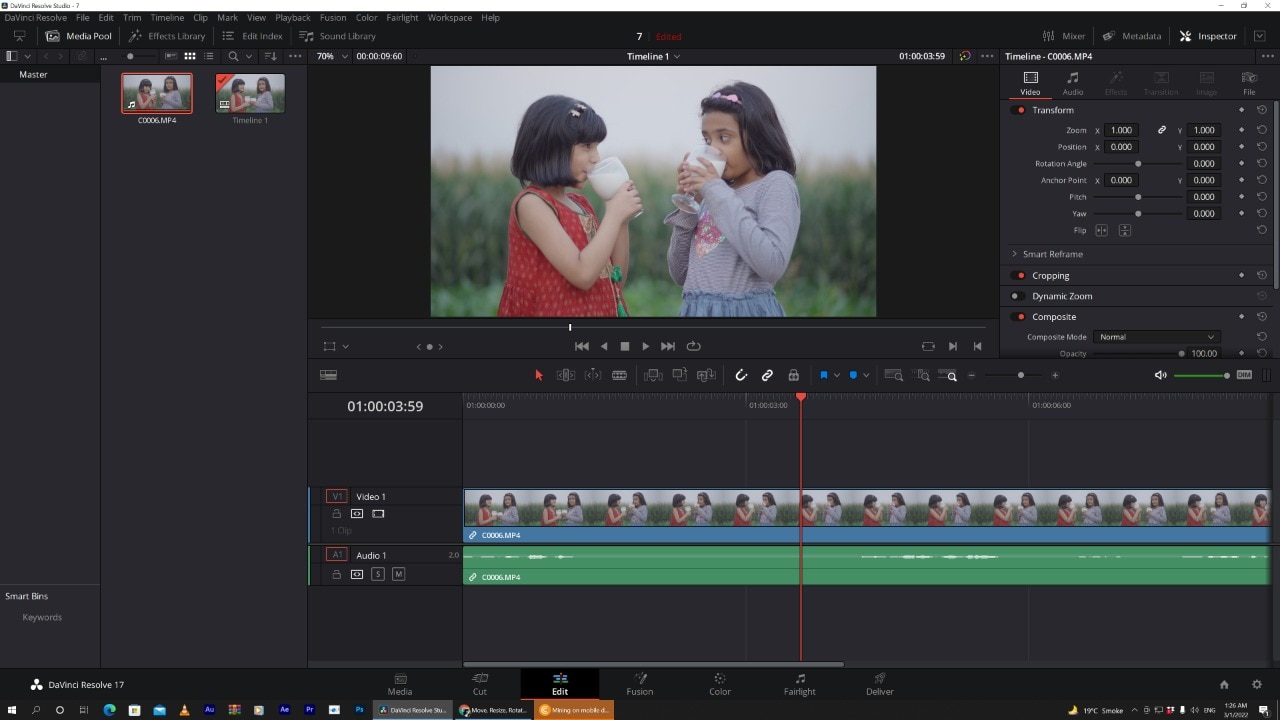
The drop-down menu with different options will appear. Search for the Transform section. There you have to select the **Rotation Angle.**You can also enter the value of rotation.After entering the value, you will notice that your vidoe is rotated.

Tip: By pressing Ctrl + R, you can rotate the video 90 degrees clockwise.
Editing a portrait video in DaVinci Resolve
The Transform Panel has the XY Zoom fields. You can use this to scale your video to fit the vertical frame by increasing the size to ~1.750.
Voilà, you now have a vertical video you can edit and export.
Horizontal and Vertical Flip in DaVinci Resolve
You want to create a mirror effect for your video. Flipp it. You would love the results.
You can edit it by going to the same Inspector drop-down menu.

Select the kind of flip you want at the bottom of the Transform section. It can be horizontal or vertical.

How to change the direction of animation in the DaVinci Resolve?
Keyframes are an essential part of video animations. Davinci Resolve facilitates you to play a little with its keyframes parameters.
The keyframe system is not that complex.
All you need to do is select a region on your Timeline. Choose the parameters that need animation by clicking the small diamond. You can see the small diamond next to each parameter’s value.
Apart from Davinci Resolve, there is also an alternate software which has this versatility.You can also use Filmora Wonder for rotation of your vidoes
Changing the direction of video using Filmora Wondershare
If you have mistakenly taken a video at the wrong angle and don’t want to lose it. Filmora Video Editor is there to keep you out of trouble. It comes with the option of changing the orientation of your videos in your desired way. You can even zoom in or crop the unwanted parts in the videos. Adding more to it, it offers you preset ratios (16:9, 9:16; 4:5, 1:1) to find the perfect aspect ratio for YuoTube, Instagram, etc.
For Win 7 or later (64-bit)
For macOS 10.14 or later
Here is the step-by-step guide to rotating the direction of the video by using it.
Step 1: Drag and Drop
It starts with importing the desired file you wish to edit. Afterwards, you have to drag-drop it to the timeline.

Step 2: Enter the video-editing Panel
To start editing, you need to double-click on the video clip in the timeline. You’ll see various tabs above the timeline header from transformation to auto-enhance.

Step 3: Explore your options
Click on the Transform menu. It will display various options from rotation to scaling. You’ll find the “Rotate” option.

Either you can drag the slider or enter the specific value to adjust to the desired rotation.
For example, if you want to rotate this clip 170 degrees, enter the value in the box.

Moreover, you can adjust the scale. You have to drag the Scale slider to have a full-screen image. You can also edit the shape, size and position in the Viewer Panel.

Step 4:Ready to Export
Now, you have achieved the desired rotation for your video. You can export it and select the option that you want.

You can flip the direction of your video in a jiff by following these simple steps.
Conclusion
Stitching different scenes by video rotation has brought video editing to a new dimension altogether. Creating transitions in the videos has become easy more than ever. By adding effects in video editing, you can achieve your editing goals. Hence, you can have that “wow part of editing” without breaking a sweat. When the scenes with different directions are combined, they help in creating the subtle mood prompts for creating the desired flow. You can even adjust the angle of your video if you captured it at the wrong angle.
There are a variety of softwares in the digital world for this purpose. Davinci Resolve and Filmora Wondershare come with dynamic options for your post-production work. Owing to their versatility, these also have the feature of rotating your videos. Their user-friendly interface has made the entire experience of post-production work enjoyable.
The drop-down menu with different options will appear. Search for the Transform section. There you have to select the **Rotation Angle.**You can also enter the value of rotation.After entering the value, you will notice that your vidoe is rotated.

Tip: By pressing Ctrl + R, you can rotate the video 90 degrees clockwise.
Editing a portrait video in DaVinci Resolve
The Transform Panel has the XY Zoom fields. You can use this to scale your video to fit the vertical frame by increasing the size to ~1.750.
Voilà, you now have a vertical video you can edit and export.
Horizontal and Vertical Flip in DaVinci Resolve
You want to create a mirror effect for your video. Flipp it. You would love the results.
You can edit it by going to the same Inspector drop-down menu.

Select the kind of flip you want at the bottom of the Transform section. It can be horizontal or vertical.

How to change the direction of animation in the DaVinci Resolve?
Keyframes are an essential part of video animations. Davinci Resolve facilitates you to play a little with its keyframes parameters.
The keyframe system is not that complex.
All you need to do is select a region on your Timeline. Choose the parameters that need animation by clicking the small diamond. You can see the small diamond next to each parameter’s value.
Apart from Davinci Resolve, there is also an alternate software which has this versatility.You can also use Filmora Wonder for rotation of your vidoes
Changing the direction of video using Filmora Wondershare
If you have mistakenly taken a video at the wrong angle and don’t want to lose it. Filmora Video Editor is there to keep you out of trouble. It comes with the option of changing the orientation of your videos in your desired way. You can even zoom in or crop the unwanted parts in the videos. Adding more to it, it offers you preset ratios (16:9, 9:16; 4:5, 1:1) to find the perfect aspect ratio for YuoTube, Instagram, etc.
For Win 7 or later (64-bit)
For macOS 10.14 or later
Here is the step-by-step guide to rotating the direction of the video by using it.
Step 1: Drag and Drop
It starts with importing the desired file you wish to edit. Afterwards, you have to drag-drop it to the timeline.

Step 2: Enter the video-editing Panel
To start editing, you need to double-click on the video clip in the timeline. You’ll see various tabs above the timeline header from transformation to auto-enhance.

Step 3: Explore your options
Click on the Transform menu. It will display various options from rotation to scaling. You’ll find the “Rotate” option.

Either you can drag the slider or enter the specific value to adjust to the desired rotation.
For example, if you want to rotate this clip 170 degrees, enter the value in the box.

Moreover, you can adjust the scale. You have to drag the Scale slider to have a full-screen image. You can also edit the shape, size and position in the Viewer Panel.

Step 4:Ready to Export
Now, you have achieved the desired rotation for your video. You can export it and select the option that you want.

You can flip the direction of your video in a jiff by following these simple steps.
Conclusion
Stitching different scenes by video rotation has brought video editing to a new dimension altogether. Creating transitions in the videos has become easy more than ever. By adding effects in video editing, you can achieve your editing goals. Hence, you can have that “wow part of editing” without breaking a sweat. When the scenes with different directions are combined, they help in creating the subtle mood prompts for creating the desired flow. You can even adjust the angle of your video if you captured it at the wrong angle.
There are a variety of softwares in the digital world for this purpose. Davinci Resolve and Filmora Wondershare come with dynamic options for your post-production work. Owing to their versatility, these also have the feature of rotating your videos. Their user-friendly interface has made the entire experience of post-production work enjoyable.
The drop-down menu with different options will appear. Search for the Transform section. There you have to select the **Rotation Angle.**You can also enter the value of rotation.After entering the value, you will notice that your vidoe is rotated.

Tip: By pressing Ctrl + R, you can rotate the video 90 degrees clockwise.
Editing a portrait video in DaVinci Resolve
The Transform Panel has the XY Zoom fields. You can use this to scale your video to fit the vertical frame by increasing the size to ~1.750.
Voilà, you now have a vertical video you can edit and export.
Horizontal and Vertical Flip in DaVinci Resolve
You want to create a mirror effect for your video. Flipp it. You would love the results.
You can edit it by going to the same Inspector drop-down menu.

Select the kind of flip you want at the bottom of the Transform section. It can be horizontal or vertical.

How to change the direction of animation in the DaVinci Resolve?
Keyframes are an essential part of video animations. Davinci Resolve facilitates you to play a little with its keyframes parameters.
The keyframe system is not that complex.
All you need to do is select a region on your Timeline. Choose the parameters that need animation by clicking the small diamond. You can see the small diamond next to each parameter’s value.
Apart from Davinci Resolve, there is also an alternate software which has this versatility.You can also use Filmora Wonder for rotation of your vidoes
Changing the direction of video using Filmora Wondershare
If you have mistakenly taken a video at the wrong angle and don’t want to lose it. Filmora Video Editor is there to keep you out of trouble. It comes with the option of changing the orientation of your videos in your desired way. You can even zoom in or crop the unwanted parts in the videos. Adding more to it, it offers you preset ratios (16:9, 9:16; 4:5, 1:1) to find the perfect aspect ratio for YuoTube, Instagram, etc.
For Win 7 or later (64-bit)
For macOS 10.14 or later
Here is the step-by-step guide to rotating the direction of the video by using it.
Step 1: Drag and Drop
It starts with importing the desired file you wish to edit. Afterwards, you have to drag-drop it to the timeline.

Step 2: Enter the video-editing Panel
To start editing, you need to double-click on the video clip in the timeline. You’ll see various tabs above the timeline header from transformation to auto-enhance.

Step 3: Explore your options
Click on the Transform menu. It will display various options from rotation to scaling. You’ll find the “Rotate” option.

Either you can drag the slider or enter the specific value to adjust to the desired rotation.
For example, if you want to rotate this clip 170 degrees, enter the value in the box.

Moreover, you can adjust the scale. You have to drag the Scale slider to have a full-screen image. You can also edit the shape, size and position in the Viewer Panel.

Step 4:Ready to Export
Now, you have achieved the desired rotation for your video. You can export it and select the option that you want.

You can flip the direction of your video in a jiff by following these simple steps.
Conclusion
Stitching different scenes by video rotation has brought video editing to a new dimension altogether. Creating transitions in the videos has become easy more than ever. By adding effects in video editing, you can achieve your editing goals. Hence, you can have that “wow part of editing” without breaking a sweat. When the scenes with different directions are combined, they help in creating the subtle mood prompts for creating the desired flow. You can even adjust the angle of your video if you captured it at the wrong angle.
There are a variety of softwares in the digital world for this purpose. Davinci Resolve and Filmora Wondershare come with dynamic options for your post-production work. Owing to their versatility, these also have the feature of rotating your videos. Their user-friendly interface has made the entire experience of post-production work enjoyable.
The drop-down menu with different options will appear. Search for the Transform section. There you have to select the **Rotation Angle.**You can also enter the value of rotation.After entering the value, you will notice that your vidoe is rotated.

Tip: By pressing Ctrl + R, you can rotate the video 90 degrees clockwise.
Editing a portrait video in DaVinci Resolve
The Transform Panel has the XY Zoom fields. You can use this to scale your video to fit the vertical frame by increasing the size to ~1.750.
Voilà, you now have a vertical video you can edit and export.
Horizontal and Vertical Flip in DaVinci Resolve
You want to create a mirror effect for your video. Flipp it. You would love the results.
You can edit it by going to the same Inspector drop-down menu.

Select the kind of flip you want at the bottom of the Transform section. It can be horizontal or vertical.

How to change the direction of animation in the DaVinci Resolve?
Keyframes are an essential part of video animations. Davinci Resolve facilitates you to play a little with its keyframes parameters.
The keyframe system is not that complex.
All you need to do is select a region on your Timeline. Choose the parameters that need animation by clicking the small diamond. You can see the small diamond next to each parameter’s value.
Apart from Davinci Resolve, there is also an alternate software which has this versatility.You can also use Filmora Wonder for rotation of your vidoes
Changing the direction of video using Filmora Wondershare
If you have mistakenly taken a video at the wrong angle and don’t want to lose it. Filmora Video Editor is there to keep you out of trouble. It comes with the option of changing the orientation of your videos in your desired way. You can even zoom in or crop the unwanted parts in the videos. Adding more to it, it offers you preset ratios (16:9, 9:16; 4:5, 1:1) to find the perfect aspect ratio for YuoTube, Instagram, etc.
For Win 7 or later (64-bit)
For macOS 10.14 or later
Here is the step-by-step guide to rotating the direction of the video by using it.
Step 1: Drag and Drop
It starts with importing the desired file you wish to edit. Afterwards, you have to drag-drop it to the timeline.

Step 2: Enter the video-editing Panel
To start editing, you need to double-click on the video clip in the timeline. You’ll see various tabs above the timeline header from transformation to auto-enhance.

Step 3: Explore your options
Click on the Transform menu. It will display various options from rotation to scaling. You’ll find the “Rotate” option.

Either you can drag the slider or enter the specific value to adjust to the desired rotation.
For example, if you want to rotate this clip 170 degrees, enter the value in the box.

Moreover, you can adjust the scale. You have to drag the Scale slider to have a full-screen image. You can also edit the shape, size and position in the Viewer Panel.

Step 4:Ready to Export
Now, you have achieved the desired rotation for your video. You can export it and select the option that you want.

You can flip the direction of your video in a jiff by following these simple steps.
Conclusion
Stitching different scenes by video rotation has brought video editing to a new dimension altogether. Creating transitions in the videos has become easy more than ever. By adding effects in video editing, you can achieve your editing goals. Hence, you can have that “wow part of editing” without breaking a sweat. When the scenes with different directions are combined, they help in creating the subtle mood prompts for creating the desired flow. You can even adjust the angle of your video if you captured it at the wrong angle.
There are a variety of softwares in the digital world for this purpose. Davinci Resolve and Filmora Wondershare come with dynamic options for your post-production work. Owing to their versatility, these also have the feature of rotating your videos. Their user-friendly interface has made the entire experience of post-production work enjoyable.
Also read:
- Updated In 2024, Easy Ways to Change Aspect Ratio in iMovie?
- Updated In 2024, Free Drone LUTs For Perfect Drone Footage
- Looking for the Best Alternatives of iPad Compatible Slideshow Applications to Design High End Graphic Presentations? Rest Assured, You Have Landed at the Correct Spot
- 2024 Approved Step by Step Guide of Make Gimp Transparent Background PNG
- How to Speed Up and Slow Down a Video
- New 2024 Approved 10 Best Cartoon Video Makers (Online and Desktop Solution)
- New 2024 Approved Hard to Remove Black Background in After Effects?
- New How to Create Motion Text Effects for Your Video, In 2024
- Do You Want to Slow Down Your TikTok Video and Zoom on a Specific Part? This Is No Longer a Difficult Task as This Video Comes up with the Right Set of Methods that Can Be Used to Implement the Slow Zoom Effect TikTok
- Updated Here We Will Investigate AI-Based Video Interview, How It Is Being Used, and How to Master an Artificial Intelligence Video Interview Act
- How to Use Zoom in Google
- Updated If You Are Looking Forward to Make Attractive and Customized Slideshows, Lightroom Is One of the Best Options that You Can Consider
- 2024 Approved Learn the Step-by-Step Process of Slowing Down Time-Lapse Videos on Your iPhone
- Updated 2024 Approved How to Add Customized Transitions to OBS
- 2024 Approved Camtasia Vs Captivate - Which to Choose?
- 2024 Approved Best Free LUTs to Use
- New In 2024, 5 Ways to Denoise a Video
- Top 8 Memoji Makers to Make a Memoji on PC, Android & iPhone
- New How To Achieve LumaFusion Color Grading Through LUTs
- In 2024, 10 Recommended Websites to Discover Awesome Premiere Pro Video Templates
- Updated In 2024, Color Lut in Video -How to Color Grade Your Video
- In 2024, How to Make Censor Effects with Filmora
- 2024 Approved How to Set Up Twitch Green Screen
- New Best 8 Online MPEG to GIF Converters
- Updated Where To Find The Best Free Canon LUTs? Learn More
- Updated In 2024, A Complete Guide to Use Distortion Effect in Premiere Pro
- New How to Change Video Thumbnail on Google Drive for 2024
- How to Put Emoji on Mac That Take Less Than 10 Mins
- How to Use Twixtor Effect to Add Slow-Motion Effect to Video?
- Updated 8 Top Premiere Pro Slideshow Templates for 2024
- In 2024, Want to Learn How to Trim Videos in Premiere Pro. Read on; Our Guide Will Help You Trim Videos with This Timeline-Based Video Editing Software Application to Make Them Engaging to Viewers
- New In 2024, How To Make Split Screen Videos in Filmora
- Updated 2024 Approved 5 Tips for Faster Editing in Filmora Video Editor
- Updated A Roster of 8 Best Color Match Generators
- In 2024, And when It Comes to Voice Changers for Discord, None Is as Easy to Operate as the Voicemod. Here Is a Detailed Guide About How to Use Voicemod on Discord on Mobile and Desktop Devices
- Converting an SRT File to VTT Is Extremely Easy. The Article Enlists Various Methods You Can Use to Convert an SRT File to VTT, Introducing You to Filmora, Which Allows You to Edit Your SRT Files
- Whats The Best Laptops For Video Editing for 2024
- Updated In 2024, Final Cut Pro - How to Download and Install It
- Updated Guide to Make Timelapse Video with iMovie
- 2024 Approved How To Create Transparent Background On Picsart
- In 2024, Best Tips for Better Event Videography
- New Finding Best GIF Websites Is Easy as Pie
- Learn Color Correction in After Effects with These YouTube Videos
- Updated YouTube Algorithm Hacks 2024
- 2024 Approved Top 7 Easy Ways to Convert a Video to a GIF Online
- Updated This Article Describes Different Ways for Removing Gif Backgrounds, How We Can Use Them, and How This Way Differs From One Another
- New Slow-Motion Edits Are Pretty Mesmerizing, and Weve All Imagined Ourselves in One of Those Visually Appealing, Slowed-Down Movies. Well Teach You How to Make a Smooth Slo-Mo Video Using Twixtor in This Article. Stay Tuned Until the End
- Updated 2024 Approved How to Fade in Text in Adobe Premiere Pro
- Full Guide to Funcall Voice Changer and Its Alternatives for 2024
- In 2024, Do You Want to Show Your Mood in Your Digital Media Content but Dont Know How To? There Are Many Moody LUTs Available that Highlight Your Mood in Your Content
- In 2024, Full Guide to Unlock Your Xiaomi Redmi 13C
- New 2024 Approved How to Define AI Video?
- Proven Ways in How To Hide Location on Life360 For Poco M6 Pro 5G | Dr.fone
- In 2024, 2 Ways to Transfer Text Messages from Oppo Reno 8T to iPhone 15/14/13/12/11/X/8/ | Dr.fone
- How to Transfer Data After Switching From Oppo K11 5G to Latest Samsung | Dr.fone
- 9 Solutions to Fix Process System Isnt Responding Error on Realme 12 Pro+ 5G | Dr.fone
- The Ultimate Guide to Unlocking Apple Watch Or iPhone 14 Pro Max from iCloud
- Preparation to Beat Giovani in Pokemon Go For Honor Magic 5 Pro | Dr.fone
- How To Unlock a Realme C33 2023 Easily?
- Android Safe Mode - How to Turn off Safe Mode on Oppo Reno 11F 5G? | Dr.fone
- Fix App Not Available in Your Country Play Store Problem on Vivo Y100 | Dr.fone
- Disabled iPhone XR How to Unlock a Disabled iPhone XR?
- In 2024, Unlock iPhone SE (2022) Without Passcode Easily | Dr.fone
- In 2024, 3 Facts You Need to Know about Screen Mirroring Realme Note 50 | Dr.fone
- Recover your music after Huawei Nova Y71 has been deleted
- Title: New Top 10 Mp3 Visualizers Windows, Mac, Android, iPhone & Online
- Author: Chloe
- Created at : 2024-04-24 07:08:15
- Updated at : 2024-04-25 07:08:15
- Link: https://ai-editing-video.techidaily.com/new-top-10-mp3-visualizers-windows-mac-android-iphone-and-online/
- License: This work is licensed under CC BY-NC-SA 4.0.








